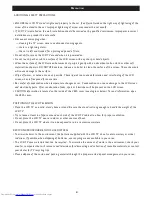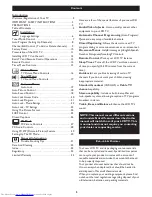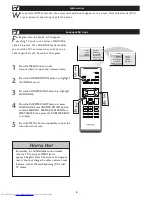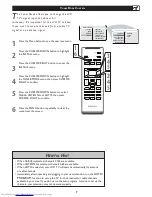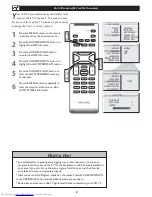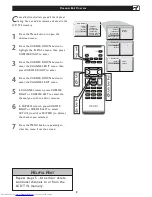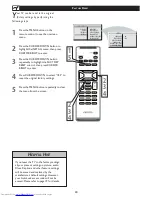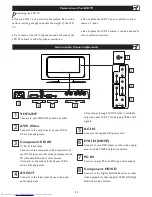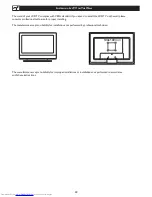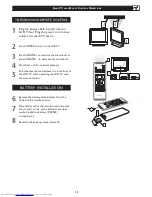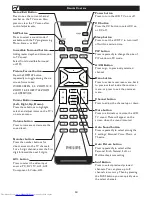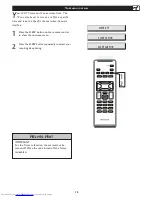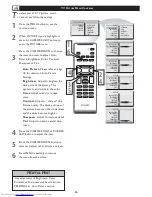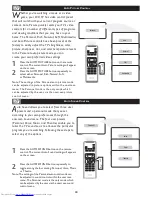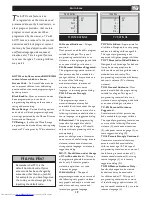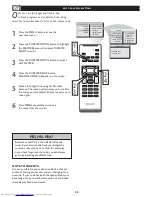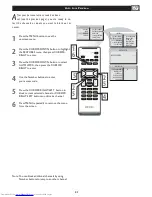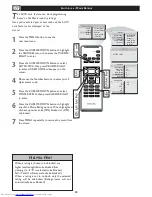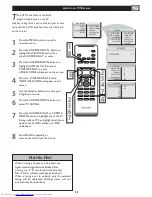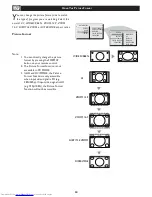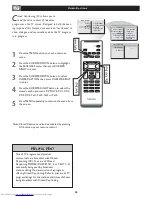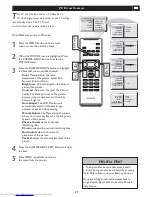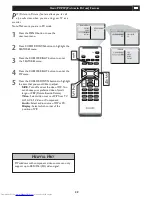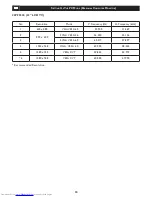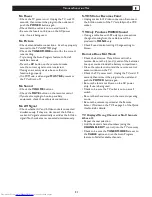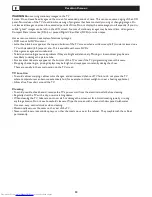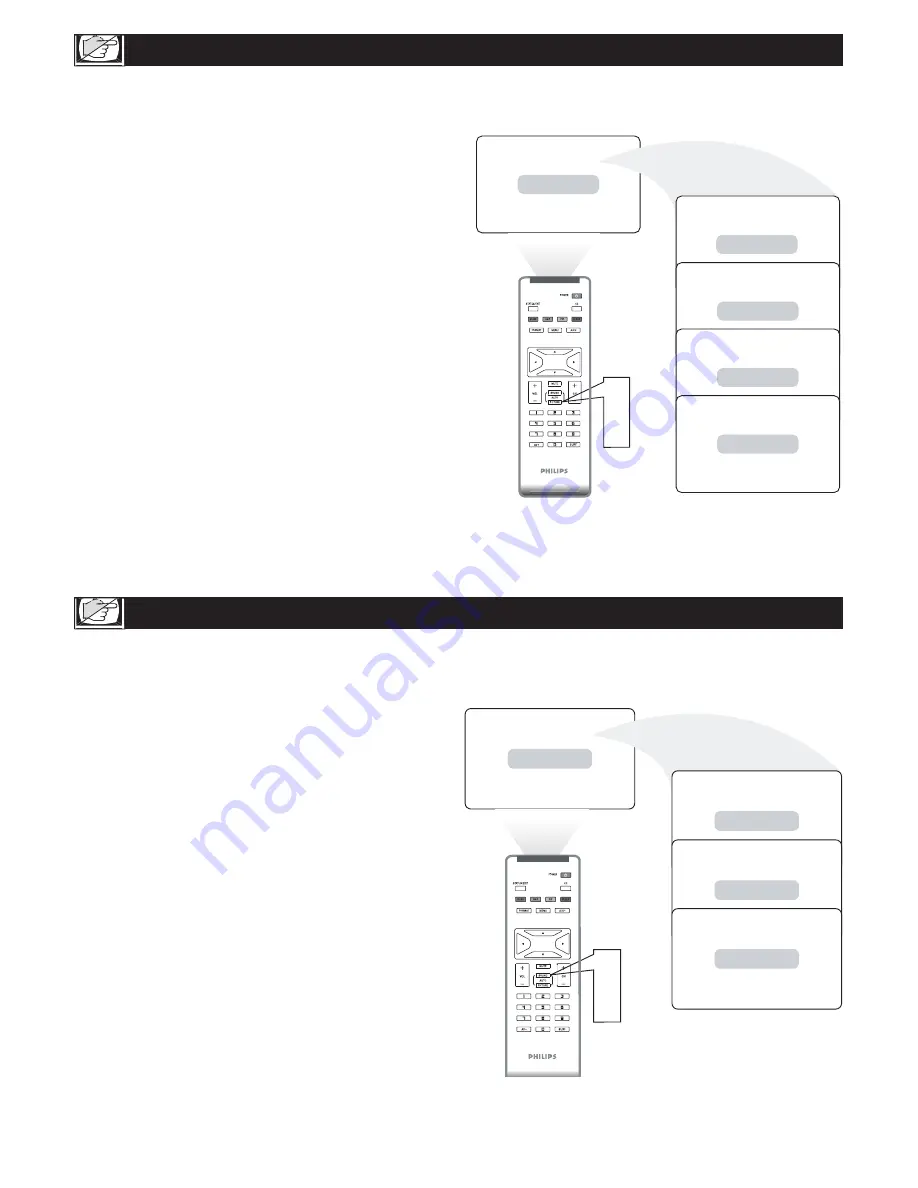
18
Press the AUTO PICTURE button on the remote
control. The current Auto Picture setting will appear
on the screen.
Press the AUTO PICTURE button repeatedly to
select either Personal, Rich, Natural, Soft,
or Multimedia.
A
UTO
P
ICTURE
C
ONTROL
W
hether you’re watching a movie or a video
game, your LCD TV has video control preset
that will match with your current program source or
content. Auto Picture quickly resets your TV’s video
controls for a number of different types of programs
and viewing conditions that you may have in your
home. The Personal, Rich, Natural, Soft, Multimedia,
and Auto Picture controls have been preset at the
factory to easily adjust the TV’s brightness, color,
picture, sharpness, tint, and color temperature levels.
In the Personal auto picture mode you can
create your own preferred video settings.
Note: The settings of the Personal auto picture mode
can be adjusted in picture options within the onscreen
menu. The Personal mode is the only mode which
can be adjusted by the user via the onscreen picture
control menu.
A
uto Sound allows you to select from three user
presets and a personal mode that you set
according to your own preferences through the
onscreen Sound menu. The four user presets
(Personal, Voice, Music, and Theatre) enable you to
tailor the TV sound so as to enhance the particular
program you are watching. Following these steps to
select any of the options.
1
2
Note: The settings of the Personal auto sound mode can
be adjusted in sound control within the onscreen
menu. The Personal mode is the only mode which
can be adjusted by the user via the onscreen sound
control menu.
Personal
Rich
Natural
Soft
Multimedia
�
�
�
�
Personal
Voice
Music
Theatre
�
�
Press the AUTO SOUND button on the remote
control. The current Auto Sound setting will appears
on the screen.
Press the AUTO SOUND button repeatedly to
toggle among the four setting: Personal, Voice, Music,
or Theatre.
A
UTO
S
OUND
C
ONTROL
1
2