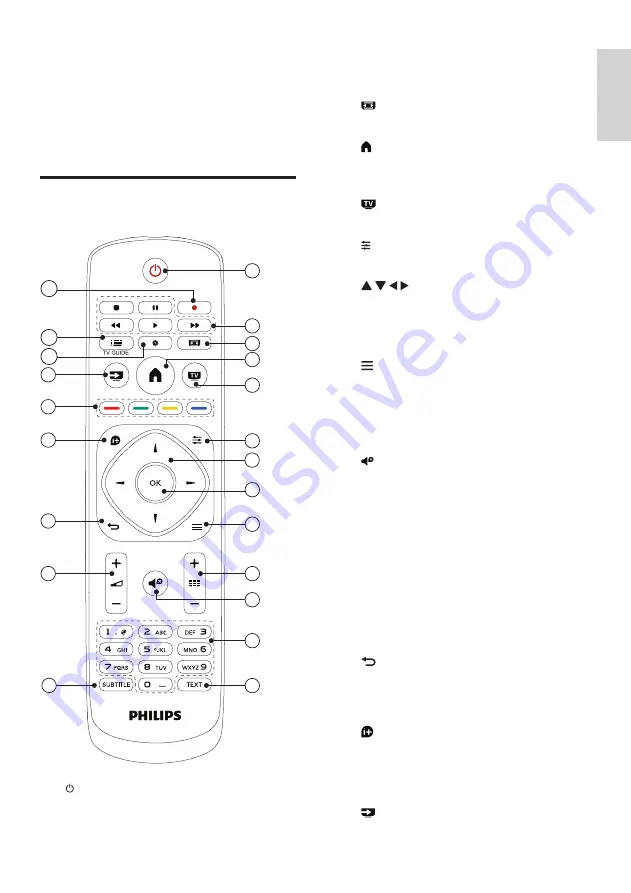
English
5
EN
b
Play buttons
Control video, music or text.
c
FORMAT
Change picture format.
d
(Home)
Access or exit from the main menu and
return to the previous menu.
e
EXIT
Switches to TV.
f
OPTIONS
In TV mode, access Options to select audio.
g
(Navigation buttons)
Navigate through menus and select items.
h
OK
Confirm an entry or selection.
i
LIST
Access or exit from the TV channel list.
j
CH +/- (C/-)
Changes channels; scrolls up/down through
the options in USB mode.
k
(Mute)
Mute or restore audio.
l
0-9 (Numeric buttons)
Select channel.
m
TEXT
Enable or disable teletext.
n
SUBTITLE
Select the subtitles.
o
+/- (Volume)
Adjust volume.
p
(Back)
Return to the previous menu or exit from a
certain function , and switch to the previous
channel.
q
INFO
Display information about current activity.
r
Color buttons
Select tasks or options.
s
SOURCES
3 Your TV
Congratulations on your purchase, and welcome
to Philips! To fully benefit from the support that
Philips offers, register your TV at www.philips.
com/welcome.
Remote Control
SETUP
SOURCES
EXIT
LIST
BACK
FORMAT
OPTIONS
INFO
1
2
3
5
6
7
8
9
10
11
12
4
13
14
15
16
17
18
19
21
22
20
a
(Standby)
Switch the TV on or to standby.



































