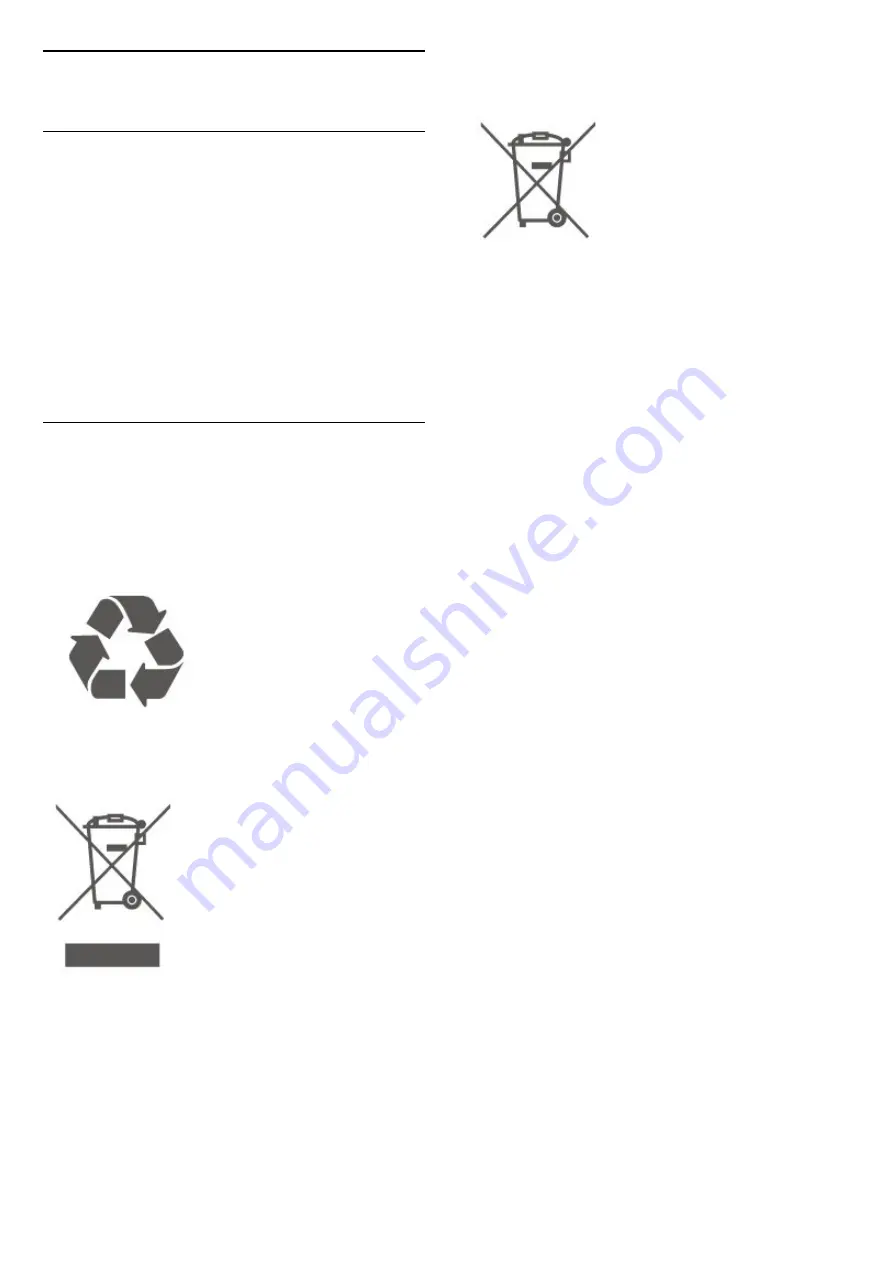
12
Environmental
12.1
European Energy Label
The
European Energy Label
informs you on the
energy efficiency class of this product. The greener
the energy efficiency class of this product is, the
lower the energy it consumes.
On the label, you can find the energy efficiency class,
the average power consumption of this product in use
and the average energy consumption for 1 year. You
can also find the power consumption values for this
product on the Philips website for your country
at
www.philips.com/TV
12.2
End of Use
Disposal of your old product and batteries
Your product is designed and manufactured with high
quality materials and components, which can be
recycled and reused.
When this crossed-out wheeled bin symbol is
attached to a product it means that the product is
covered by the European Directive 2012/19/EU.
Please inform yourself about the local separate
collection system for electrical and electronic
products.
Please act according to your local rules and do not
dispose of your old products with your normal
household waste. Correct disposal of your old
product helps to prevent potential negative
consequences for the environment and human
health.
Your product contains batteries covered by the
European Directive 2006/66/EC, which cannot be
disposed with normal household waste.
Please find out for yourself about the local rules on
separate collection of batteries because correct
disposal will help to prevent negative consequences
for the environment and human health.
43
















































