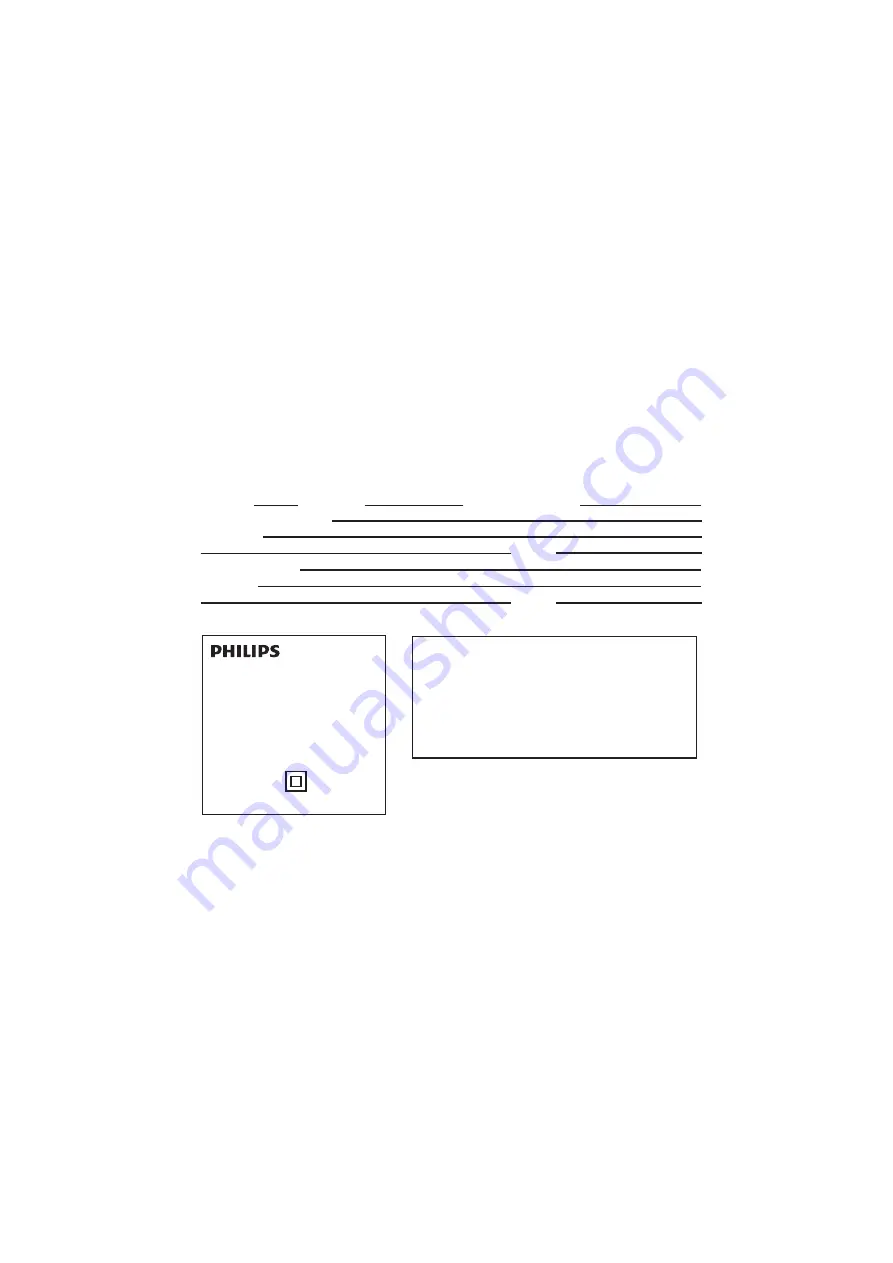
Consumer Guidelines
1.Kindly ensure that the dealer fill out Warranty card correctly.
2.To avail the Warranty please register your product with the Philips-
• Log on to www.Philips.com
OR
• Contact Philips Consumer Care Centre
3.In the unlikely event of a defect developing in the TV set contact the Philips Customer
Care Centre for obtaining warranty service and inform of the defect observed in the
set, the type no. and serial no. of the set.
4.On your lodging a complaint, a trained technician will call on you promptly. In the
event of the technician deciding that set requires attention at the service station;the
technician would arrange to get the set picked up to be delivered to service station
for further attention. “Homecalls” by the technician would however be restricted within
municipal limits of the city/town in which the set has been registered.
the
Type no.
Serial No.
Date of Purchase
Purchased By: Name
Address:
Tel.No.
Sold by: Name
Address:
Sold by(User rubber stamp)
Serial no.:
Contact Customer Service Executive at:
1860 180 1111 (Standard Call Rates Apply)
1800 102 2929 (Toll Free No.)
Regd Office: PE Electronics Ltd,Auto Cars Compound,Adalat Road,Aurangabad,431005.
Tel.No.
Front
32PFL5637/V7
Model no.:
24PFL5637/V7
32PFL5657/V7
24 EN
22PFL5637/V7




































