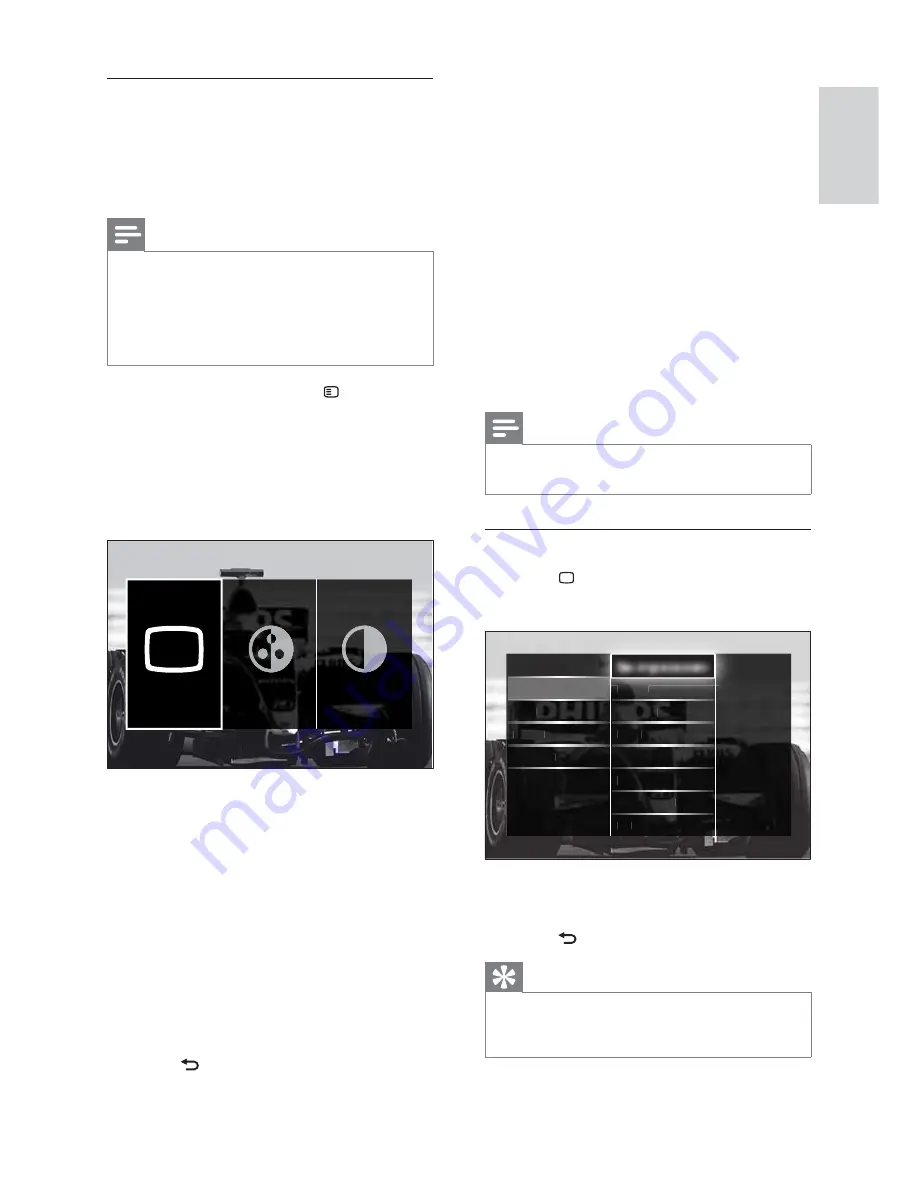
15
The following settings can be confi gured via
the
[Picture and sound]
experience bar.
•
[Smart settings]
Applies pre-defi ned
picture and sound settings.
•
[Colour]
Adjusts colour saturation.
•
[Contrast]
Adjusts the intensity of bright
areas, keeping dark areas unchanged.
•
[Bass]
Adjusts the bass level.
•
[Treble]
Adjusts the treble level.
•
[TV speakers]
Turns on or off TV
speakers. If
[Automatic (EasyLink)]
is
selected, the TV speakers are switched
off when content from an EasyLink-
compliant home theater system is
detected.
Note
•
[Bass]
and
[Treble]
are not available if
[TV
speakers]
are set to
[Off]
.
Manually adjust picture settings
1
Press
PICTURE
.
The
»
[Picture]
menu appears.
2
Press the
Navigation buttons
and
OK
to
select and adjust a picture setting.
3
Press
BACK
to exit.
Tip
The
•
[Picture]
menu is also accessible via the
[Setup]
menu (see ‘Access the setup menu’ on
page 13 ).
Picture
Settings assistant
Sound
S
S
S
Fea
Featu
Featu
Feat
res
res
Smart settings
Contr
nt
t
Cont
Cont
on
t
t
ast
ast
C
Brigh
Brigh
Brigh
Brigh
tness
tness
tness
tness
tnes
Colou
u
u
r
Insta
llati
on
Hue
Softw
t
t
t
t
are u
pdate
Noise
redu
redu
d
redu
edu
ti
ction
ction
tion
Tint
Sharp
p
p
p
ness
Use the picture and sound experience
bar
Use the
[Picture and sound]
experience bar
to access frequently used picture and sound
settings.
Note
All picture settings are available via the
•
[Picture]
menu (see ‘Manually adjust picture
settings’ on page 15 ).
All sound settings are available via the
•
[Sound]
menu (see ‘Manually adjust sound
settings’ on page 17 ).
1
When watching TV, press
OPTIONS
.
The options menu appears.
»
2
Press the
Navigation buttons
to select
[Picture and sound]
.
The
»
[Picture and sound]
experience
bar appears.
3
Press the
Navigation buttons
to select a
picture or sound setting to adjust.
4
Press
OK
.
The picture or sound setting menu
»
appears.
5
Press the
Navigation buttons
to adjust
the picture or sound setting.
6
Press
OK
to confi rm your choice.
The picture o
r sound setting
»
is applied and the
[Picture and sound]
experience bar reappears.
7
Press
BACK
to exit.
Smart settings
English
EN






























