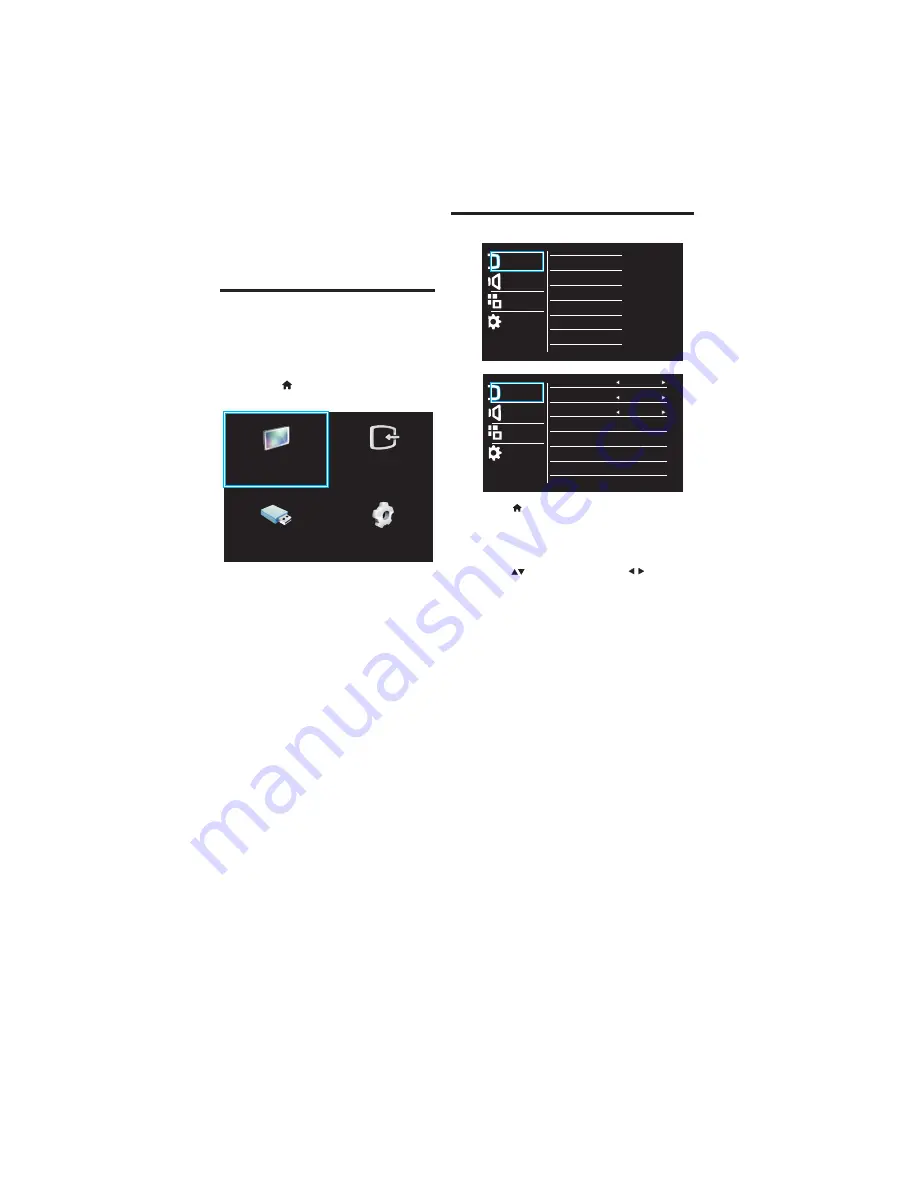
[Setup]
: Access menus to change
picture, sound and other settings.
4.2 Manually adjust picture setting
1
2
3
•
[Smart picture]
: Access predefined smart
picture settings.
•
[Contrast]
: Adjust the intensity of
backlight areas, while the video contents
are kept unchanged.
•
[Brightness]
: Adjust the intensity and
details of dark areas.
•
[Color]
: Adjust color saturation.
•
[Hue]
: Compensate for color variations.
(Available only for NTSC channels).
•
[Sharpness]
: Adjust sharpness in the
image.
10 EN
4 Use more of
your TV
4.1 Main Menu
Menus help you to install channels, change
picture and sound settings and access other
TV features.
1
Press
2
Select one of the following, then press
OK
•
[Watch TV]
: If a source other than
antenna is selected, switch back to
the antenna source
•
•
[Device List]
: Access menus to
change other source by pressing key.
•
[Browse USB]:
View photos and
play music and movies contained in
USB storage devices.
Press to move, and press to adjust.
Press
.
Select
[Setup]
then press OK
Select one of the following settings, then
»
The menu screen appears.
Watch TV
Device List
Browse USB
Setup
Picture
Sound
Features
Installation
Smart Picture
Contrast
Brightness
Color
Hue
Sharpness
Digital Crystal Clear +
Format
: Select picture format.
•
[
]
Format
•
[Noise Reduction]:
Filter and reduce noise
in an Image, you can switch this feature
•
[Dynamic contrast]
: Enhance
contrast, you can switch this feature
•
[Color enhancement]
: Make
colors more vivid and improve the
details in bright colors. You can
switch this feature ON or OFF.
[Digital Crystal Clear +] :
To enhance the picture quality
•
Picture
Sound
Features
Installation
Dynamic Contrast
Noise Reduction
High
High
Color Enhancement
On
Low,Middle and High.
Low,Middle and High.
>
Select
[Picture]
.
Summary of Contents for 22PFL5557/V7
Page 2: ......
Page 9: ...11 10 1 2 17 16 12 15 14 13 7 4 5 3 6 9 8 3 3 Name and Function of Control on Remote EN 7 ...
Page 23: ......
Page 24: ......
























