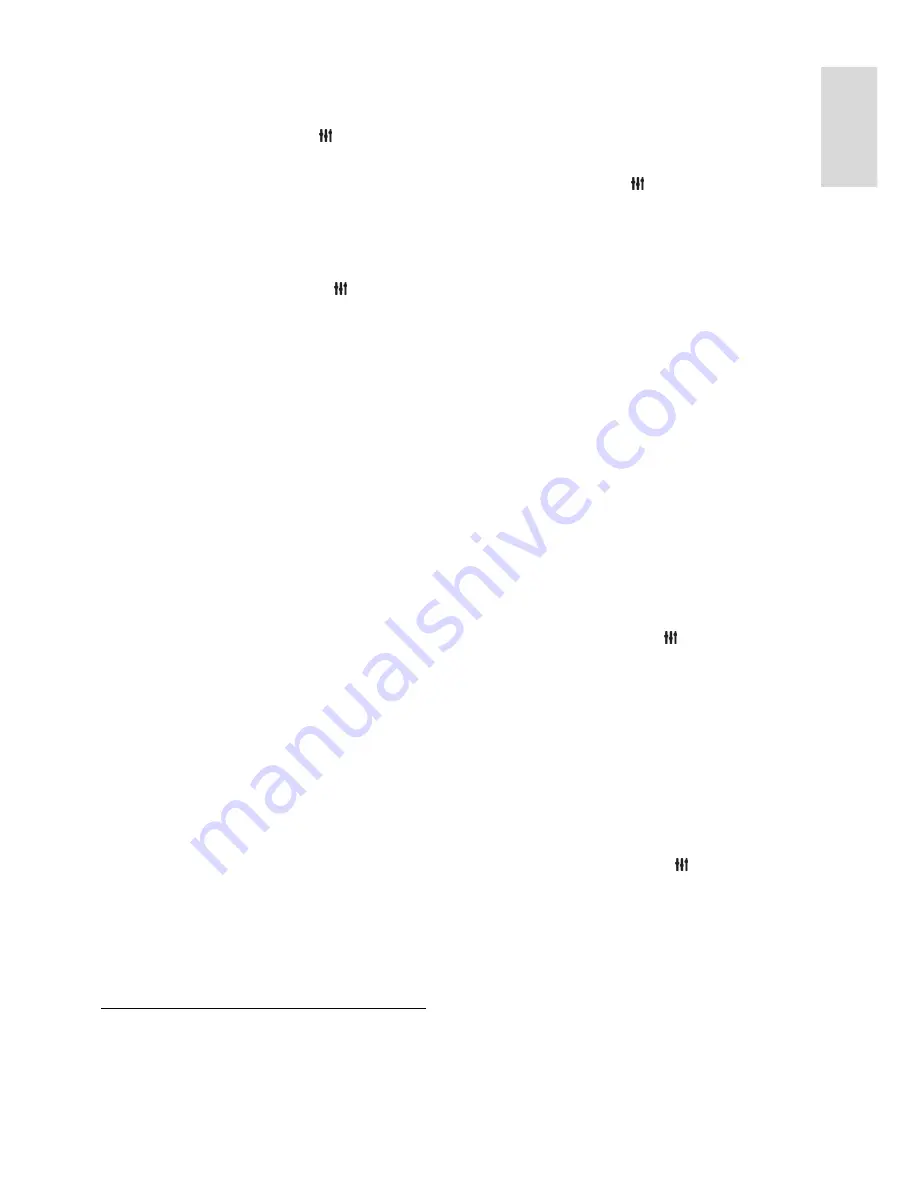
EN 27
En
gl
is
h
Rename a contact
1. In the Skype menu, select
[Contacts]
,
then press
OK
.
2. Select a contact, then press
OPTIONS
.
3. Select
[Rename]
, then press
OK
.
4. Follow the onscreen instructions to edit
the information.
Block a contact
1. In the Skype menu, select
[Contacts]
,
then press
OK
.
2. Select the contact, then press
OPTIONS
.
3. Select
[Block]
, then press
OK
. When
prompted, select
[Yes]
then press
OK
.
Unblock a contact
1. In the Skype menu, select
[Settings]
>
[Blocked Contacts]
.
2. Select the blocked contact, then press
OK
.
3. Follow the on-screen instructions to
unblock the contact.
Contact info
To view the details of a contact, select a
contact. The contact details are displayed on
the right of the TV screen.
Contact history
To view the calls which you have had with a
contact, select
[History]
.
To open previous conversations, select a
conversation and press
OK
.
Note:
When you sign in with another Skype
account on this TV, the history of your
previous account is cleared.
Online status
To see if a contact is online, check the online
status icon next to the contact. Your online
status is also shown on your contacts' page.
To change your online status:
1. In the Skype menu, select your Skype
name, then press
OK
.
2. Select
[Online Status]
, then press
OK
.
3. Select a status, then press
OK
.
Make voice and video calls
Make a voice call
You can make a Skype call without video.
Note:
Make sure that a video camera is
connected for voice calls too.
1. In the Skype main menu, select
[Contacts]
, then press
OK
.
2. Select the contact, then press
OK
.
3. Select
[Call]
, then press
OK
.
Voice call options
During a call, press
OPTIONS
to access
these options:
[Mute]
: Mute the microphone.
[Hold]
: Put the call on hold.
[End call]
: End the call.
[Dial pad]
: Access the dial pad.
[Start My Video]
: Start video camera.
Make a video call
With video calls, you can talk face-to-face
with live video from your TV for free.
1. From the Skype menu, select
[Contacts]
,
then press
OK
.
2. Select the contact, then press
OK
.
3. Select
[Video call],
then press
OK
.
Full-screen view
If your contact has a camera connected and
accepts the call, you can see the person on
your TV, in full screen. To check what your
contact can see, view the display in the small
screen on your TV.
1. During the call, press
OPTIONS
.
2. Select
[Full view]
, then press
OK
.
Zoom and pan your video
1. In
[Full view]
, select
[Zoom]+/-
to zoom
in or zoom out.
A zoom and pan icon appears above the
video display.
2. Use the
Navigation buttons
on the
remote control to pan or tilt the camera.
Video call options
During a video call, press
OPTIONS
to
access these options:
[Full view]
: See your contact in full-
screen view.
[Dial pad]
: Access dial pad.
[Hold]
: Put the call on hold. Full view
will be stopped.
[Mute]
: Mute the microphone.
[Stop My Video]
: Stop the video feed
to your contact's screen.
















































