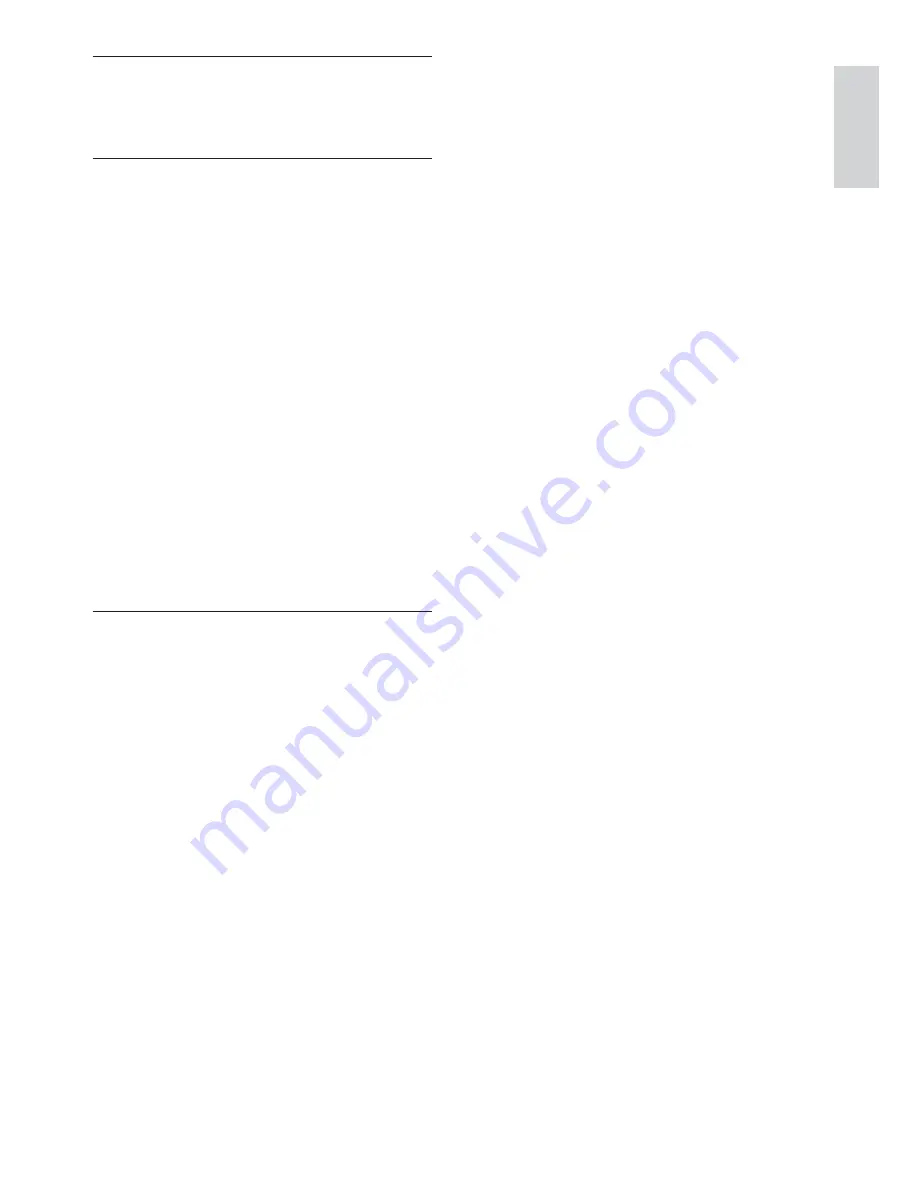
25
S
Smart settings
9,
11
Sound settings
11
T
Technical specifications
21
Timer
on timer
12
Troubleshooting
22
Tune channels
16
TV
adjust volume
8
menu
9
standby 7
switch channels
7
switch off
7
switch on
7
troubleshooting 22
tuner technical specifications
21
wall mount
21
TV lock
lock channels
13
lock connected devices
13
V
Video format
video format technical specifications
21
Volume
adjust 8
English
EN


































