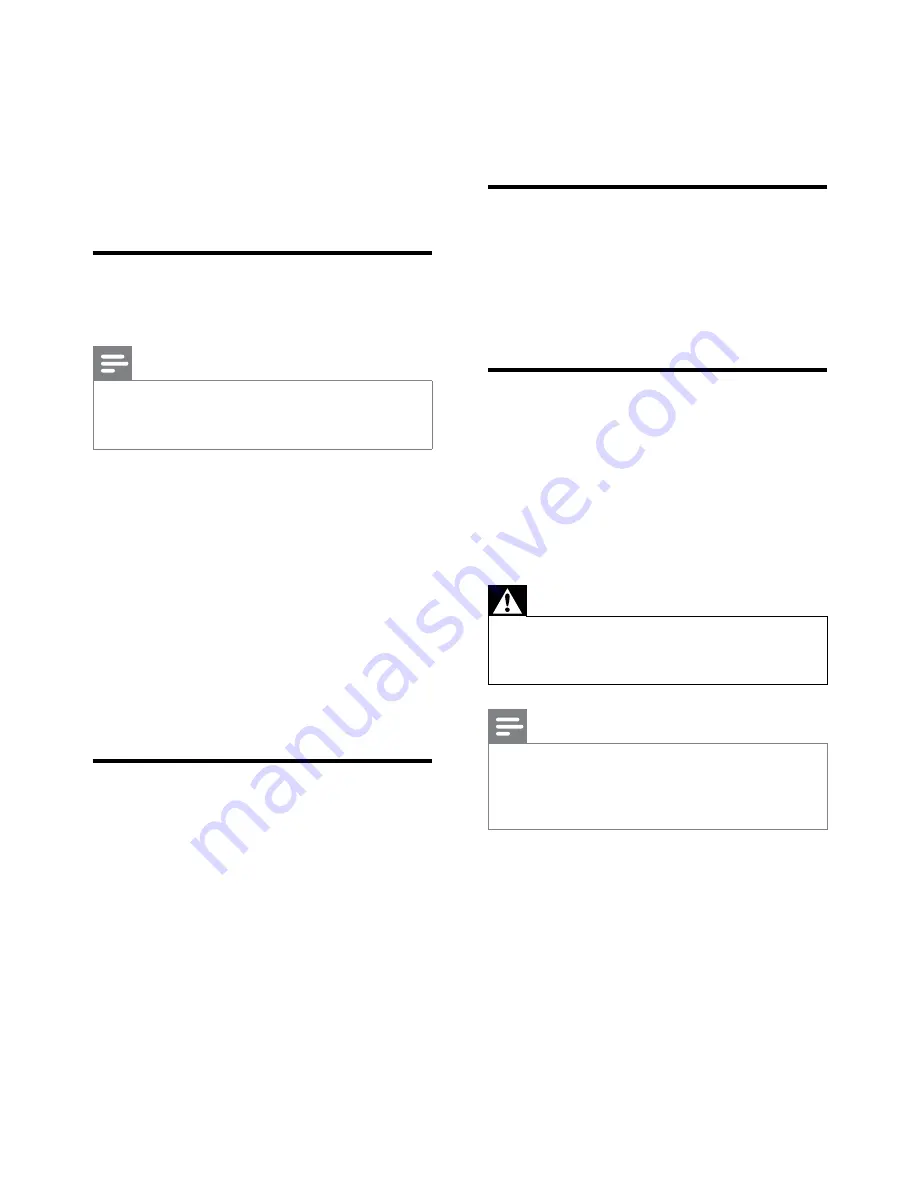
32
If you use an HDMI-to-DVI adapter
•
or HDMI-to-DVI cable, check that an
additional audio cable is connected to
AUDIO
(mini-jack only).
Computer connection issues
The computer display on the TV is not stable:
Check that your PC uses the supported
•
resolution and refresh rate.
Set the TV picture format to unscaled.
•
Contact us
If you cannot resolve your problem, refer to the
FAQs for this TV at www.philips.com/support.
If the problem remains unresolved, contact
Philips Consumer Care in your country as
listed in this user manual.
Warning
Do not attempt to repair the TV yourself. This
•
may cause severe injury, irreparable damage to
your TV or void your warranty.
Note
Make a note of your TV model and serial
•
number before you contact Philips. These
numbers are printed on the back of the TV
and on the packaging.
The picture does not fit the screen; it is too
big or too small:
Try using a different picture format.
•
The picture position is incorrect:
Picture signals from some devices may
•
not fit the screen correctly. Check the
signal output of the device.
Sound issues
There is a picture but sound quality is poor:
Note
If no audio signal is detected, the TV
•
automatically switches the audio output off
— this does not indicate malfunction.
Check that all cables are properly
•
connected.
Check that the volume is not set to 0.
•
Check that the sound is not muted.
•
There is a picture but the sound quality is
poor:
Check that the sound settings are
•
correctly set.
There is a picture but sound comes from one
speaker only:
Verify that sound balance is set to the
•
centre.
HDMI connection issues
There are problems with HDMI devices:
Note that HDCP (High-bandwidth Digital
•
Content Protection) support can delay
the time taken for a TV to display content
from a HDMI device.
If the TV does not recognise the HDMI
•
device and no picture is displayed, try
switching the source from one device to
another and back again.
If there are intermittent sound
•
disruptions, check that output settings
from the HDMI device are correct.
EN




































