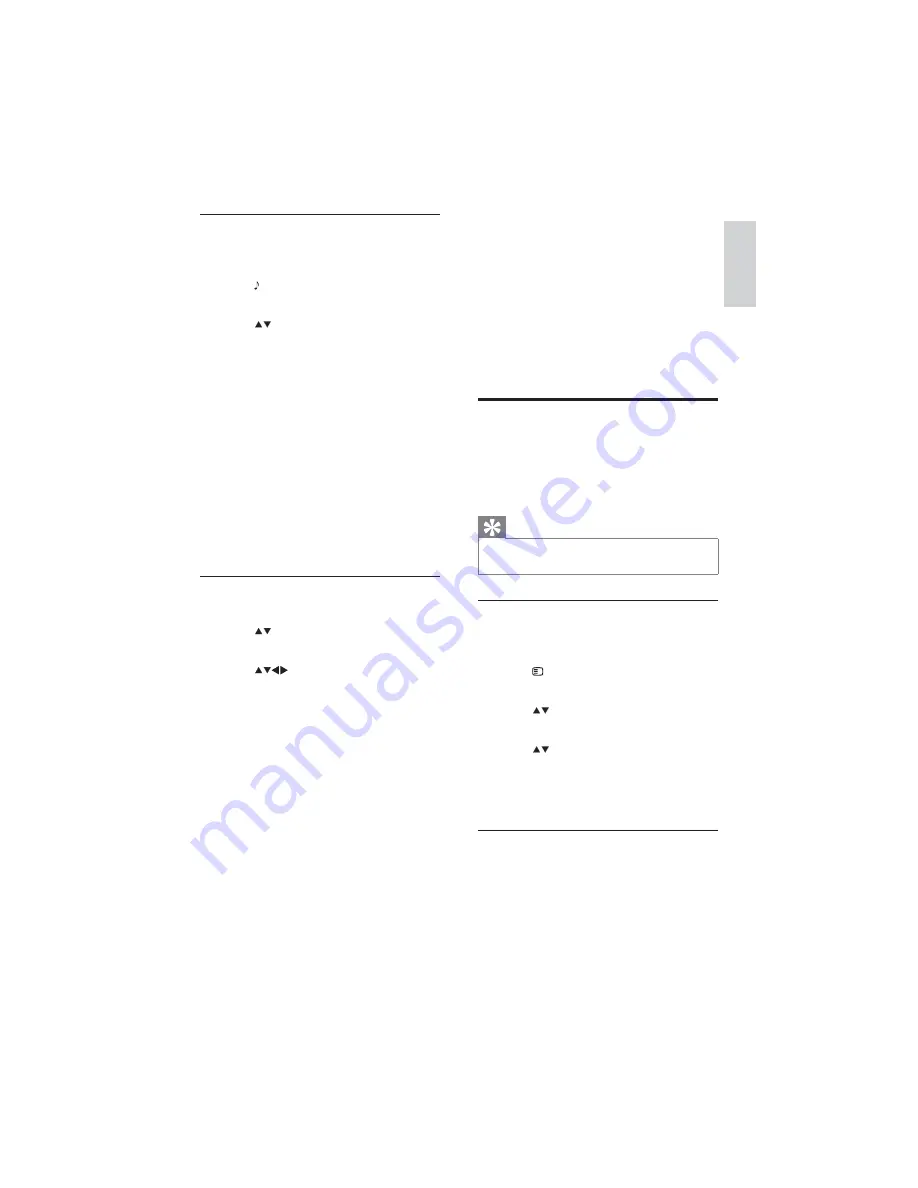
11
•
[Vol leveler]
Automatically reduces
sudden volume changes, for
example, when switching channels.
When enabled, this produces a more
consistent audio volume.
•
[Delta volume]
Levels out volume
differences between channels or
connected devices. Switch to the
connected device before you change
the delta volume.
Create and use lists of
favorite channels
You can create lists of your preferred TV
channels and radio stations so that you can find
those channels easily.
Tip
You can create and store up to four favorite
•
lists on your TV.
Select a favorite list
1
When watching TV, press
OK
to display
the channel grid.
2
Press
OPTIONS
.
The channel options menu appears.
»
3
Press to select
[Show favorite ch.]
.
The favorite lists appear.
»
4
Press to select a favorite list.
5
Press
OK
.
Only channels in the favorite list
»
appear in the channel grid.
View all channels
You can exit a favorite list, and view all
installed channels.
1
When watching TV, press
OK
to display
the channel grid.
Use smart sound
Use smart sound to apply pre-defined sound
settings.
1
Press
SOUND
.
The
»
[Smart sound]
menu appears.
2
Press to select one of the following
smart sound settings.
•
[Standard]
Adjusts sound settings to
suit most environments and types of
audio.
•
[News]
Applies sound settings ideally
suited for spoken audio, such as the
news.
•
[Movie]
Applies sound settings
ideally suited for movies.
•
[Personal]
Applies the settings that
were customized in the sound menu.
3
Press
OK
to confirm your choice.
The selected smart sound setting is
»
applied.
Adjust sound settings
1
Press
MENU
2
Press to select
[Sound]
.
The
»
[Sound]
menu appears.
3
Press
to select and adjust:
•
[Smart sound]
Accesses pre-defined
smart sound settings.
•
[Bass]
Adjusts the bass level.
•
[Treble]
Adjusts the treble level.
•
[Volume]
Adjusts the volume.
•
[Balance]
Adjusts the balance of the
right and left speakers to best suit
your listening position.
•
[SAP]
Available for analog channels
when a main and second audio
program (SAP) is broadcast. Select
the main or second audio program.
•
[Mono/Stereo]
Selects between
mono or stereo if stereo is
broadcast.
•
[Surround]
Enables spatial sound.
English
EN













































