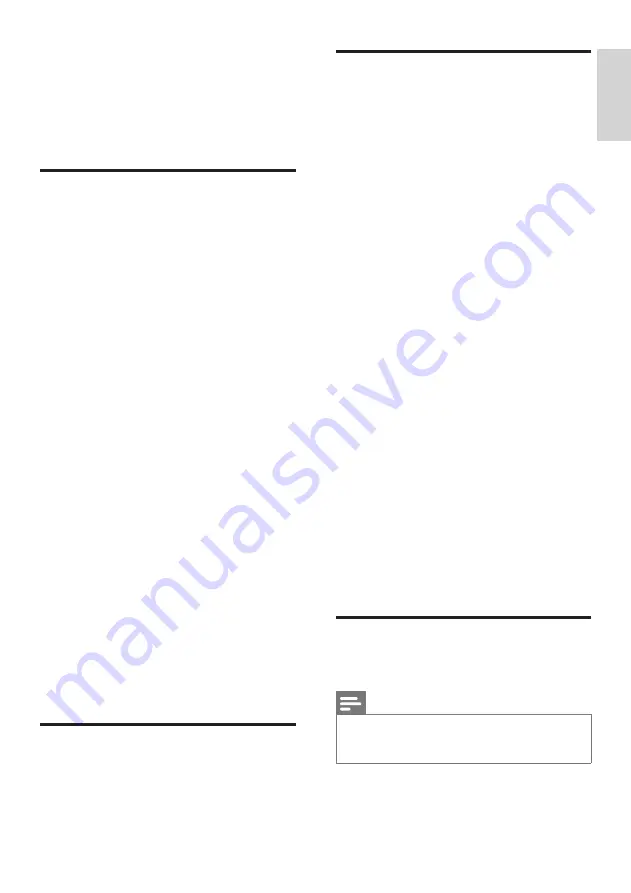
English
11
EN
Picture issues
The TV is on, but there is no picture:
•
Check that the antenna is properly
connected to the TV.
•
Check that the correct device is selected as
the TV source.
There is sound but no picture:
•
Check that the picture settings are correctly
set.
Poor TV reception from the antenna
connection:
•
Check that the antenna is properly
connected to the TV.
•
Loudspeakers, unearthed audio devices,
neon lights, high buildings and other large
objects can influence reception quality.
If possible, try to improve the reception
quality by changing the antenna direction or
moving devices away from the TV.
•
If the reception on one particular channel is
poor, please fine tune this channel.
There is poor picture quality from connected
devices:
•
Check that the devices are connected
properly.
•
Check that the picture settings are correctly
set.
The picture does not fit the screen; it is too
big or too small:
•
Try using a different picture format.
The picture position is incorrect:
•
Picture signals from some devices may not
fit the screen correctly. Please check the
signal output of the device.
Sound issues
The pictures are showing but sound quality is
poor:
Note
•
If no audio signal is detected, the TV automatically
switches the audio output off - this does not indicate
malfunction.
•
Check that all cables are properly
connected.
•
Check that the volume is not set to 0.
6 Troubleshooting
This section covers common problems and their
accompanying solutions.
General issues
The TV cannot be switched on:
•
Disconnect the power cable from the
power outlet. Wait for one minute before
reconnecting it.
•
Check that the power cable is securely
connected.
The remote control is not working properly:
•
Check that the remote control batteries
are correctly inserted according to the +/-
orientation.
•
Replace the remote control batteries if
they are flat or weak.
•
Clean the remote control and TV sensor
lens.
The standby light on the TV is red and blinking:
•
Disconnect the power cable from the
power outlet. Wait for the TV to cool down
before reconnecting the power cable. If
the light continues to blink, please contact
Philips Customer Care Centre.
You forgot the code to unlock the TV lock
feature
•
Enter '3448'.
The TV menu is in the wrong language.
•
Change the TV menu to your preferred
language.
When turning the TV On/Off or to Standby,
you hear a creaking sound from the TV chassis:
•
No action is required. The creaking sound
comes from the normal expansion and
contraction of the TV as it cools down
and warms up. This does not impact its
performance.
Channel issues
Previously installed channels do not appear in
the channel list:
•
Check that the correct channel list is
selected.



































