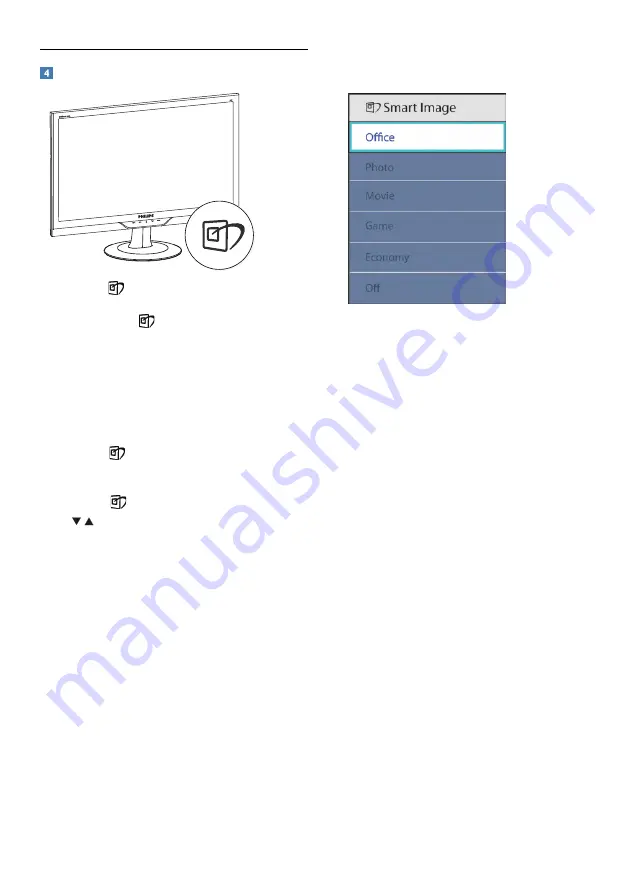
7
How to enable SmartImage ?
1.
Press to
launch the SmartImage on
screen display;
2.
Keep pressing
to toggle between Office,
Photo, Movie, Game, Economy and Off;
3.
The SmartImage on screen display will
remain on screen for 5 seconds or you can
also press”OK” to make confirmation.
4.
When SmartImage is enabled, the sRGB
scheme is disabled automatically. To use
sRGB you need to disable SmartImage
with the
button at the front bezel of
your monitor.
Except using
key to scroll down, you can also
press buttons to choose and press “
OK
” to
confirm selection and close the SmartImage OSD.
There are six modes to be selected: Office, Photo,
Movie, Game, Economy and Off.
•
Office:
Enhances text and dampens
brightness to increase readability and reduce
eye strain. This mode significantly enhances
readability and productivity when you're
working with spreadsheets, PDF files,
scanned articles or other general office
applications.
•
Photo:
This profile combines color
saturation, dynamic contrast and sharpness
enhancement to display photos and other
images with outstanding clarity in vibrant
colors - all without artifacts and faded
colors.
•
Movie:
Ramped up luminance, deepened
color saturation, dynamic contrast and razor
sharpness displays every details in darker
areas of your videos without color washout
in brighter areas maintaining a dynamic
natural values for the ultimate video display
•
Game:
Turn on over drive circuit for best
response time, reduce jaggy edges for fast
moving objects on screen, enhance contrast
ratio for bright and dark scheme, this profile
delivers the best gaming experience for
gamers.
•
Economy:
Under this profile, brightness,
contrast are adjusted and backlighting fine-
tuned for just right display of everyday office
applications and lower power consumption.
•
Off:
No optimization by SmartImage.










































