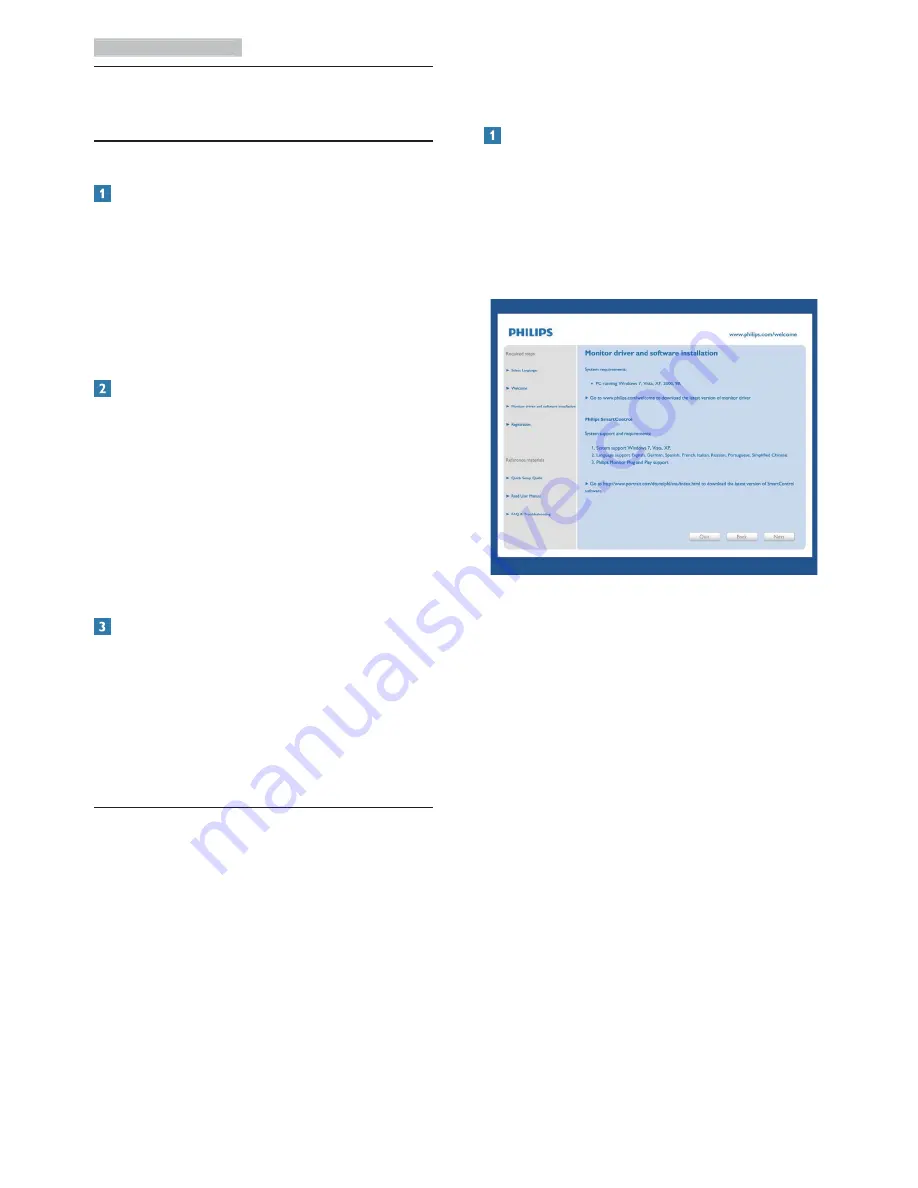
9
3. Image Optimization
3. Image
Optimization
3.1 SmartContrast
What is it?
A unique technology that dynamically analyzes
displayed content and automatically optimizes
an LCD monitor's contrast ratio for maximum
visual clarity and viewing enjoyment, stepping
up backlighting for clearer, crisper and brighter
images or dimming backlighting for clear display
of images on dark backgrounds.
Why do I need it?
You want the very best visual clarity and
viewing comfort for every type of content.
SmartContrast dynamically controls contrast
and adjusts backlighting for clear, crisp, bright
gaming and video images or displays clear,
readable text for office work. By reducing your
monitor's power consumption, you save on
energy costs and extend the lifetime of your
monitor.
How does it work?
When you activate SmartContrast, it will analyse
the content you are displaying in real time to
adjust colors and control backlight intensity. This
function will dynamically enhance contrast for a
great entertainment experience when viewing
videos or playing games.
3.2 Philips SmartControl Lite
The new SmartControl Lite software by Phillips
allows you to control your monitor via an easy
to use on-screen graphic interface. Complicated
adjustments are a thing of the past as this user
friendly software guides you through fine-
tuning resolution, Color calibration, Clock/Phase
adjustments, RGB White point adjustment, etc.
Equipped with latest technology in core
algorithm for fast processing and response, this
Windows 7 compliant eye catching animated
Icon based software is ready to enhance your
experience with Philips monitors!
Installation
v
Follow the instruction and complete the
installation.
v
You can launch after installation is
completed.
v
If you want to launch later, you can either
click the shortcut on desktop or toolbar.
First launch -Wizard
v
The first time after installation of
SmartControl Lite, it will automatically go
to Wizard for first time launch.
v
The wizard will guide you through adjusting
your monitor performance step by step.
v
You can go to Plug-in menu to launch
wizard later on as well.
v
You can adjust more options without
wizard by Standard pane.












































