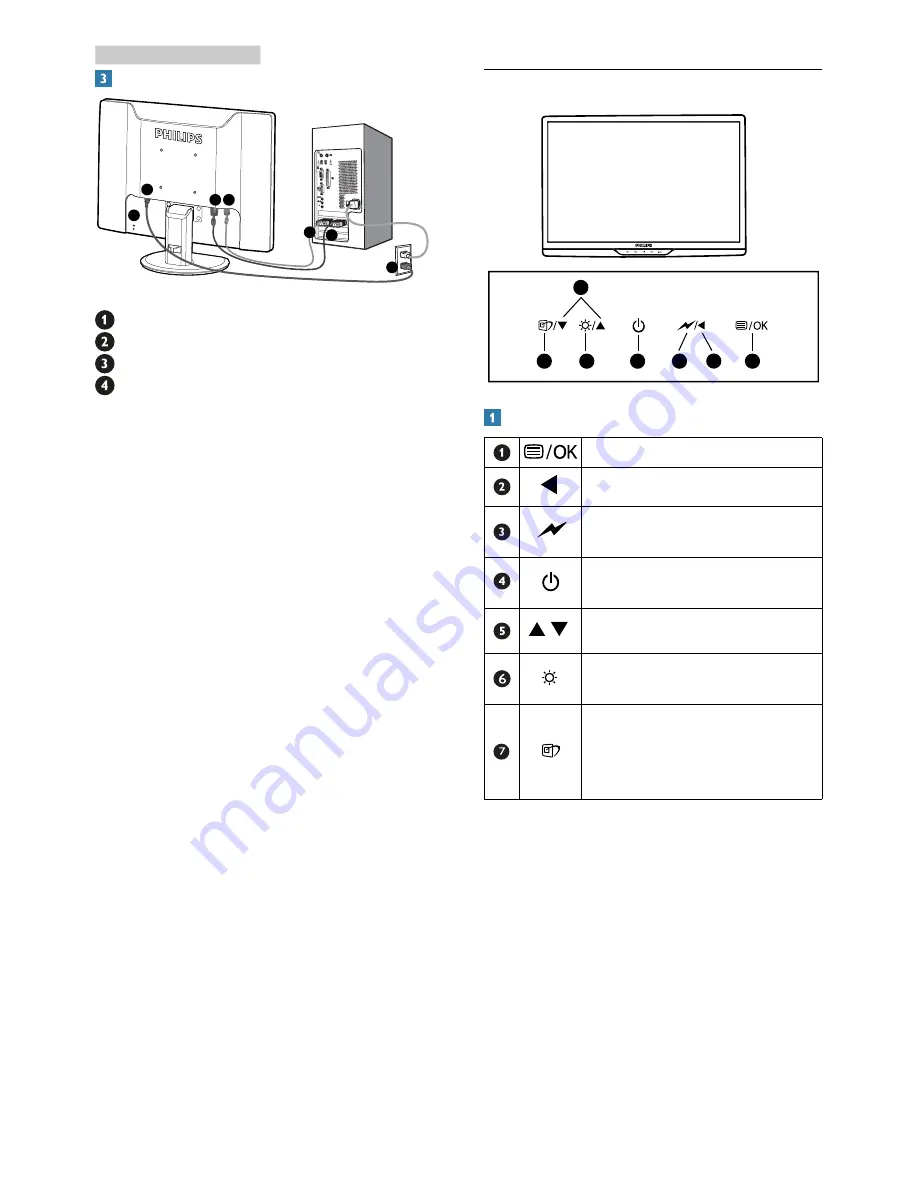
5
Connecting to your PC
4
3
2
4
3
2
1
Kensington anti-thief lock
AC power input
DVI-D input (Available for selected models)
VGA input
Connect to PC
1. Turn off your computer and unplug its
power cord.
2. Connect the VGA or DVI signal cable for
video connection.
3. Connect the DC power input to your
monitor.
4. Plug the power cord of the AC/DC adapter
into a nearby AC power outlet.
5. Turn on your computer and monitor. If the
monitor displays images, the installation is
done.
2.2 Operating the monitor
6
7
5
4
2
1
3
Front view product description
To access the OSD menu.
Return to previous OSD level.
Dim down to 60% of brightness
level by one touch.
To switch monitor’s power ON
and OFF.
To adjust the OSD menu.
To adjust brightness of this
monitor.
SmartImage. There are 6 modes
to be selected: Office, Photo,
Movie, Game, Economy, Off
/To adjust the OSD menu.
2. Setting up the monitor






















