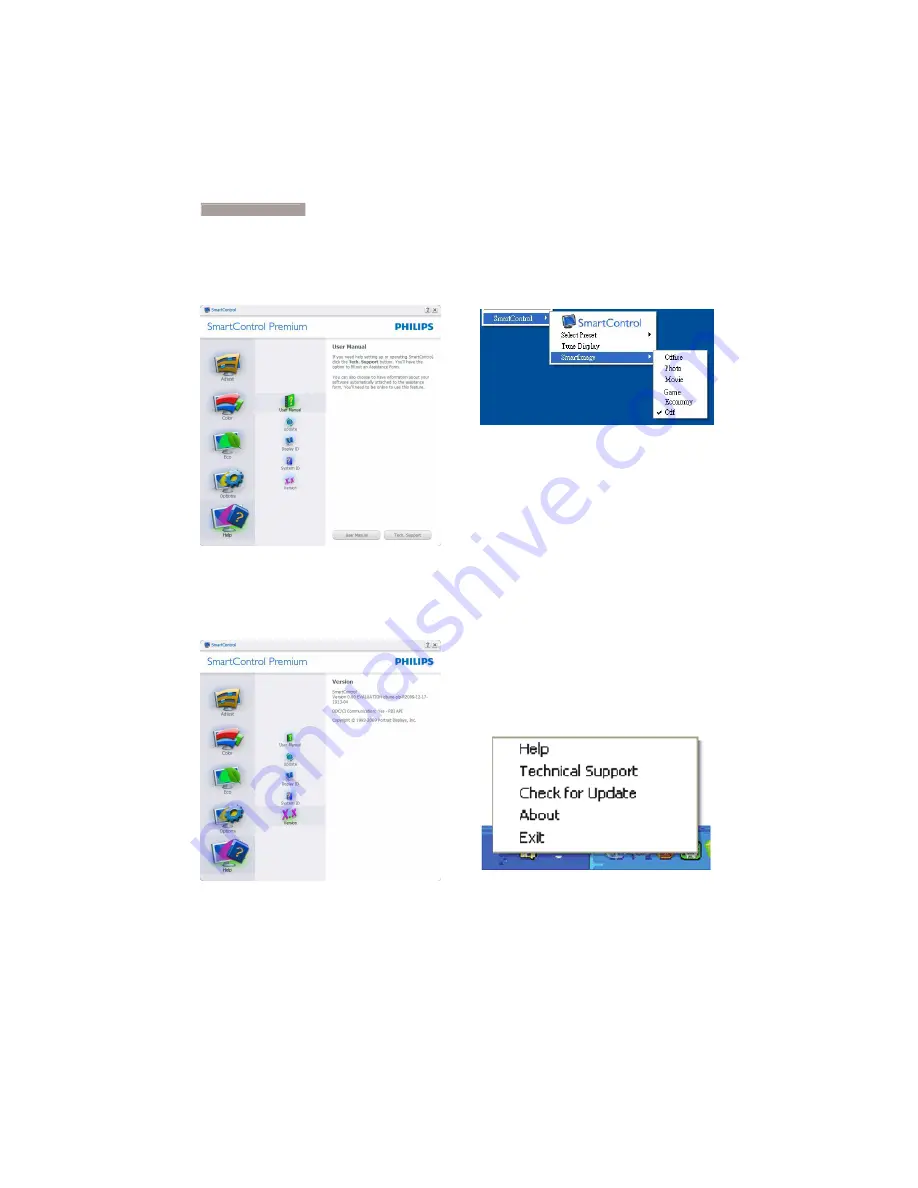
18
Help>User Manual
- Will only be active when
selecting User Manual from the drop-down
Help menu. On a non-supported display
capable of DDC/CI, only the Help and Options
tabs are available.
Help>Version
- Will only be active when
selecting Version from the drop- down Help
menu. On a non-supported display capable of
DDC/CI, only the Help and Options tabs are
available.
Context Sensitive menu
The Context Sensitive menu is Enabled by
default. If Enable Context Menu has been
checked in the Options>Preferences pane, then
the menu will be visible.
The Context Menu has four entries:
SmartControl Premium
- When selected
the About Screen is displayed.
Select Preset
- Provides a hierarchical
menu of saved presets for immediate
use. A check mark shows the currently
selected preset. Facoty Preset can also be
called from the drop down menu.
Tune Display
- Opens the SmartControl
Premium control panel.
SmartImage
- Check current settings, Of-
fice, Photo, Movie, Game, Economy, Off.
Task Tray Menu Enabled
The task tray menu can be displayed by right-
clicking on the SmartControl Premium icon
from the task tray. Left Click will launch the
application.
3. Image Optimization
















































