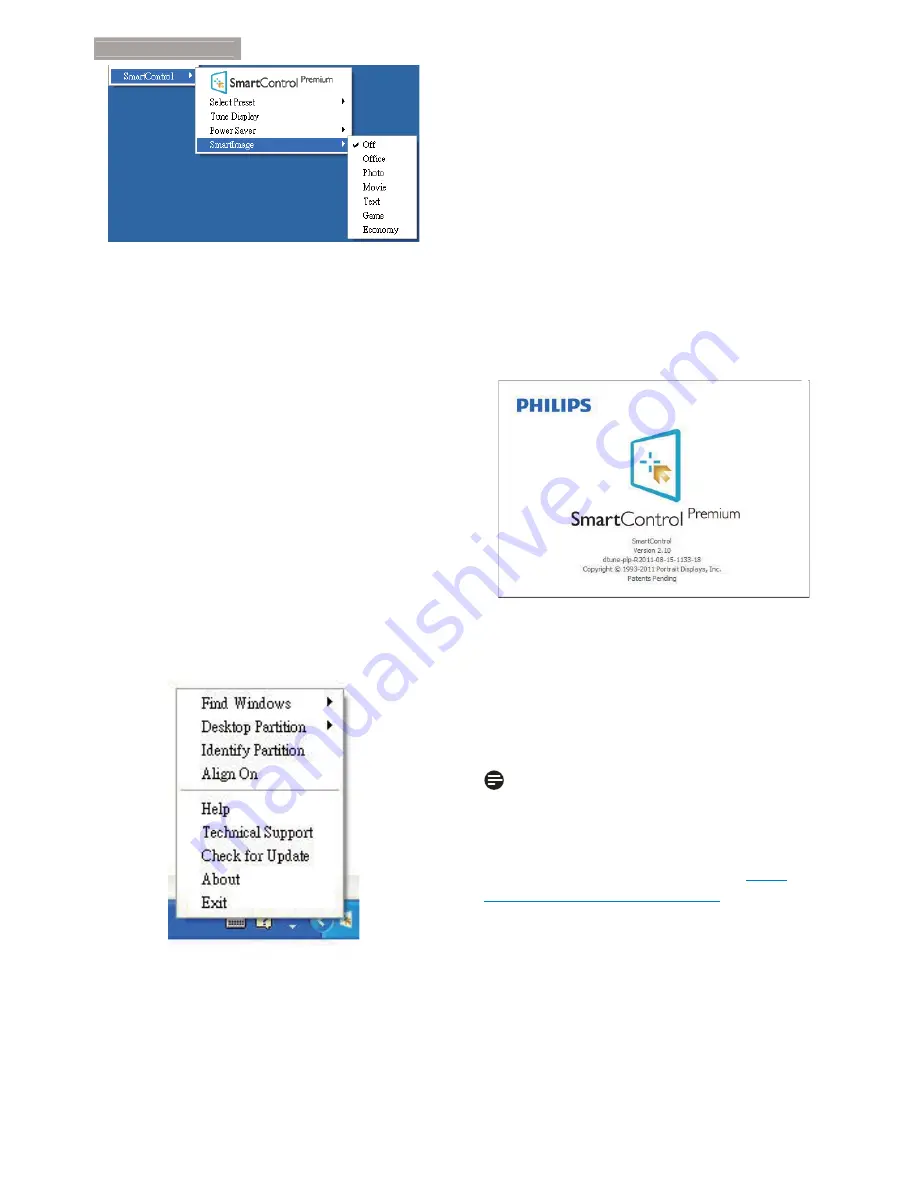
18
3. Image Optimization
The Context Menu has four entries:
SmartControl Premium
- When selected
the About screen is displayed.
Select Preset
- Provides a hierarchical
menu of saved presets for immediate use.
A check mark shows the currently selected
preset. Factory Preset can also be called
from the drop-down menu.
Tune Display
- Opens the SmartControl
Premium control panel.
SmartImage
- Check current settings: Off,
Office, Photo, Movie, Game, Economy.
Task Tray Menu Enabled
The task tray menu can be displayed by right-
clicking on the SmartControl Premium icon
from the task tray. Left Click will launch the
application.
ZJ <
Help
- Access to User Manual file: Open
User Manual file using the default browser
window.
Technical Support
- Displays the tech
support page.
Check for Update
- Takes the user to
PDI Landing and checks the user’s version
against the most current available.
About
- Displays detailed reference
information: product version, release
information, and product name.
Exit
- Close SmartControl Premium.
To run SmartControl Premium again, either
select SmartControl Premium from Program
menu, double-click the desktop PC icon, or
restart the system.
Task Tray Menu Disabled
When the Task Tray is disabled in the preference
folder, only the Exit selection is available. To
completely remove SmartControl Premium
from the task tray, disable Run at Startup in
Options>Preferences.
Note
All the illustrations in this section are for
reference only. SmartControl software version
!
Jwww.
portrait.com/dtune/phl/enu/index to download
the latest version of SmartControl software
















































