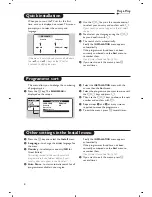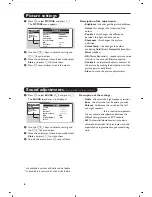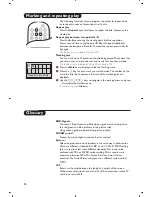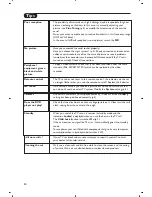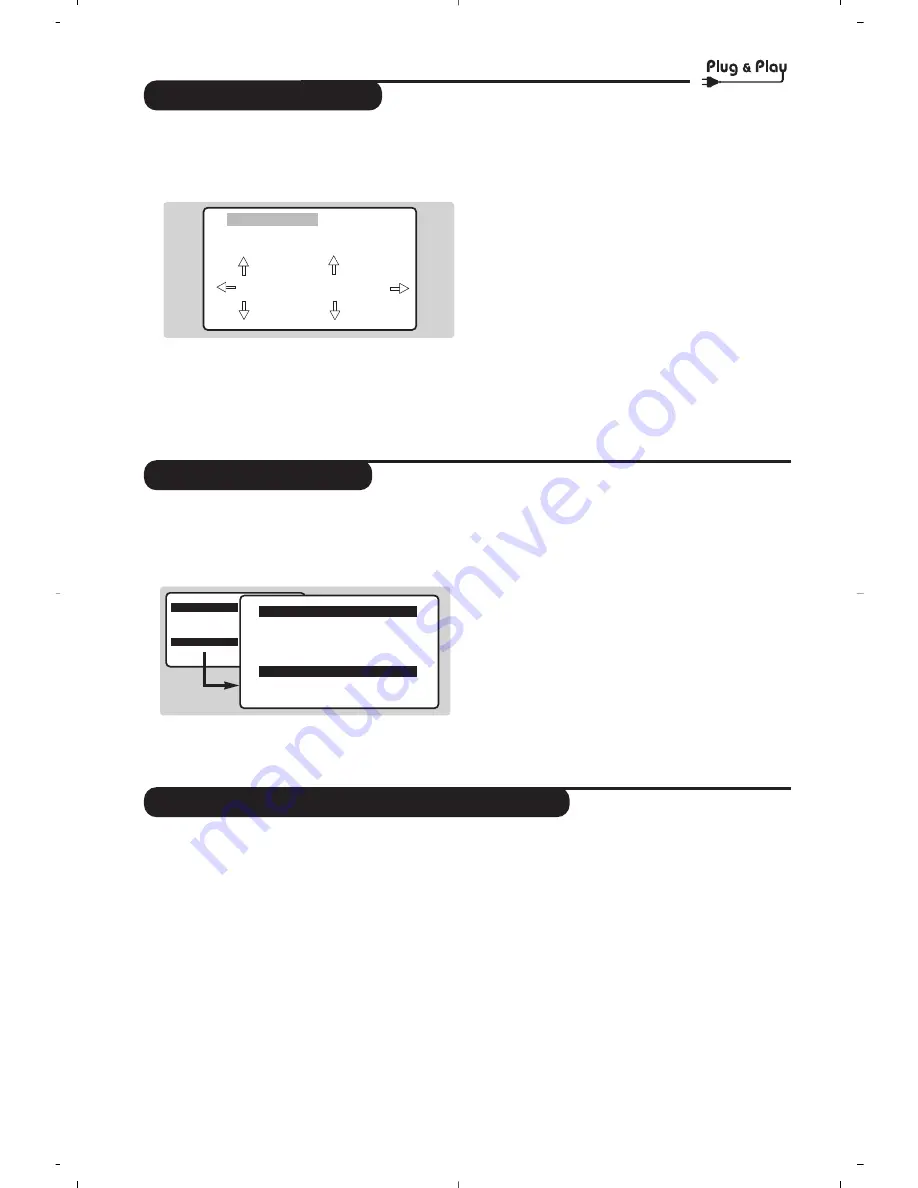
4
Quick installation
Programme sort
Other settings in the Install menu
When you turn on the TV set for the first
time, a menu is displayed on screen.This menu
prompts you to select the country and
language :
If the menu is not displayed, press and hold down
the
”
- and
”
+ keys on the TV set for
5 seconds to display the menu.
&
Use the
îÏ
keys on the remote control
to select your country and confirm with
¬
.
If your country does not appear in the list, select
choice “. . .”
é
Next select your language using the
îÏ
keys and confirm with
¬
.
“
The search starts automatically.
Finally the
INSTALLATION
menu appears
automatically.
If the programmes found have not been
correctly numbered, use the
Sort
menu to
renumber them.
If no picture is found see Tips (p. 14).
‘
If you want to exit the menus, press
H
several times.
This menu allow you to change the numbering
of programmes.
&
Press the
H
key.The
MAIN MENU
is
displayed on the screen.
é
Select the
INSTALLATION
menu with the
cursor then the
Sort
menu.
“
Select the programme you want to move with
the
îÏ
keys and press
¬
.
‘
Then use the
îÏ
keys to choose the new
number and confirm with
È
.
(
Repeat steps
“
and
‘
as many times as
required to move the programmes.
§
To exit the menus, press
H
several times.
&
Press the
H
key and select the Install menu:
é
Language : to change the display language for
the menu.
“
Country : to select your country (GB for
Great Britain).
This setting is used for the search, automatic
programme sort and teletext display. If your
country does not appear in the list, select “. . .”
‘
Auto Store : to start automatic search for all
programmes available in your region.
Finally the
INSTALLATION
menu appears
automatically.
If the programmes found have not been
correctly numbered, use the
Sort
menu to
renumber them.
If no picture is found see Tips (p. 14).
(
If you want to exit the menus, press
H
several times.
WELCOME
Country
GB
Language
ENGLISH
MAIN MENU
PICTURE
SOUND
FEATURES
INSTALLATION
DVD
INSTALLATION
LANGUAGE
ENGLISH
Country
GB
Auto Store
Manual Store
Sort
rt
Summary of Contents for 21PT6820 - annexe 1
Page 15: ......
Page 16: ...Português 3111 256 1557 4 ...