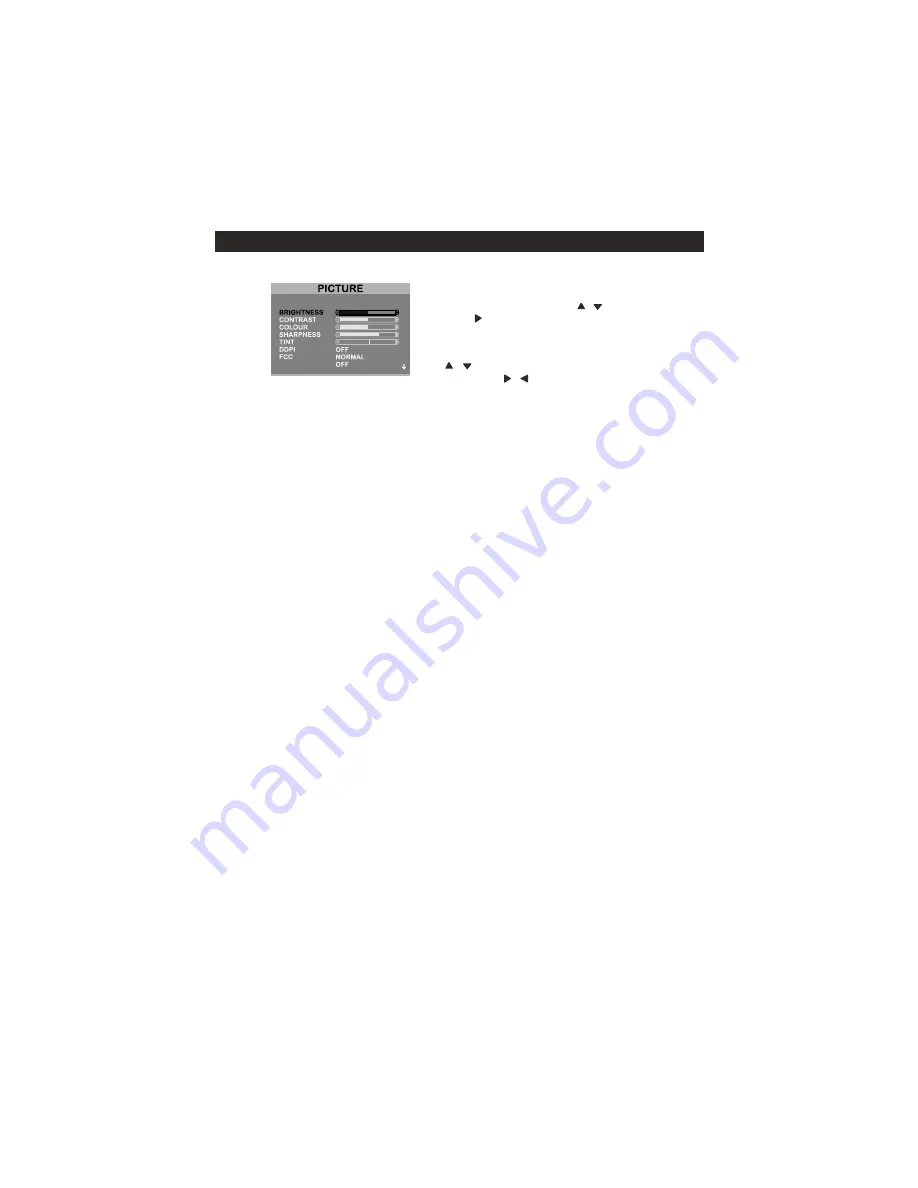
BASIC OPERATION
10
3) PICTURE MENU :
Press menu key to display main menu. Then select the
picture submenu by
key and press
key to enter into it.
This menu has several settings which allow you to
control the picture quality. User can select any
parameter in picture menu by pressing
key and adjust it to desired setting by
key.
BRIGHTNESS :
User can adjust brightness to set
bright level of the picture which is displayed on TV
screen.
CONTRAST :
User can adjust contrast to set contrast
level of the picture which is displayed on TV screen.
COLOUR :
User can adjust colour to set colours of the
picture which is displayed on TV screen.
SHARPNESS :
User can adjust sharpness to set
sharpness level of the picture which is displayed on the
screen.
TINT :
This is applicable for NTSC playback only. Use
this function to adjust tint of the picture for NTSC signal.
DDPI (Digital Dynamic Picture Improvement)
(Optional):
This
improves contrast, white
feature
level, picture detail
tone effect and improves
skin
lower quality video with inputs. With this feature
ON you can view picture overall improvement in
picture quality. This feature enables you to split
screen vertically into two parts in DEMO. With this
demo feature you can see left half picture without
FCC (Favorite Colour Control) :
It allows you to adjust
the background colour of the picture from red to blue or
vice versa.
picture improvement effect and right half picture
DNR
with picture improvement effect.
CH+/CH- or
/
VOL+ or
CH+/CH- or
/
VOL+/VOL - or
/
DNR :
This feature will appear as you scroll down
the cursor in picture menu. If the signal received
by TV is weak, you can activate DNR feature to reduce
any static and ghosting that may appear on the screen.
It reduces the noise in the picture.
Summary of Contents for 21PT5525
Page 1: ...Register your product and get at www philips com welcome support 21PT5525 V7 ...
Page 2: ......
Page 5: ...3 ...
Page 6: ...4 POWER SWITCH SIDE PANEL ...
Page 21: ......








































