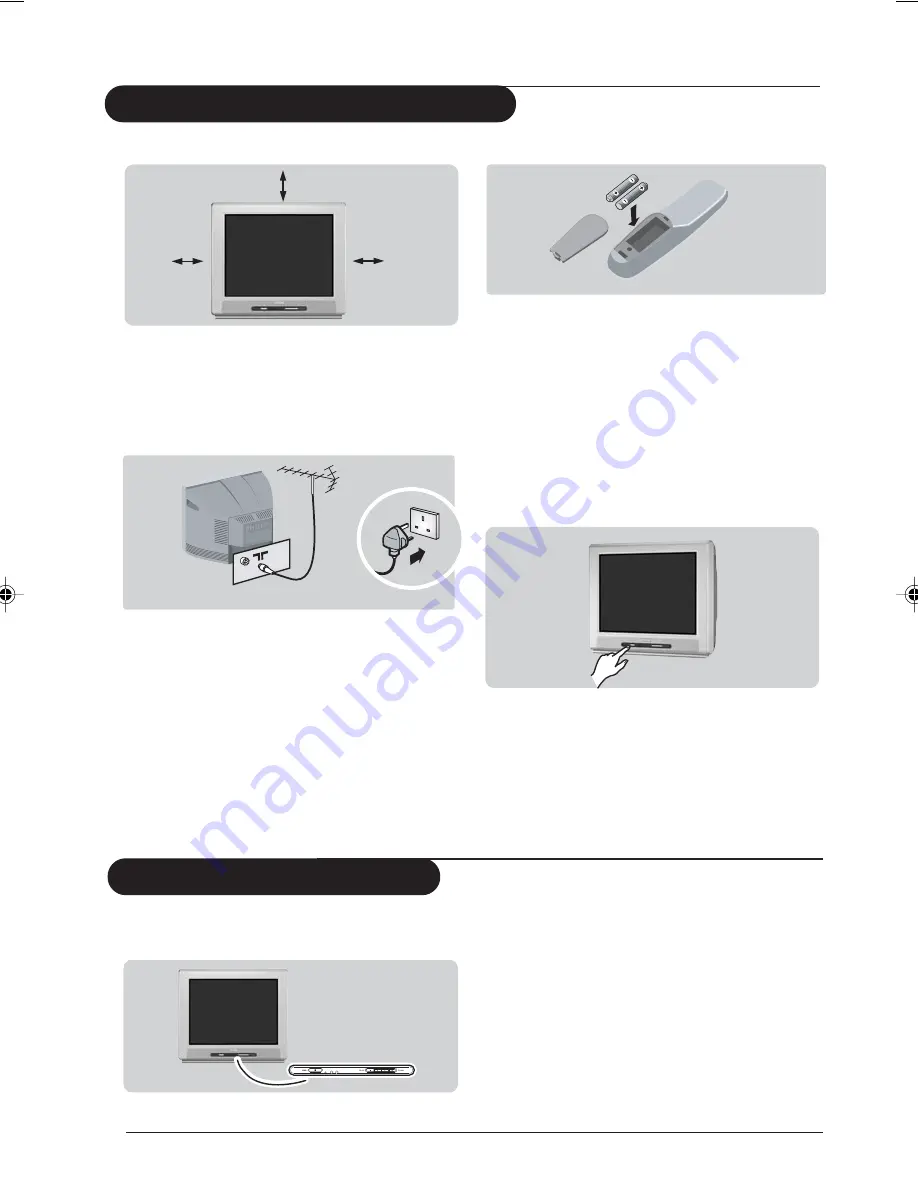
Installation
Operating manual-21PT2324/71
3
Positioning the television set
Installing your television set
Place your TV on a solid, stable surface,
leaving a space of at least 10 cm around the
appliance.
Connections
10 cm
10 cm
10 cm
•
Insert the aerial plug into the x socket at
the rear of the set.
If you are using an indoor aerial, reception
may be difficult in certain conditions. You
can improve reception by rotating the
aerial. If the reception remains poor, you
will need to use an external aerial.
•
Insert the mains plug into a wall socket.
Diagram may differ from the actual plug.
Remote control
Insert the two R6-type batteries (supplied)
making sure that they are the right way
round.
The batteries supplied with this appliance do
not contain mercury or nickel cadmium.
If you have access to a recycling facility, please do
not discard your used batteries (if in doubt,
consult your dealer).
Switching on
To switch on the set, press the on/off key.
A red indicator means that the television is on
standby mode. Refer to the next page on ‘Remote
Control keys’ for the various keys that you could
use to switch on the set An indicator light will
flash when it is receiving signal from the remote
control.
The keys on the TV set
The television set has 4 keys which are
located at the front.
The VOLUME – or + key is used to adjust the
sound levels. The CHANNEL ^ or v key is
used to select channels.
To access or exit the main menu,
press down the VOLUME – and + keys,
simultaneously.
To select an item in the main menu,
press the CHANNEL ^ or v key.
To select an adjustment, press down the
VOLUME – or + key.
p3-6_21PT2324_71
03/26/04, 2:03 PM
3
















