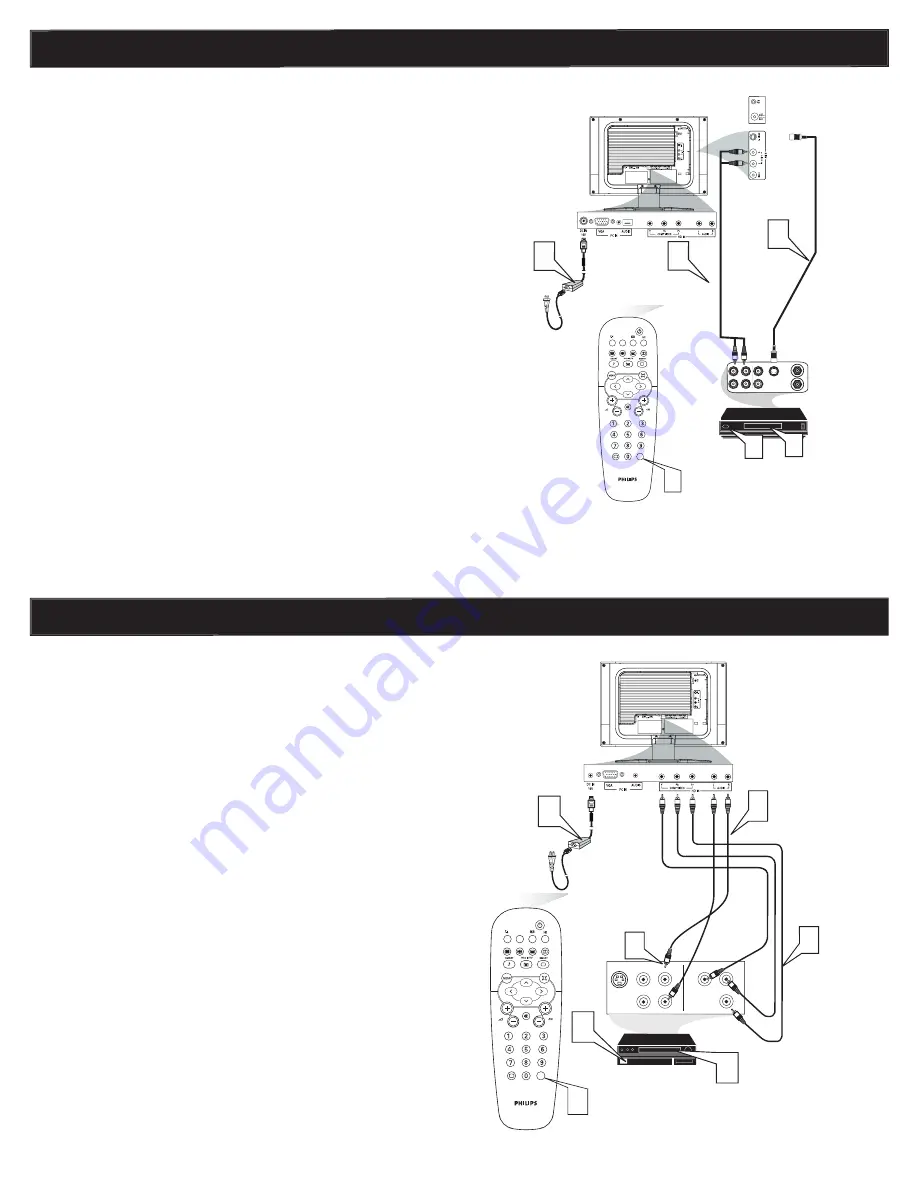
7
�
�
S-VIDEO
OUT
OUT
OUT
L
R
AUDIO
VIDEO
COMP
������
Pr
Pb
�
�
Y
�
�
COMPONENT
VIDEO CABLES
(Green, Blue, Red)
ACCESSORY DEVICE
EQUIPPED WITH COMPONENT
VIDEO OUTPUTS.
Power Cable
Audio Cable
����
��
i
+
�
HD video input provide the highest possible color and
picture resolution in the playback of digital signal source material,
such as with DVD players. If you are using a HD (High Defi nition)
receiver that can transmit high defi nition programming, the TV can
accept those signals through the HD input located on the bottom of
the TV.
Connect the HD (Y, Pb, Pr) Video OUT jacks from the DVD player
(or similar device) to the HD VIDEO Input jacks on the bottom of
the LCD TV.
Connect the red and white AUDIO CABLES to the Audio (left
ad right) output jacks on the rear of the accessory device to the
AUDIO IN jack. Connect the other end of the cable to the Audio
jack on the rear of LCD TV.
Plug the DC Adapter into the DC IN 16 V jack on the LCD TV.
Plug the power cable into an outlet. Turn on the LCD TV and other
equipment.
Press the AV button on the remote control to select HD. HD will
appear in the upper left corner on the TV screen.
Insert a DVD disc into the DVD player and press the PLAY button
on the DVD Player.
1
2
3
4
5
The S-Video connection on the rear of the LCD TV can provide you
with better picture detail and clarity for the playback of accessory
sources such as DBS (digital broadcast satellite), DVD (digital video
discs), video games, and VHS VCR (video cassette recorder) tapes
than the normal antenna picture connections.
Connect an S-Video cable to the S-VIDEO jack of the other
equipment (DVD Player, Camcorder, etc.) and to the S-VIDEO jack
on the rear of the LCD TV.
Connect RCA-style audio cables (usually red and white) to the
AUDIO OUT (left and right) jacks on the other equipment.
Connect the other end of the cables to the AUDIO jack on the
side of the LCD TV.
Plug the DC Adapter into the DC IN 16V jack on the LCD TV.
Plug the power cable into an outlet. Turn on the LCD TV and other
equipment.
Press the AV buttons to set the LCD TV to its S-VIDEO mode.
Press PLAY on the other equipment to view its material on the
LCD TV.
1
2
3
4
5
Note:
•
The Philips LCD TV remote control can not be used to operate other video/audio
equipment.
•
The Audio jack of AV IN is shared between Video (CVBS) and S-Video signals. If Audio
and Video is connected to S-Video input, you can still hear sound if you select Video via
AV select, even there appears no image on screen.
S-V
IDEO
C
ONNECTIONS
HD C
ONNECTIONS
��� � ���
���
��� � ���
��
� ��� �
�����
��
��
���
���
�
�
� �� �� ���
�
�
�
�
���� �����
���� �� ����������
�� �����
�����
����� �����
��� �� ��������
��������� ������
����� �������
�������
VIDEO
�
�
�� �� �����
S - VIDEO
AUDIO
����
��
i
+
�
Note:
•
The Philips LCD TV remote control can not be used to operate
other video/audio equipment.


























