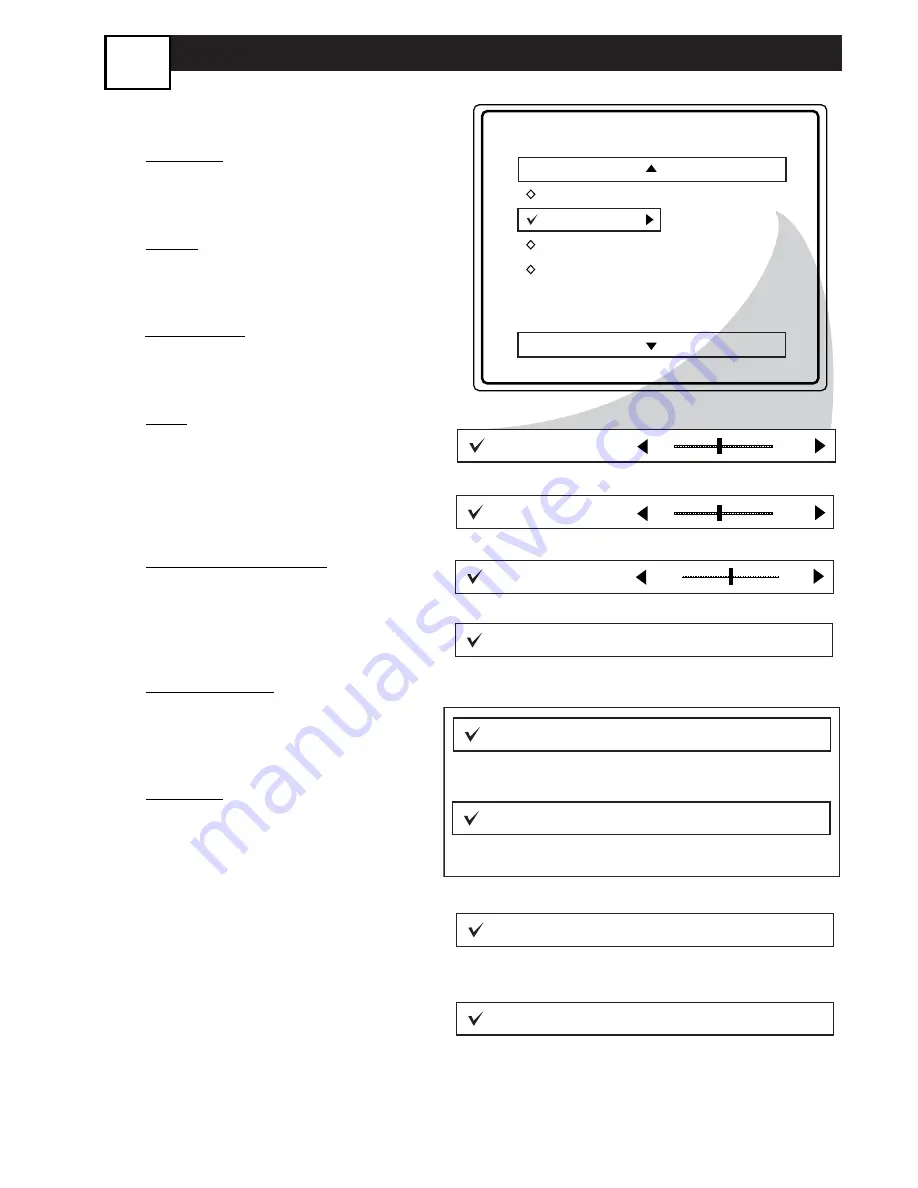
S
OUND
M
ENU CONTROLS
16
T
o adjust your TV sound, select and use
the Sound Menu Controls listed below:
1
TREBLE: Press the CURSOR
RIGHT
2
or LEFT
1
buttons
to
adjust the control. The control will
enhance the high frequency sounds.
2
BASS: Press the CURSOR
RIGHT
2
or LEFT
1
buttons
to
adjust the control. The control will
enhance the low frequency sounds.
3
BALANCE:
Press the
CURSOR
RIGHT
2
or LEFT
1
buttons
to
adjust the level of sound coming
from the left and right speakers.
4
AVL:
(Auto Volume Leveler)
Press
the CURSOR RIGHT
2
or LEFT
1
buttons
to turn the control On
or Off. When On, AVL will level out
the sound being heard when sudden
changes in volume occur during com-
mercial breaks or channel changes.
5
INCR. SURROUND: Press the
CURSOR RIGHT
2
or LEFT
1
buttons
to select between Incr.
Surround or Stereo settings (If
Stereo), or select Spatial or Mono (If
Mono).
6
ULTRA BASS: Press the CUR-
SOR RIGHT
2
or LEFT
1
but-
tons
to turn Ultra Bass On or Off.
Ultra Bass will enhance the low fre-
quency sound.
7
SOUND: Press the CURSOR
RIGHT
2
or LEFT
1
buttons
to
select between Stereo or Mono set-
tings. Note: If Stereo is not present
on a selected show and the TV is
placed in the Stereo mode, the
sound coming from the TV will
remain in the Mono mode.
Main
Picture
Sound
Features
Install
Treble
Bass
Balance
AVL
Incr. Surround
More...
Treble
50
Balance
Bass
R
L
AVL
On
or Off
Incr. Surround
Spatial
or Mono
Incr. Surround
Incr. Surround
or Stereo
Ultra Bass
On
or Off
Sound
Mono
or Stereo
50





























