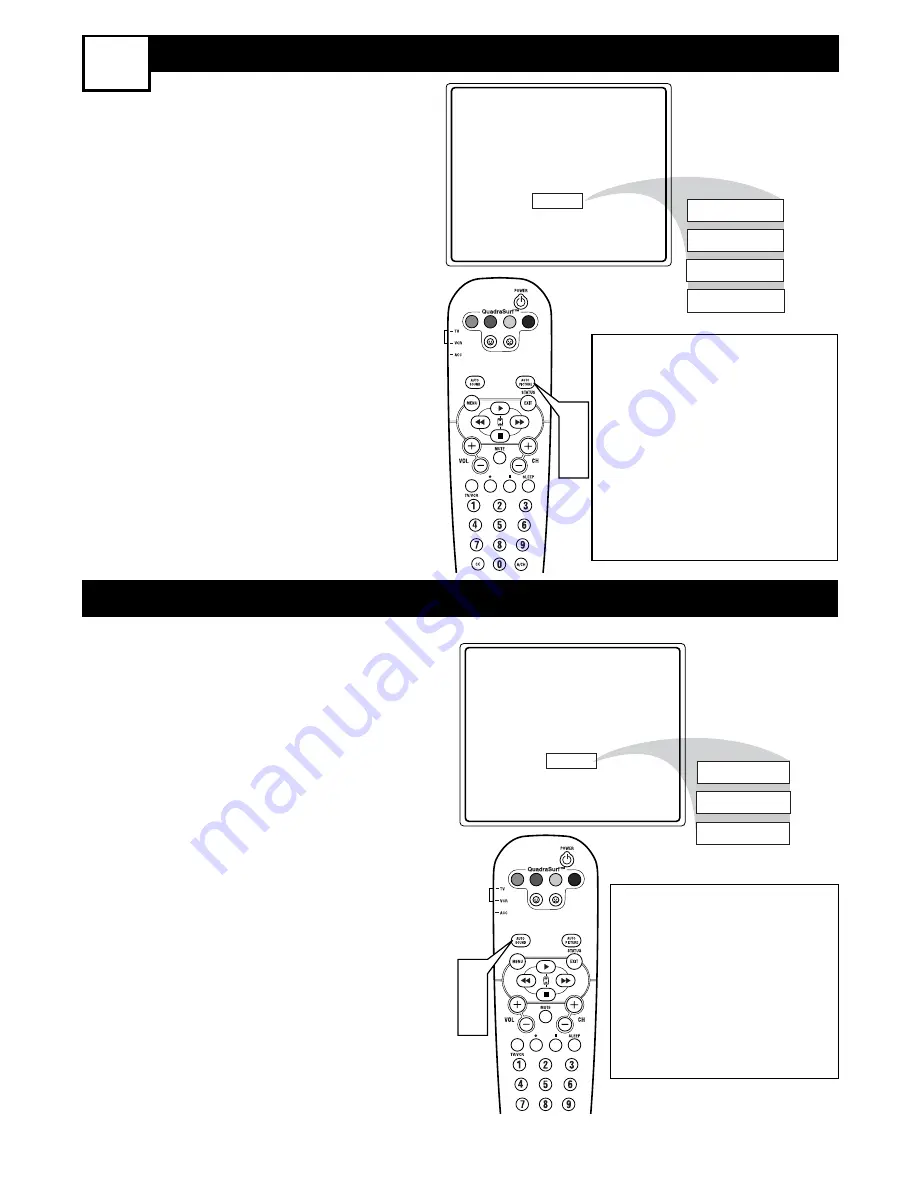
27
U
SING THE
A
UTO
P
ICTURE
™ C
ONTROL
23
U
SING THE
A
UTO
S
OUND
™ C
ONTROL
W
hether you’re watching a movie or
a sporting event, your TV has auto-
matic video control settings matched for
your current program source or content.
1
Press the AUTO PICTURE button
on the remote control. The current
Auto Picture setting will be displayed
on the screen.
2
Press the AUTO PICTURE button
repeatedly to select either PER-
SONAL, MOVIES, SPORTS,
WEAK SIGNAL, or MULTIMEDIA
picture settings.
NOTE: The way you choose to set the
Picture Menu Controls will become your
PERSONAL setting.
VOL
Personal
Movies
Sports
Weak Signal
Multimedia
1
2
MOVIES
- Preset picture options
for watching Video Tapes, or
DVDs.
SPORTS
- Preset picture options
for watching sporting events.
WEAK SIGNAL
- Preset picture
options for watching programs
where the reception is not at its
best.
MULTIMEDIA
- Preset picture
options for use with video gaming.
T
he Auto Sound feature allows the lis-
tener to select between four different
factory set sound options.
1
Press the AUTO SOUND button
on the remote control. The current
Auto Sound setting will appear in the
middle of the screen.
2
Press the AUTO SOUND button
repeatedly to toggle between the
four settings. (PERSONAL, MUSIC,
VOICE, or THEATRE)
NOTE: The way you choose to set the
Sound Menu Controls will become your
PERSONAL setting.
VOL
Personal
1
2
Theatre
Music
Voice
VOICE
- Preset sound options
for programming where heavy
dialogue is present.
MUSIC
- Preset sound options
for musical programming
where there is little dialogue.
THEATRE
- Preset sound
options for watching movies.








































