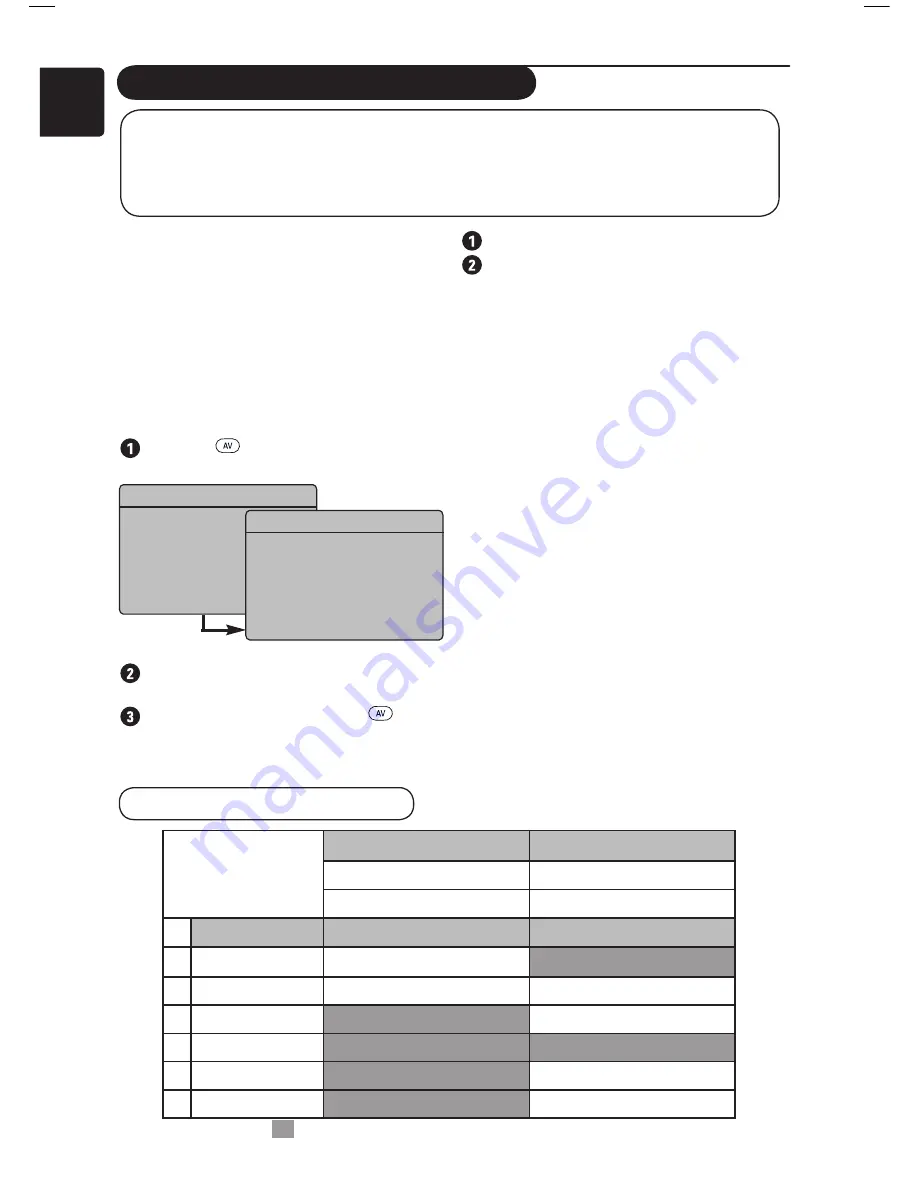
12
English
Using the TV as a PC Monitor
Press the
H
key to display the PC menu.
Use the
Î ï
keys to access the settings.
Use the
Í
Æ
keys to select or adjust the
setting. (The settings are automatically saved).
PC menu settings
•
Picture
:
–
Brightness / Contrast
: to adjust the
brightness and contrast.
–
Horizontal / Vertical
*: to adjust the
horizontal and vertical placing of the image.
–
Colour Temp
: this changes the colour
rendering :
Cool
(bluer),
Normal
(balance)
or
Warm
(redder).
•
Audio Selection
: to choose the sound
reproduced on the TV (TV, PC or FM).
•
Features
:
–
Phase/Clock
* : eliminates the horizontal
(
Phase
) and vertical (
Clock
) interfering lines.
–
Format
: For widescreen set, you can choose
between full screen or native format. For 4:3
set, only Native format is available.
–
Auto Adjust
* : Picture position and
Phase/Clock are set automatically.
•
Reset To Factory Setting
: to return to the
factory settings (default settings).
* These adjustments are only available when
connected to a computer with VGA output.
NOTE
• When using the TV as a PC monitor, slight diagonal interference lines may be observed when
it is operated under electromagnetic interference environment. This does not affect the
performance of the TV.
• For better performance, use a good quality DVI cable.
IMPORTANT
For the TV to function as PC monitor, the
following step must be taken :
The
DVI-I
input of your TV
MUST
be
connected to the
DVI
output of the PC. Device
with only VGA connector can be connected with
a VGA to DVI adaptor. For more information on
connection, see page 16.
Choosing PC mode
Press the
key on the remote control
to display the
Source List
.
Use the
Î ï
key to select
PC.
Use the
Æ
key to
switch the TV to PC mode.
To return to TV mode, press the
key,
select
TV
and confirm with the
Æ
key.
Using the PC menus
Supported PC display format
Æ
Source
TV
EXT1
AV / SVHS
PC
HD
FM Radio
Æ
Source
TV
EXT1
AV / SVHS
PC
HD
FM Radio
Analogue and
Digital PC mode
20’/51cm
23’/58cm
4:3
16:9
VGA
WXGA
Resolution
1
640 x 350
√
X
2
640 x 480
√
√
3
800 x 600
X
√
4
832 x 624
X
X
5
1024 x 768
X
√
6
1280 x 768
X
√
√
Supported
X Not Supported
Summary of Contents for 20PFL5122
Page 1: ...English ...
Page 2: ......
Page 5: ......
Page 28: ......
Page 29: ......
Page 30: ... 2007 Koninklijke Philips N V All rights reserved Document order number 3139 125 39011 ...



























