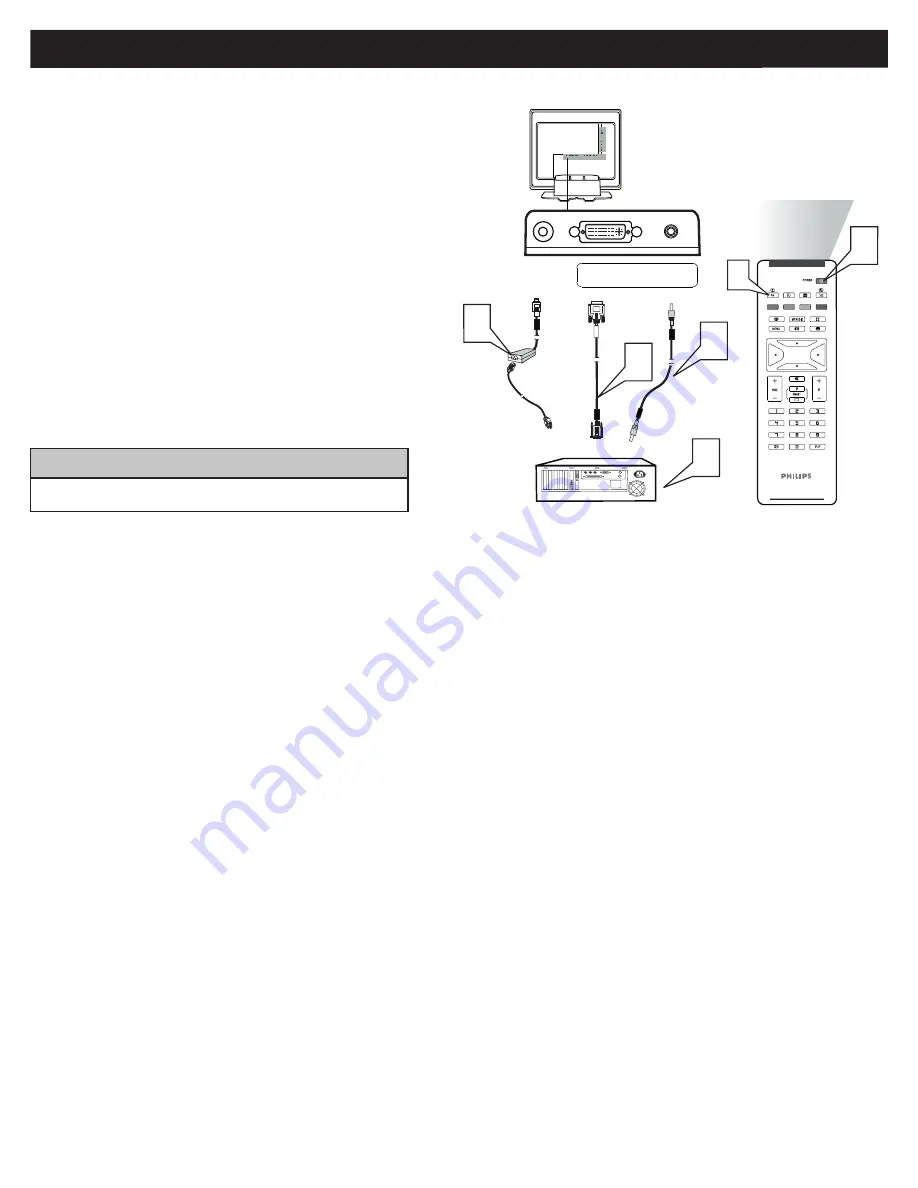
8
This LCD TV can be used as a PC. Your computer will have to be
equipped with a VGA type video output and interface cable (not
supplied). (One end with VGA type connector, the other end with
DVI-I type connector.)
Connect VGA end of the interface cable (not supplied) to the
computer, while connecting the other ends to the DVI INPUT jack
on the LCD TV.
Although audio connections are not required, the LCD TV can
reproduce the computers audio out by an AUDIO ADAPTER to
the Audio output jack on the computer (if available) while
connecting the other ends of the Audio cables to the PC AUDIO
Jacks on the bottom of the TV.
Plug the DC Adapter into the DC IN 16V jack on the LCD TV. Plug
the power cable into an outlet. Turn on the LCD TV and PC.
Press the AV button until PC MODE appears on the screen.
1
2
3
3
3
DVI
Cable
Power Cable
Computer
2
Audio Cable
DC IN
16V
DVI-I IN
AUDIO IN
DVI (HDCP / PC ANALOG)
1
4
3
PC (M
ONITOR
) I
NPUTS
:
4
• For PC function, it just accepts analog input via DVI-I type connector.
H
ELPFUL
H
INT








