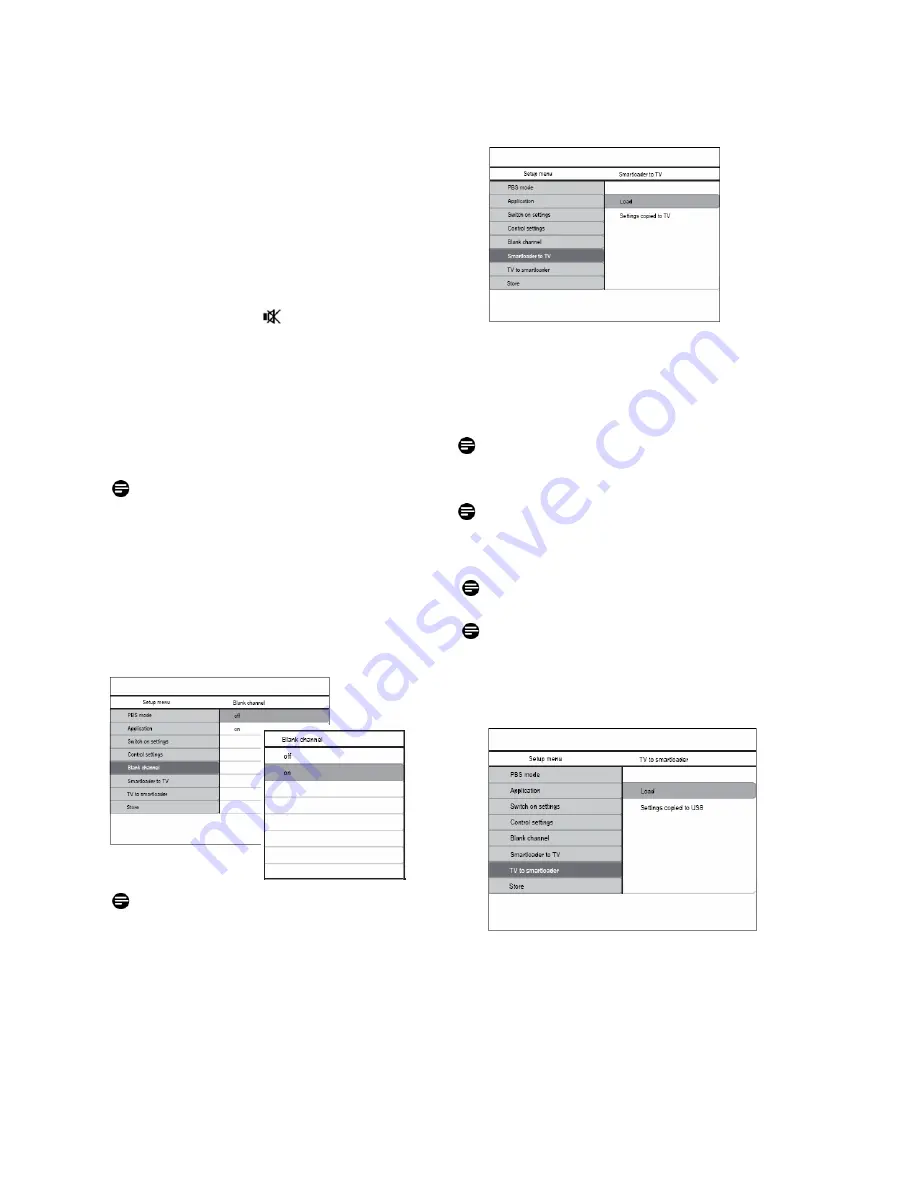
PB8
• REMOTE CONTROL LOCKED
– Enable or disable
the operation of the normal remotes. However, when
the High Security Mode is OFF, to enter PBS Mode
Menu, using the “319753 ”” key sequence is not
blocked, even when Remote Control Locked is ON.
• OSD DISPLAY
– Enable or disable OSD display
(e.g., channel number or name, sound mode, volume
bar, clock, etc.).
• HIGH SECURITY MODE
– choice between using
normal consumer RC or PBS setup RC to display the
setup menu. When enabled, only the setup RC menu
key can display the setup menu. When disabled, both
the setup RC menu key and normal guest remote
control sequence “319753 ” can display the setup
menu.
• AUTO SCART
– Enable (ON) or disable (OFF)
autoscart switching or break-in in PBS mode.
• LOW POWER STANDBY -
define the power mode
when TV set goes to standby by pressing RC power
key or Local Keyboard power key - Green: TV will
enter low standby power mode to achieve minimum
power consumption; Fast: TV will enter semi-standby
mode to achieve fast powering up,
4.5 BLANK CHANNEL
•
BLANK CHANNEL
- choice of either blank or not
blanking the video for the current channel. In PBS
application, the blanked channel is used for off-air
radio transmission, e.g., re-modulated FM radio,
music CDs etc. The current blank mode should follow
the channel blanked status and changing the channel
blanked should also blank or unblank the current
channel.
Note:
Channel Blank will apply for the current
channel, to navigate and blank other channels,
Blank channel submenu should be selected by
clicking on right cursor key as below:
4.6 SMARTLOADER TO TV (using USB)
Copy TV configuration data (Video, Audio,
Channel Table, PBS Mode settings) from USB
Memory stick to TV. Upon copying progress
completion, an indication message will feedback to
PBS-user (“Settings copied to TV”).
Note:
During copying process, the USB memory stick
should not be removed to prevent any undersigned
functionality of the TV.
Note:
During this process, the cloning files
NVM_MTK_2K8_EU.BIN and CH_MTK_2K8_EU.BIN
are retrieved by TV and update the TV NVM and
Channel setup accordingly.
Note:
All RC command and local keyboard will be
disabled during copying process
Note:
It is recommended to do a television switch
off/switch on after the cloning is done.
4.7 TV TO SMARTLOADER (using USB)
Copy TV configuration data ( Video, Audio, Channel
Table, PBS Mode settings[i.e.Welcome Message, …])
from TV to USB drive.
• Upon copying progress completion, an indication will
given as feedback to PBS-user (“Settings copied to
USB”)









































