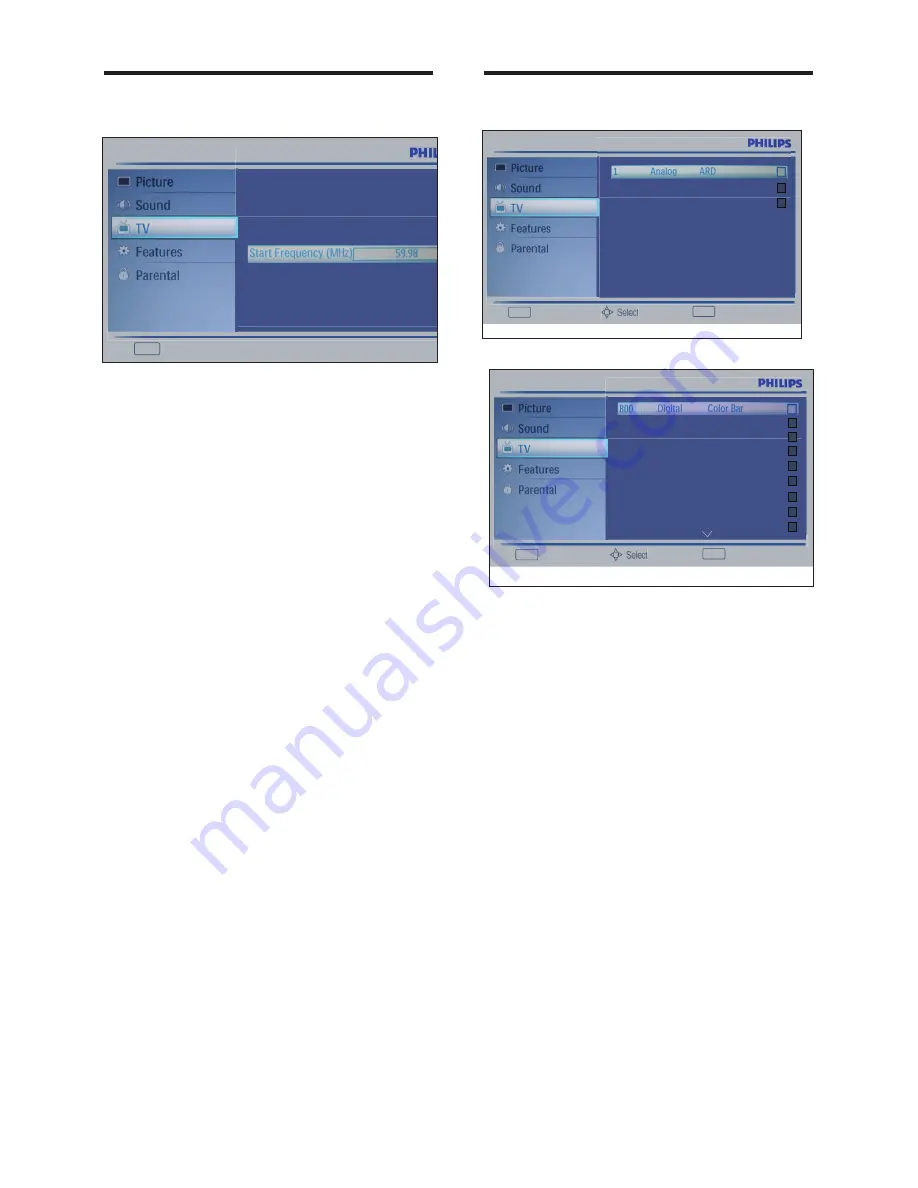
18
Channel Skip
This function enables you to skip the stored
•
channels.
Press MENU + UP / DOWN button to
►
select TV.
Press OK + UP / DOWN button to
►
select Channels.
Press OK + UP / DOWN button to
►
select Channel Skip.
Press OK + UP / DOWN button to
►
select the channel you want to skip.
Press OK button to set. A checked icon
►
is a skip one.
A skip channel is skipped when using CH
•
^
and
CH
v
button to browse the channels.
A skip channel can be watch by key-in the
•
program number or select by list.
No signal analog channel is a default skip
•
program.
Exit Back
2 Analog - - - - -
3 Analog - - - - -
OK Set
Exit Back
801 Digital Monoscope
802 Digital Moving Pictu...
OK Set
803 Digital H264_12
804 Digital H264_2
805 Digital H264_4
806 Digital H264_8
807 Digital MPEG2
901 Analog ARD
Analog Manual Scan (Analog
TV only)
Analog Manual Scan lets you manually add an
•
analog channel to your channel list.
Press MENU + UP / DOWN button to
►
select TV.
Press OK + UP / DOWN button to
►
select Channels.
Press OK + UP / DOWN button to
►
select Analog Manual Scan.
Press OK button to display the ATV or
►
TV channel info.
Press UP / DOWN button to select an
►
item.
Press OK / RIGHT button to scan up or
►
down.
Exit Back
Search for analog channels
Scan Up
Scan Down
EN












































