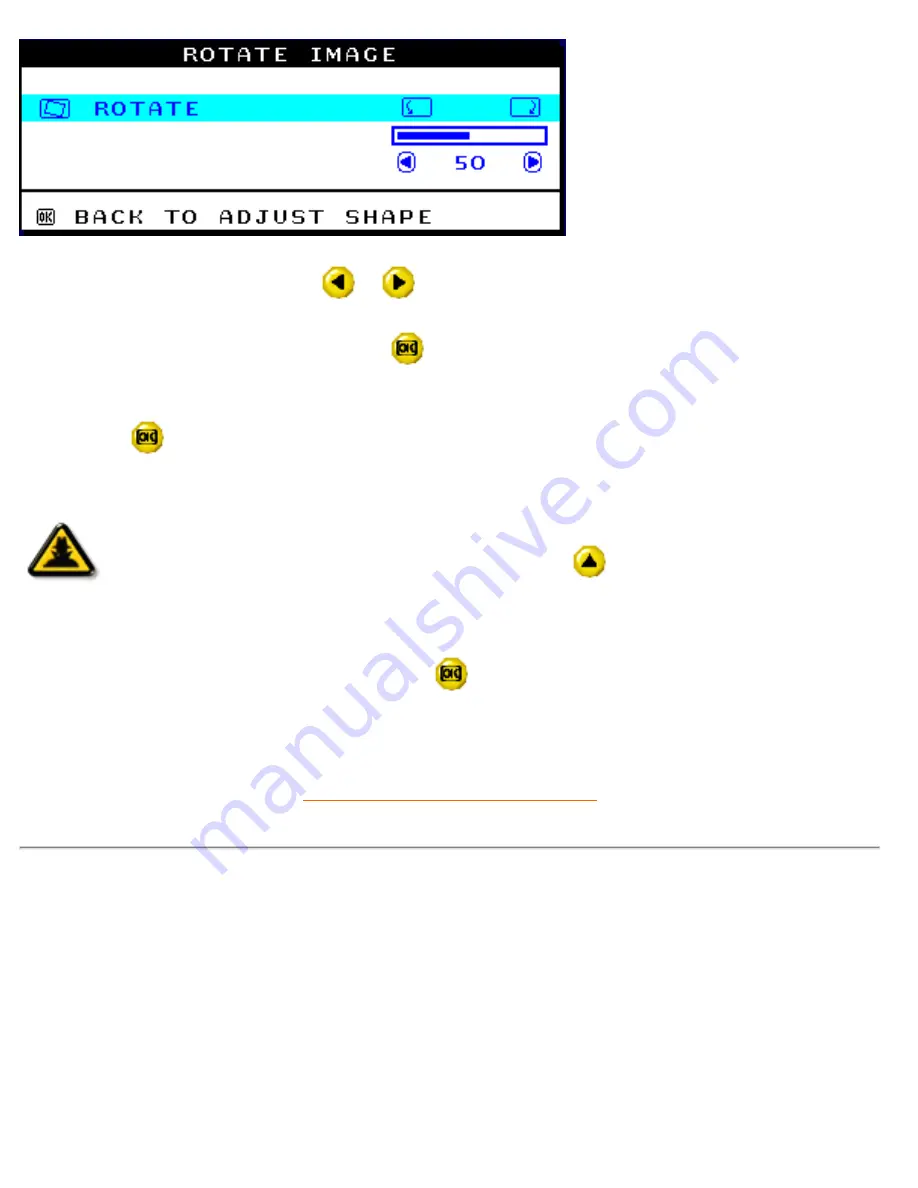
The OSD Controls
6) To adjust the rotation, press the
or
button.
7) When the rotation is adjusted, press the
button to return to the ADJUST SHAPE window.
BACK TO MAIN CONTROLS should be highlighted.
8) Press the
button to return to MAIN CONTROLS.
Smart
Help
After returning to MAIN CONTROLS . . .
. . . to continue to ADJUST COLOR, press the
button until ADJUST
COLOR is highlighted. Next, start with step 3 under ADJUST COLOR and
follow the directions.
...to exit completely, press the
button twice.
ADJUST COLOR
Your monitor has three preset options you can choose from. The first option is for GENERAL USE,
which is fine for most applications. The second option is for IMAGE MANAGEMENT, which includes
projects such as desktop publishing, viewing a DVD from your DVD player or pictures on the World
Wide Web, and playing video games. The third option is for PHOTO RETOUCH, which is for
working with pictures you have imported into your computer and want to alter. When you select one
of these options, the monitor automatically adjusts itself to that option. There is also a fourth option,
USER PRESET, which allows you to adjust the colors on your screen to a setting you desire.
file:///D|/EDFU/crt_19/edoc/english/OSD/osd_cont.htm (18 of 27)7/19/2004 4:11:18 PM
Summary of Contents for 201B4
Page 1: ...electronic user s manual file D EDFU crt_19 edoc english 201B manual html7 19 2004 4 10 25 PM ...
Page 2: ...Royal Philips Electronics Global home http www philips com Default asp7 19 2004 4 10 35 PM ...
Page 18: ...On Screen Display file D EDFU crt_19 edoc english OSD OSDDESC HTM 3 of 4 7 19 2004 4 10 38 PM ...
















































