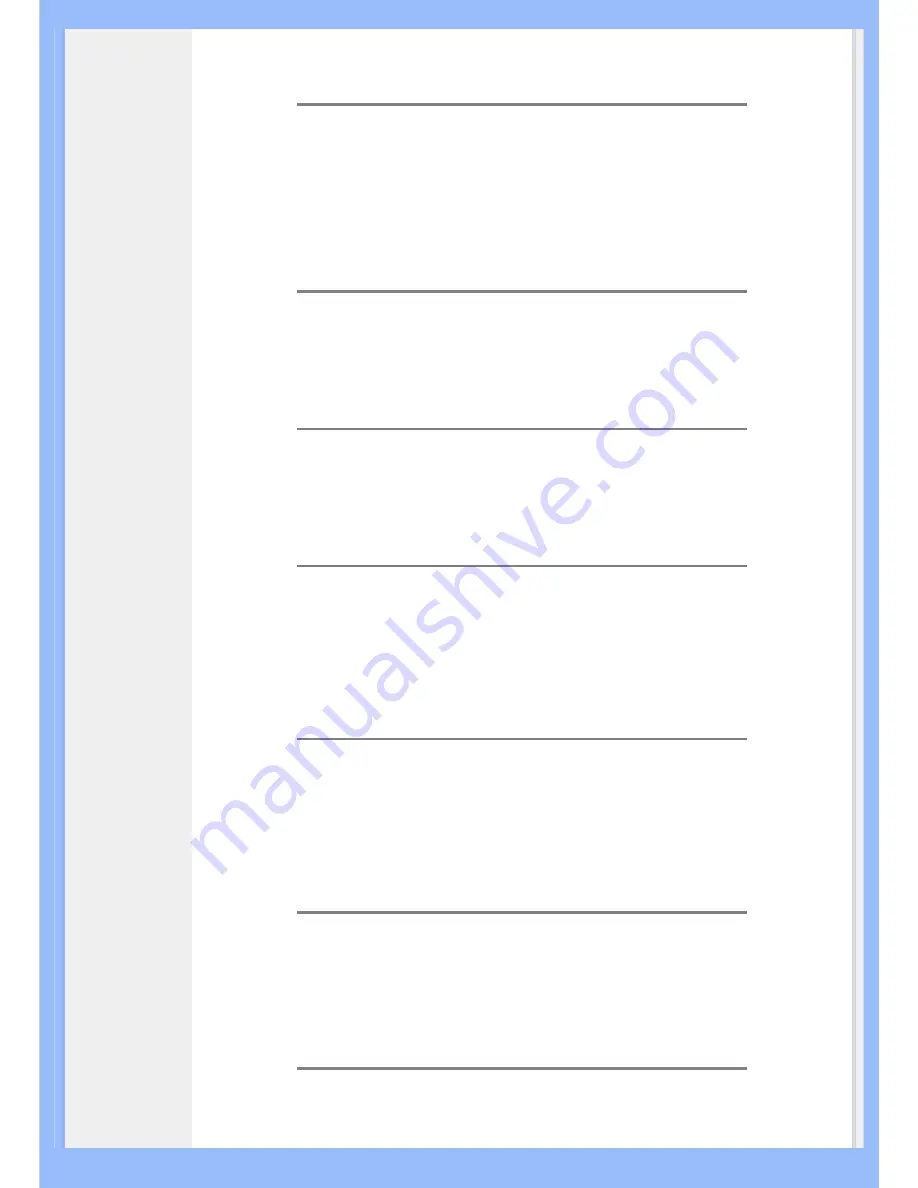
A:
Simply press the OK button, then select 'Reset' to recall all of the original
factory settings.
Q:
What is the Auto function?
A:
The
AUTO adjustment
key restores the optimal screen position, phase and
clock settings by pressing of a single button – without the need to navigate
through OSD (On Screen Display) menus and control keys.
Note:
Auto function is available in selected models from D-sub input.
Q:
My Monitor has no power (Power LED does not light up). What should I do?
A:
Make sure the AC power cord is connected between the monitor and AC
outlet, and click a key on keyboard/mouse to wake up the PC.
Q:
Will the LCD monitor accept an interlaced signal under PC models?
A:
No. If an Interlace signal is used, the screen displays both odd and even
horizontal scanning lines at the same time, thus distorting the picture.
Q:
What does the Refresh Rate mean for LCD?
A:
Unlike CRT display technology, in which the speed of the electron beam is
swept from the top to the bottom of the screen determines flicker, an active
matrix display uses an active element (TFT) to control each individual pixel and
the refresh rate is therefore not really applicable to LCD technology.
Q:
Will the LCD screen be resistant to scratches?
A:
A protective coating is applied to the surface of the LCD, which is durable to
a certain extent (approximately up to the hardness of a 2H pencil). In general, it
is recommended that the panel surface is not subject to any excessive shocks
or scratches.
Q:
How should I clean the LCD surface?
A:
For normal cleaning, use a clean, soft cloth. For extensive cleaning, please
use isopropyl alcohol. Do not use other solvents such as ethyl alcohol, ethanol,
acetone, hexane, etc.
Q:
Can I change the color setting of my monitor?
Summary of Contents for 200WS8
Page 1: ...Philips LCD Monitor Electronic User s Manual ...
Page 22: ...RETURN TO TOP OF THE PAGE China RoHS RETURN TO TOP OF THE PAGE ...
Page 33: ...1 Tilt RETURN TO TOP OF THE PAGE ...
Page 41: ......
Page 45: ...RETURN TO TOP OF THE PAGE ...
Page 47: ...2 3 Cable management 4 Connect to PC ...
Page 53: ......
Page 54: ......
Page 74: ......






































