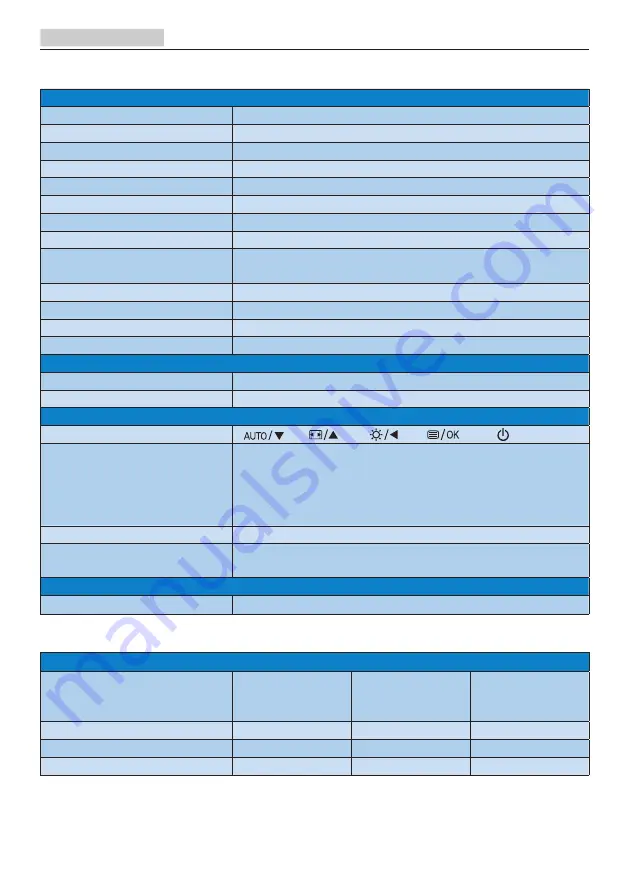
11
4. Technical Specifications
4. Technical Specifications
Picture/Display
Monitor Panel Type
MVA LCD
Backlight
LED
Panel Size
19.53" W (49.6cm)
Aspect Ratio
16:9
Pixel Pitch
0.23X0.22mm
SmartContrast
10,000,000:1
SmartResponse
8ms(GtG)
Optimum Resolution
1920×1080@60Hz
Viewing Angle
178° (H) / 178° (V) @ C/R > 10
Display Colors
16.7M
Vertical Refresh Rate
56Hz - 76Hz
Horizontal Frequency
30kHz - 83kHz
sRGB
YES
Connectivity
Signal Input
DVI (digital), VGA (Analog)
Input Signal
Separate Sync, Sync on Green
Convenience
User Convenience
OSD Languages
English, German, Spanish, Greek, French, Italian,
Hungarian, Dutch, Portuguese, Brazil Portuguese,
Polish, Russian, Swedish, Finnish, Turkish, Czech,
Ukranian, Simplified Chinese, Traditional Chinese,
Japanese, Korean
Other Convenience
Kensington Lock/VESA mount (100 x 100mm)
Plug & Play Compatibility
DDC/CI, sRGB, Windows 7/Windows 8/Windows 8.1/
Windows 10, Mac OSX
Stand
Tilt
-5 / +20
Power
Consumption
AC Input
Voltage at
100VAC,50Hz
AC Input
Voltage at
115VAC,50Hz
AC Input
Voltage at
230VAC,50Hz
Normal Operation (typ.)
20.27W(typ.)
20.37W(typ.)
20.47W(typ.)
Sleep (Standby)
< 0.5W
< 0.5W
< 0.5W
Off
< 0.5W
< 0.5W
< 0.5W











































