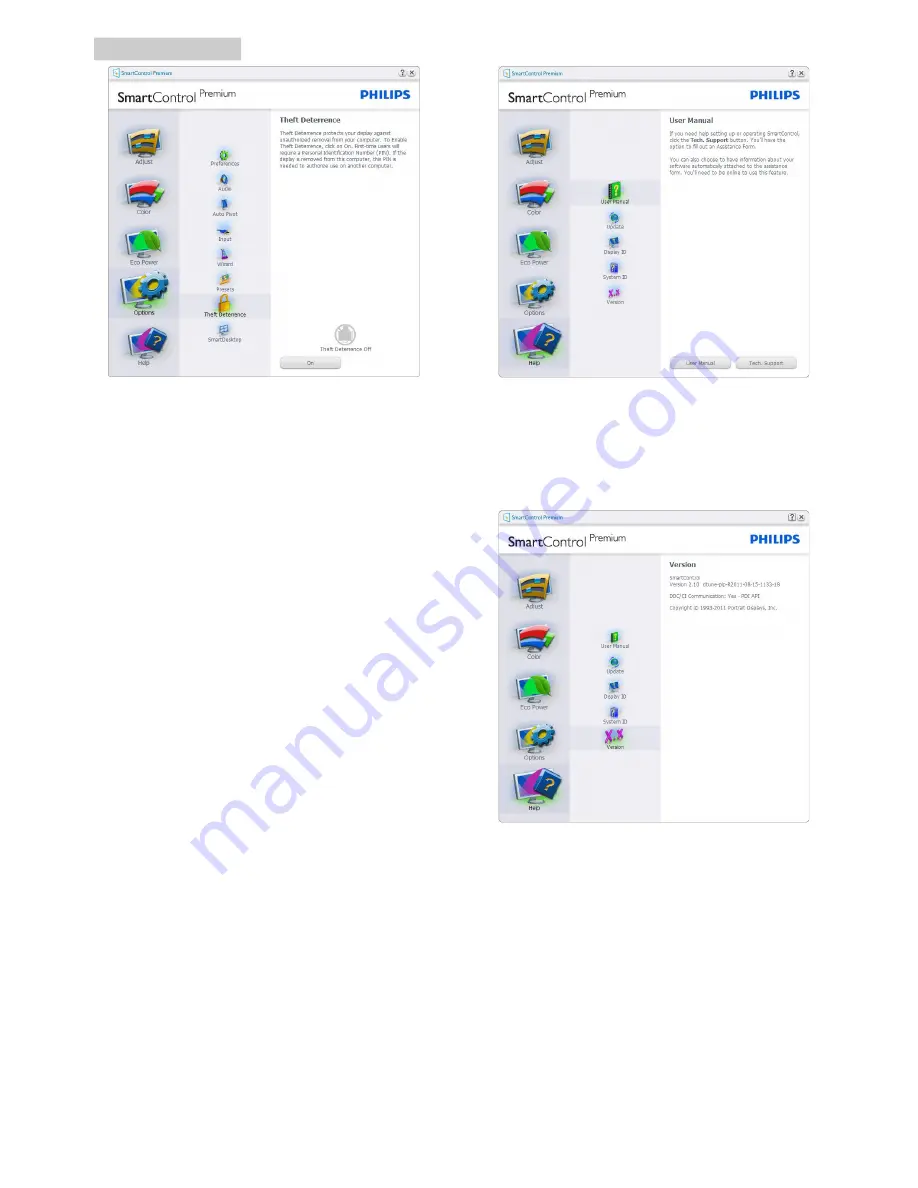
15
3. Image Optimization
To enable Theft Deterrence, click on
On
button
to bring up the following screen:
• User can enter PIN between 4 and 9 digits
numbers only.
• After entering PIN, Accept button takes
user to the pop-up dialog box on the
following page.
• Minimum minutes set to 5. Slider set to 5
by default.
• Does not require the display be attached
to a different host to go into Theft
Deterrence mode.
After creating PIN, the Theft Deterrence pane
will indicate Theft Deterrence Enabled and
provide PIN Options button:
• Theft Deterrence Enabled is displayed.
• Disable Theft Deterrence Mode opens
pane screen on next page.
• PIN Options button only available after
user creates PIN, button opens secure PIN
web site.
Help menu
Help>User Manual
- Will only be active when
selecting User Manual from the drop-down
Help menu. On a non-supported display
capable of DDC/CI, only the Help and Options
tabs are available.
Help>Version
- Will only be active when
selecting Version from the drop- down Help
menu. On a non-supported display capable of
DDC/CI, only the Help and Options tabs are
available.
Context Sensitive menu
The Context Sensitive menu is Enabled by
default. If Enable Context Menu has been
checked in the Options>Preferences pane, then
the menu will be visible.
















































