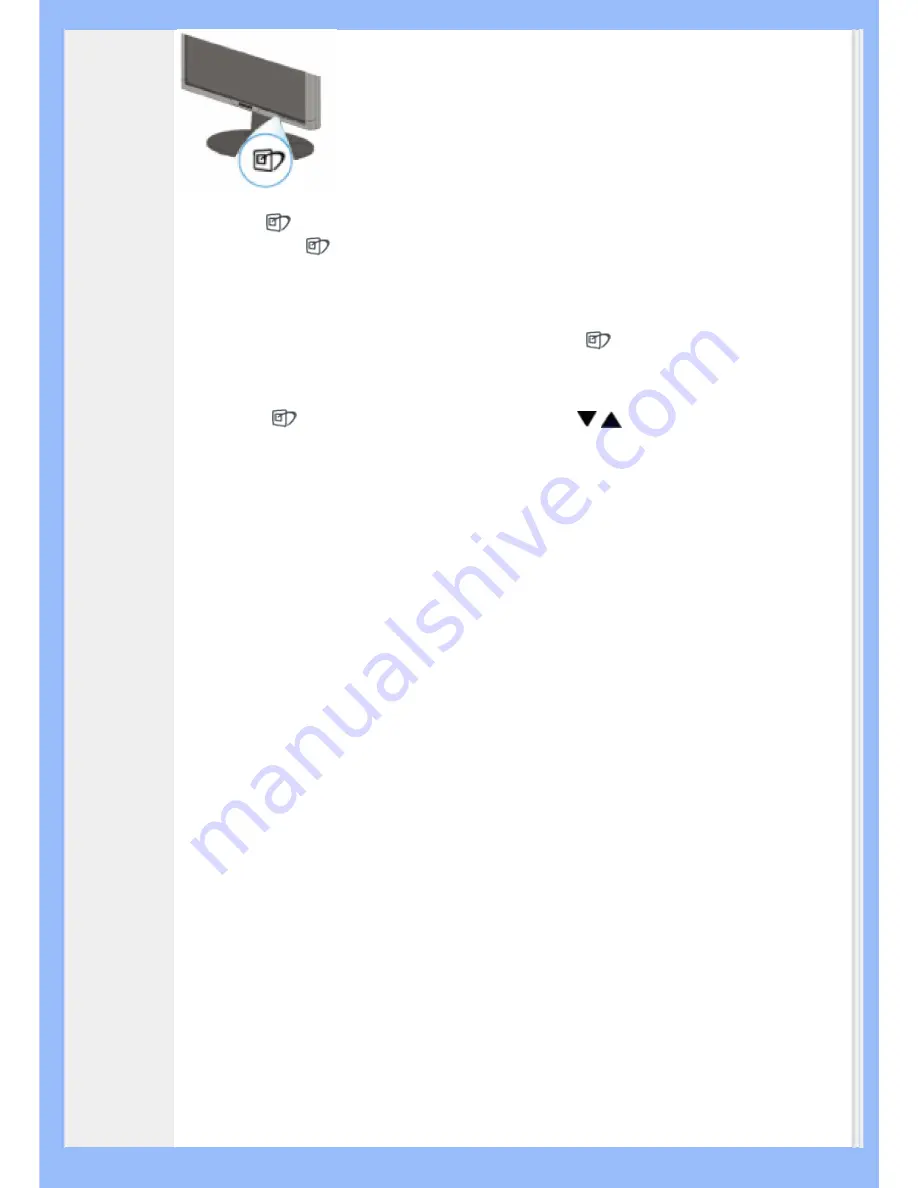
1.
Press
to launch the SmartImage Lite on screen display;
2.
Keep press
to toggle between Office Work, Internet, Image Viewing, Video Playback,
Gaming, and Off;
3.
The SmartImage Lite on screen display will remain on screen for 5 seconds or you can
also press “OK“ to make confirmation.
4.
When smartlmage Lite is enabled, the sRGB scheme is disabled automatically. To use
sRGB you need to disable Smartlmage Lite with the
button at the front bezel of your
monitor
Except using
key to scroll down, you can also press
buttons to choose and press
“ok” to confirm selection and close the SmartImage Lite OSD.
There are six modes to be selected:
1.
Office Work: Select this mode for general office application, like word processing,
spreadsheet, and email. The screen is dominated by text.
2.
Internet: Select this mode for Internet application, especially web browsing. The screen
is mixed by text and picture.
3.
Image Viewing: Select this mode for image viewing application, especially in slid show.
The screen is dominated by picture.
4.
Video Playback: Select this mode for video application, like Microsoft Media Player or
Real Player. The screen is dominated by video.
5.
Gaming: Select this mode for PC game software. The screen is dominated by artificial
animation with rich color.
6.
Off: No optimization by SmartImage Lite.
SmartResponse (Selective Models) Product
What it is?
SmartResponse is exclusive Philips technology that adjusts response time to application
requirements, delivering faster response times for gaming and videos or better color saturation
for viewing photos and static images.
Why Need it?
You want optimal display for every type of application: Static or steady image display without
‘noise’ or color shifting as well as blurring and ghosting-free performance when viewing action
movies or videos.
How to use it?
Select the video and gaming playback profile to ramp up response time for blur and ghosting-
free display of fast-moving images in action movies or videos; choose the image viewing
profile for optimal display of steady or static images without "noise" or color shifting when
working with image viewing or other multipurpose applications.
Where will it be effective?
1. When you select SmartImage Lite profiles from SmartImage button, certain preset profiles
Summary of Contents for 200AW8
Page 1: ...Philips LCD Monitor Electronic User s Manual 200AW8 200AW8 ...
Page 22: ...RETURN TO TOP OF THE PAGE China RoHS RETURN TO TOP OF THE PAGE ...
Page 33: ...1 Tilt RETURN TO TOP OF THE PAGE ...
Page 41: ......
Page 45: ...RETURN TO TOP OF THE PAGE ...
Page 47: ...2 3 Cable management 4 Connect to PC 1 1 2 3 4 2 3 5 200AW8 ...
Page 74: ......
















































