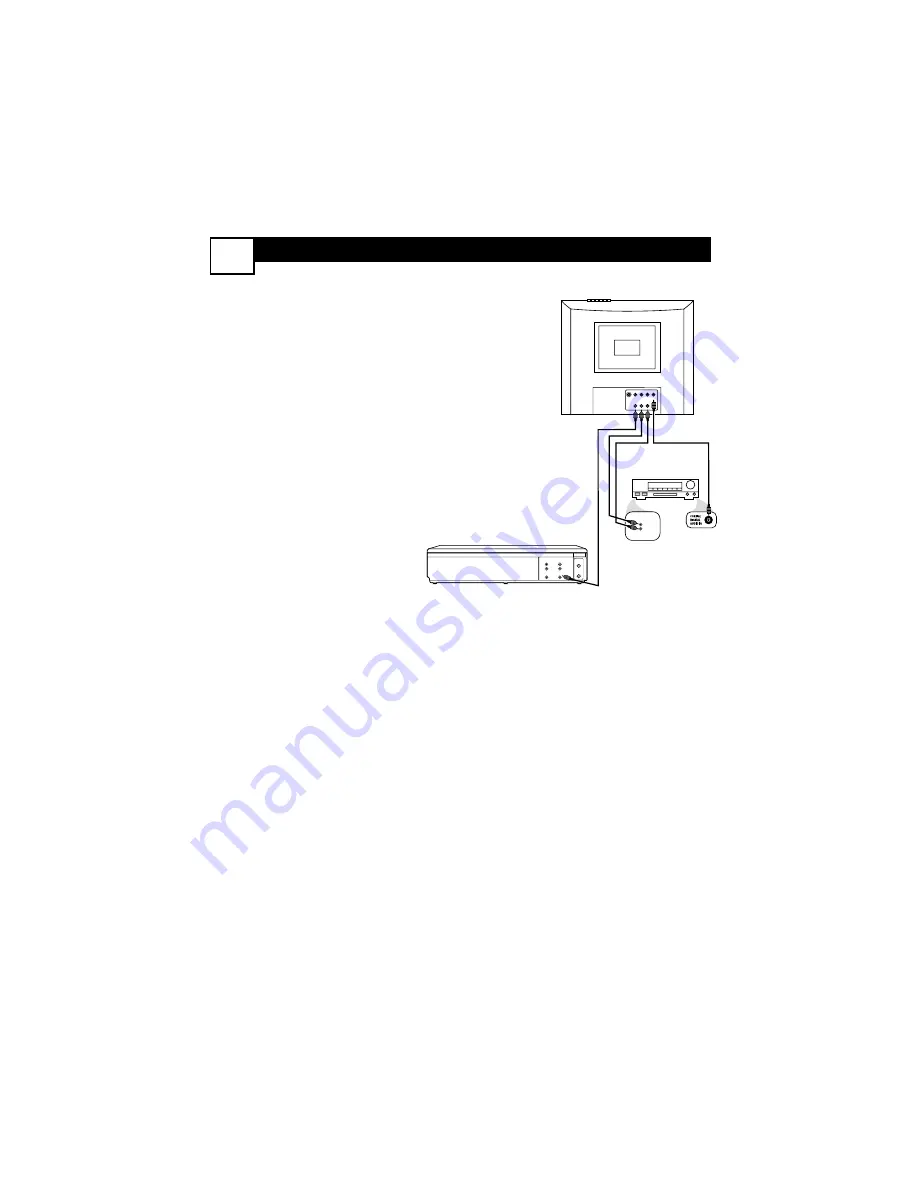
C
ONNECTING THE
TV/DVD
TO OTHER
S
YSTEMS
3
Y
ou may want to connect the TV/DVD
to other devices such as a VCR or a
Stereo. For example, you can record a TV
program from the TV/DVD to a VCR, or
hear the sound from the TV/DVD on a
Stereo. You will use the AV OUTPUTs on
the back of the TV/DVD to send the pic-
ture and/or sound to another device.
1
Two different audio connec-
tions are possible - analog or
digital.
If the VCR, Stereo, etc., has red
and white Audio In jacks, this is
an analog connection.
Connect
audio cables to the red and
white AUDIO AV OUTPUT
jacks on the TV/DVD and to
the AUDIO IN jacks on the
Stereo,VCR, etc.
These cables are not supplied
with the TV/DVD, but may come
with the other equipment. Use
RCA-style cables, matching cable
colors to jack colors.
Or,
if your Stereo has a Coaxial
Digital Audio In jack, you can
make a digital connection.
Use a
coaxial digital audio cable
(not supplied) to connect the
TV/DVD’s DVD DIGITAL
OUTPUT COAXIAL jack to
the Stereo’s Coaxial Digital
Audio In jack.
2
If you are connecting to a
VCR or other video device,
also connect a video cable
from the TV/DVD’s VIDEO
AV OUTPUT jack (yellow)
to the VCR’s VIDEO IN jack.
There is no video connection to
a stereo.
3
Set the Stereo,VCR, etc., to
its Auxiliary In, Audio/Video
In, or Source mode.
See its
owner’s manual for details.
ANTENNA
IN
L
R
AUDIO
OUT
L
R
AUDIO
IN
ANTENNA
OUT
VIDEO
IN
VIDEO
OUT
L
R
AUDIO
IN
OR
75 OHM
ANTENNA
INPUT
VIDEO
AUDIO-R
AV INPUT
L
(MONO)
AV OUTPUT
COAXIAL
DVD DIGITAL
OUTPUT
L
From VIDEO and AUDIO A/V OUTPUT jacks on
TV/DVD to AUDIO IN jacks on Stereo or VCR
and VIDEO IN jacks on VCR
VCR
STEREO
TV/DVD








































