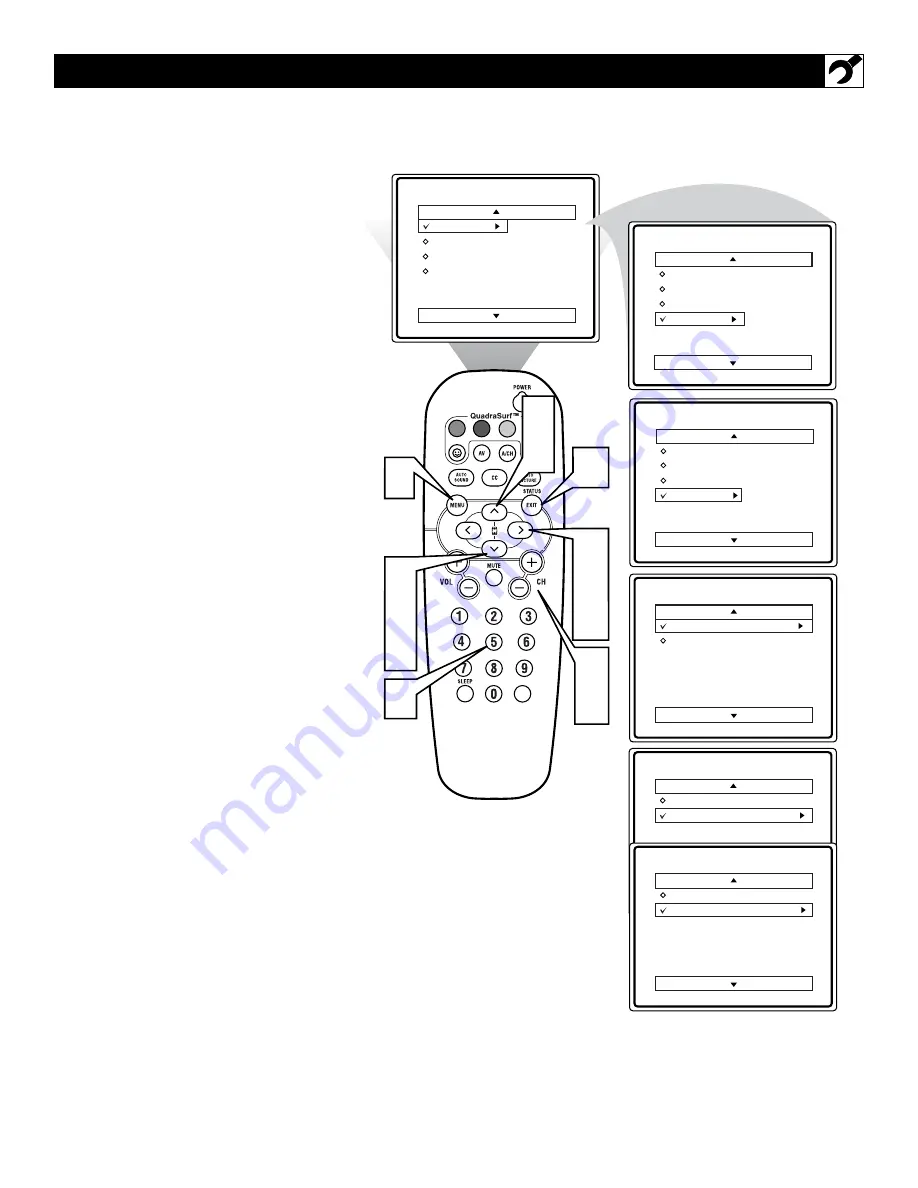
13
C
hannel Edit makes it easy for you to ADD
or DELETE channels from the list of
channels stored in the TV’s memory.
1
Press the MENU button
on the
remote to show the on-screen menu.
2
Press the CURSOR UP
▲
or DOWN
▼
buttons
to scroll through the on-
screen menu until the word
INSTALL
is highlighted.
3
Press the CURSOR RIGHT
but-
ton
to display the
INSTALL
menu
features.
4
Press the CURSOR UP
▲
or DOWN
▼
buttons
to scroll the Install features
until the words
CHANNEL EDIT
are
highlighted.
5
Press the CURSOR RIGHT
but-
ton
to display the
CHANNEL EDIT
options.
6
With the CHANNEL EDIT options
displayed
, and
CHANNEL NO.
high-
lighted; enter the channel number (with
the
NUMBERED or the CH + or –
buttons
) you wish to add (Skipped
OFF), or delete (Skipped ON) from the
TV’s memory.
7
Using the CURSOR DOWN
▼
but-
ton, scroll the menu to highlight the
word
SKIPPED.
8
Now use the CURSOR RIGHT
button to toggle between ON or OFF.
If ON is selected
the channel is
skipped when scrolling channels with
the CH + or – buttons.
If OFF is
selected
the channel is not skipped
when scrolling channels with the CH +
or – buttons.
9
When finished, press the STATUS
/EXIT button
to remove the menu
from the TV’s screen.
H
OW TO
A
DD OR
D
ELETE
C
HANNELS
VOL
Channel Edit
Channel No.
Skipped
12
Main
Picture
Sound
Features
Install
Brightness
Color
Picture
Sharpness
Tint
More...
Main
Picture
Sound
Features
Install
Language
Tuner Mode
Auto Program
Channel Edit
Install
Language
Tuner Mode
Auto Program
Channel Edit
Channel No.
Skipped
Channel Edit
Channel No.
Skipped
On
Channel Edit
Channel No.
Skipped
Off
9
2
4
7
3
5
8
1
2
4
6
8
6














































