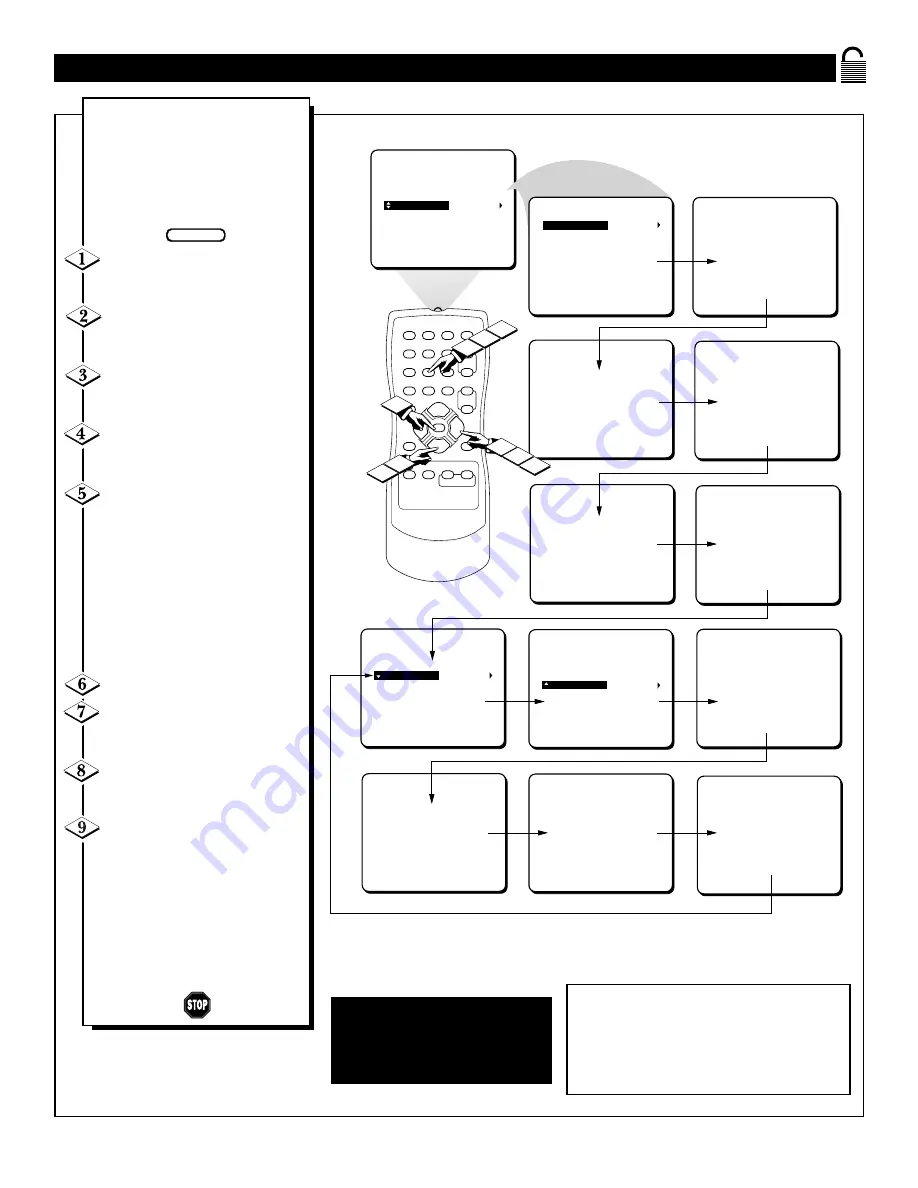
23
1
2
3
4
5
6
7
8
9
0
A/CH
POWER
CC
STATUS
EXIT
SLEEP
MUTE
MENU
CLOCK
SURF
SMART
PICTURE SOUND
CH+
CH–
VOL+
VOL–
1
3
2
PICTURE
SMARTLOCK
SETUP
CC
ACCESS CODE
_ _ _ _
ACCESS CODE
X X X X
BLOCK
CHANGE CODE
BLOCK
CHANGE CODE
ACCESS CODE
_ _ _ _
INCORRECT CODE
ACCESS CODE
_ _ _ _
PLEASE ENTER AGAIN
ACCESS CODE
X X X X
PLEASE ENTER AGAIN
SMARTLOCK
MOVIE RATINGS
-- -- -- -- -- --
TV RATINGS
-- -- -- -- -- --
BLOCK UNRATED
OFF
BLOCK NO RATING OFF
CHANGE CODE
_ _ _ _
CHANGE CODE
X X X X
CONFIRM CODE
– – – –
CONFIRM CODE
X X X X
7
4
8
9
6
5
S
ETTING THE
S
MART
L
OCK
™ A
CCESS
C
ODE
Parents - it isn’t possible for your child to
unblock a channel without knowing your
access code or changing it to a new one. If
your code changes, and you didn’t change it,
then you know it’s been altered by someone
else and blocked channels have been viewed.
O
ver the next few pages you’ll
learn how to block programs
and get a better understanding of
the rating terms for certain broad-
casts.
First, let’s start by learning how to
set a personal access code:
Press the MENU button on the
remote to display the onscreen
menu.
Press the CURSOR UP
▲
or
DOWN
▼
button until the word
SMARTLOCK is highlighted.
Press the CURSOR RIGHT
©
button to display the SMART-
LOCK REVIEW screen.
Press the CURSOR RIGHT
©
button. The onscreen display will
read, “ACCESS CODE ----.”
Using the NUMBERED but-
tons, enter 0, 7, 1, 1. “XXXX”
appears on the Access Code screen
as you press the numbered buttons.
If the 0, 7, 1, 1 code is correctly
entered, proceed to step 7.
If you enter a wrong digit,
“INCORRECT CODE” will
appear on the screen, and you will
be asked to “PLEASE ENTER
AGAIN.”
Enter the 0, 7, 1, 1 code again.
Press the CURSOR DOWN
▼
button until the words CHANGE
CODE are highlighted.
Press the CURSOR RIGHT
©
button to change your personal
Access Code.
“Next enter a “new” 4 digit
code using the NUMBERED but-
tons. The screen will then ask you
to confirm the code you just
entered. Enter your new code
again. “XXXX” will appear when
you enter your new code.
After confirming the new code the
onscreen menu will return to the
BLOCK option.
BEGIN
NOTE: The 0,7,1,1 access code
shown on this page is the default
code or a way to reset the code
when the current access code is
not known.
After the new code has been confirmed, the on-screen menu will return to the BLOCK
option. Continue through the next few pages to learn how to block program ratings.














































