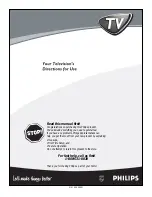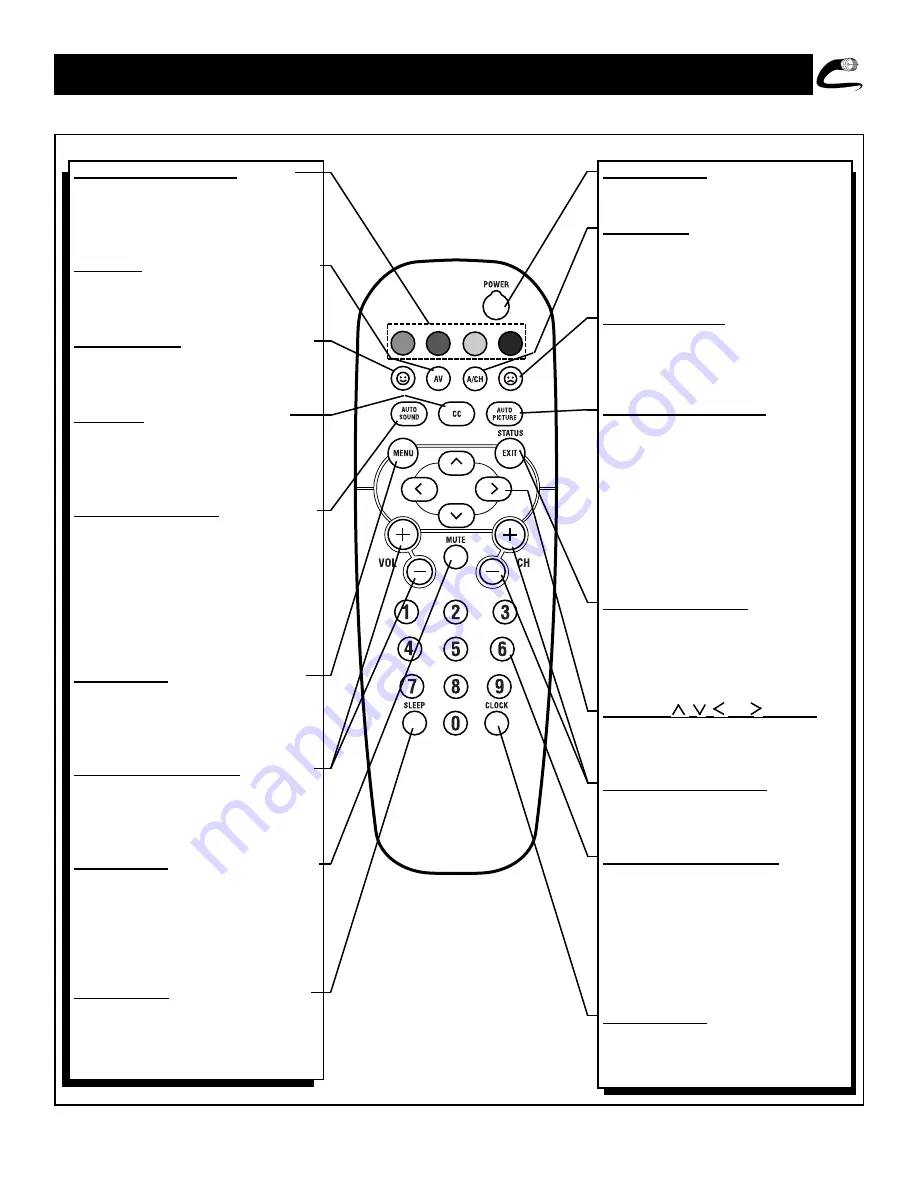
9
D
ESCRIPTION OF
R
EMOTE
C
ONTROL
B
UTTONS
VOL
QUADRA SURF Buttons - (Red,
Green, Yellow, Blue) Allows you to
store and surf up to 10 channels you
choose for each colored button.
AV Button - Press to select an accesso-
ry signal input from the front AV
Inputs.
SMILEY Button - Press to add chan-
nels in the “Quadra Surf” lists. Works
with all colored buttons.
CC Button - Press to activate the
Closed Captioning options. Repeatedly
press the CC button will scroll the
options available on the TV screen.
AUTO SOUND Button - Press repeat-
edly to choose from different factory
pre-defined sound settings. Choose from
Personal (how you set the Sound Menu
options), Voice (for programming with
speaking only), Music (for musical type
programs such as concerts), or Theatre
(used when watching movies).
MENU Button - Press to display the
on-screen menu. Also can be used to
back out of the on-screen menu until it
disappears from the TV’s screen.
VOL(ume) + or – Buttons - Press the
VOL + button to increase the TV’s
sound level. Press the VOL – button to
decrease the TV’s sound level.
MUTE Button - Press the mute button
to eliminate the sound being heard
from the TV. “MUTE” will be dis-
played on the TV’s screen. Press again
to restore the TV’s volume to it’s previ-
ous level.
SLEEP Button - Press the Sleep but-
ton to set the TV to automatically turn
itself off after a set period of time.
Press repeatedly to select 15, 30, 45,
60, 90, 120, 180, or 240 minutes.
POWER button - Press the Power but-
ton to turn the TV on or off.
A/CH Button - (Alternate Channel)
Press to toggle between the last view
channel and the channel presently
being viewed.
FROWNIE Button - Allows you to
delete stored channels within the
“Quadra Surf” lists for the colored but-
tons.
AUTO PICTURE Button - Press
repeatedly to choose from 5 different
factory pre-defined picture settings.
Choose from Personal (how you set the
Picture Menu adjustment controls),
Movies (when watching movies),
Sports (for any sporting event), Weak
Signal (used when the signal being
received is not the best), or Multi
Media (for use with video gaming).
STATUS/EXIT Button - Press to dis-
play the current channel number. If the
on-screen menu is displayed, press the
Status/Exit button will remove it from
the TV’s screen.
CURSOR
, ,
, or Buttons -
Press to navigate, select and adjust con-
trols within the on-screen menu.
CH(annel) + or – Buttons - Press to
select channels in ascending or
descending order.
NUMBERED (0-9) Buttons - Press
the numbered buttons to select TV
channels or to enter certain values
within the on-screen menu. For single
channel entries, press the numbered
button for the channel you desire. the
TV will pause for a second or two
before changing to the chosen channel.
CLOCK Button - Press to display the
“Timer” menu. Within this menu set
the time, set the TV to tune to a certain
channel at a certain time once, or daily.