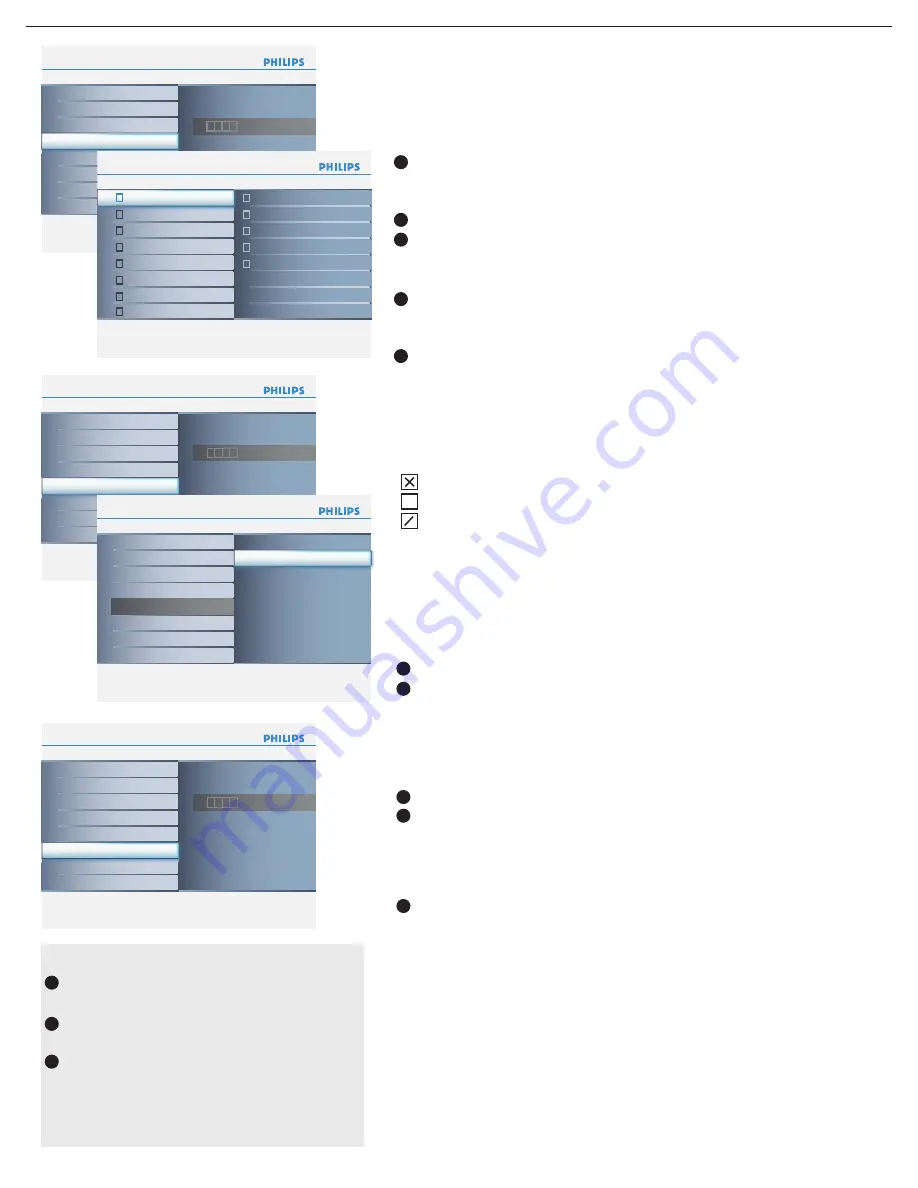
Region ratings lock
This allows you to clear all the locks that you have set in the Region
ratings lock table.
Clear regions lock
1
2
Select
Region ratings lock
with the cursor down. A list appears,
showing the age-based Region ratings and a corresponding
content-based ratings list.
Press the cursor right to enter the list.
Select an age-based Region rating with the cursor up/down, and enter,
if present, the list with content-based ratings with the cursor right, and
select one content-based rating.
Press
OK
to activate/de-activate the selected rating. You are asked to
enter your PIN-code (see Set/Change PIN, p. 25). If the code is correct,
the Region ratings lock menu reappears.
Select another content-based rating if you like and press
OK
again.
1
2
3
4
5
Select
Clear regions locks
with the cursor down.
Enter your PIN-code to clear all region ratings’ status.
You need only enter your PIN-code once while the menu is active. You
can lock/unlock any number of ratings on the list without re-entering your
code.
Each ratings item has a box-graphic in front of it to indicate whether or not
programs carrying that rating are currently locked:
• : all items in the contents-based list are locked as well;
• : the item is unselected;
• : some content-based ratings are selected/unselected.
Info
Parental control
Channel lock
6
Clear regions lock
Please enter your PIN
Channel lock
TV ratings lock
Movie ratings lock
Region ratings lock
Change pin
Info
Region ratings lock
EntireAudience
6
Dialogue
Language
Sex
Vielence
Children
Fantasy/Violence
MPAA
EntireAudience
TV-G
TV-PG
TV-14
TV-MA
None
Info
Parental control
Clear regions lock
6
Please enter your PIN
Channel lock
TV ratings lock
Movie ratings lock
Region ratings lock
Change PIN
Clear regions lock
Info
Parental control
Clear regions lock
6
Channel lock
TV ratings lock
Movie ratings lock
Region ratings lock
Change PIN
Clear regions lock
Start now
Info
Parental control
Change PIN
6
Please enter your current PIN
Channel lock
TV ratings lock
Movie ratings lock
Region ratings lock
Change PIN
Clear regions lock
Change PIN
1
2
3
Select
Set
or
Change PIN
with the cursor down.
If no PIN-code exists, the menu item is set to
Set PIN
.
Follow the instructions on screen. If a PIN-code has previously
been entered, the menu item is set to
Change PIN
. Follow the
instructions on screen. All number combinations from 0000 to
9999 are valid numbers.
The
menu
reappears with a message confi rming that the PIN has
been created.
This allows you to control access to individual programs base on their
broadcasted regional rating.
Important: you have forgotten your PIN!
Select Change PIN in the Menu preferences
menu and press the cursor right key.
Press the cursor right key to enter the
overriding PIN code
0-7-1-1
.
Press the cursor again and enter a new
personal 4-digit PIN code. The previous
code is erased and your new PIN-code is
stored.
1
2
3
25






























