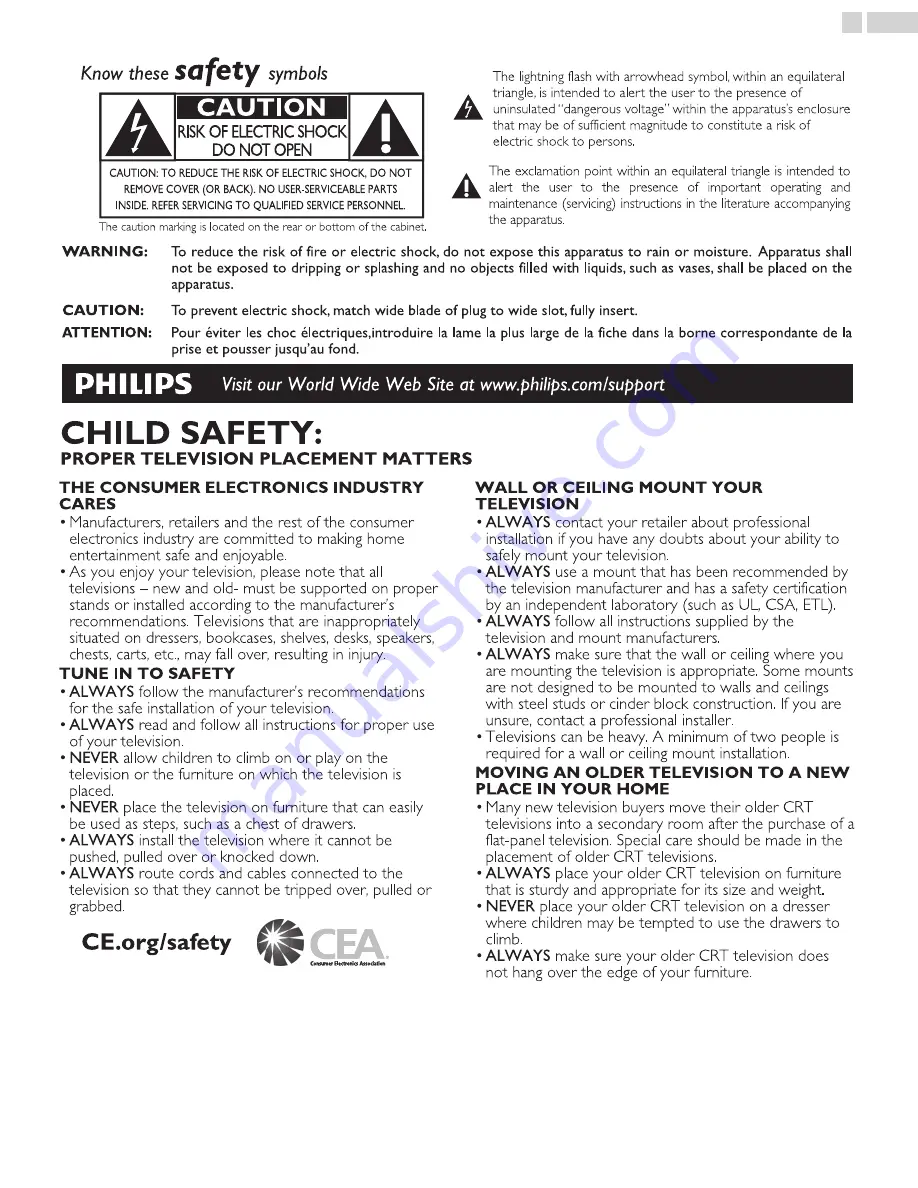
Know these
safety
symbols
The lightning flash with arrowhead symbol, within an equilateral
triangle, is intended to alert the user to the presence of
uninsulated “dangerous voltage” within the apparatus’s enclosure
that may be of sufficient magnitude to constitute a risk of
electric shock to persons.
The exclamation point within an equilateral triangle is intended to
alert the user to the presence of important operating and
maintenance (servicing) instructions in the literature accompanying
the apparatus.
CAUTION: TO REDUCE THE RISK OF ELECTRIC SHOCK, DO NOT
REMOVE COVER (OR BACK). NO USER-SERVICEABLE PARTS
INSIDE. REFER SERVICING TO QUALIFIED SERVICE PERSONNEL.
RISK OF ELECTRIC SHOCK
DO NOT OPEN
The caution marking is located on the rear or bottom of the cabinet.
CAUTION
WARNING:
To reduce the risk of fire or electric shock, do not expose this apparatus to rain or moisture. Apparatus shall
not be exposed to dripping or splashing and no objects filled with liquids, such as vases, shall be placed on the
apparatus.
CAUTION:
To prevent electric shock, match wide blade of plug to wide slot, fully insert.
ATTENTION:
Pour éviter les choc électriques,introduire la lame la plus large de la fiche dans la borne correspondante de la
prise et pousser jusqu’au fond.
Visit our World Wide Web Site at www.philips.com/support
CHILD SAFETY:
PROPER TELEVISION PLACEMENT MATTERS
THE CONSUMER ELECTRONICS INDUSTRY
CARES
• Manufacturers, retailers and the rest of the consumer
electronics industry are committed to making home
entertainment safe and enjoyable.
• As you enjoy your television, please note that all
televisions – new and old- must be supported on proper
stands or installed according to the manufacturer’s
recommendations. Televisions that are inappropriately
situated on dressers, bookcases, shelves, desks, speakers,
chests, carts, etc., may fall over, resulting in injury.
TUNE IN TO SAFETY
•
ALWAYS
follow the manufacturer’s recommendations
for the safe installation of your television.
•
ALWAYS
read and follow all instructions for proper use
of your television.
•
NEVER
allow children to climb on or play on the
television or the furniture on which the television is
placed.
•
NEVER
place the television on furniture that can easily
be used as steps, such as a chest of drawers.
•
ALWAYS
install the television where it cannot be
pushed, pulled over or knocked down.
•
ALWAYS
route cords and cables connected to the
television so that they cannot be tripped over, pulled or
grabbed.
WALL OR CEILING MOUNT YOUR
TELEVISION
•
ALWAYS
contact your retailer about professional
installation if you have any doubts about your ability to
safely mount your television.
•
ALWAYS
use a mount that has been recommended by
the television manufacturer and has a safety certification
by an independent laboratory (such as UL, CSA, ETL).
•
ALWAYS
follow all instructions supplied by the
television and mount manufacturers.
•
ALWAYS
make sure that the wall or ceiling where you
are mounting the television is appropriate. Some mounts
are not designed to be mounted to walls and ceilings
with steel studs or cinder block construction. If you are
unsure, contact a professional installer.
• Televisions can be heavy. A minimum of two people is
required for a wall or ceiling mount installation.
MOVING AN OLDER TELEVISION TO A NEW
PLACE IN YOUR HOME
• Many new television buyers move their older CRT
televisions into a secondary room after the purchase of a
flat-panel television. Special care should be made in the
placement of older CRT televisions.
•
ALWAYS
place your older CRT television on furniture
that is sturdy and appropriate for its size and weight.
•
NEVER
place your older CRT television on a dresser
where children may be tempted to use the drawers to
climb.
•
ALWAYS
make sure your older CRT television does
not hang over the edge of your furniture.
CE.org/safety
3
.
English




































