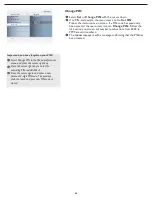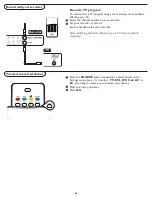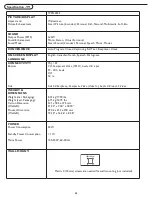14
Select
Sleeptimer
.
Press the cursor right key.
Select a value with the cursor up/down key. The list will have values
from Off to 180 minutes. When
Off
is selected, the sleeptimer is
turned off.
You can always turn off your TV earlier or select another time set.
Sleeptimer
1
2
3
This sets a time period after which the TV automatically turns to
standby.
This will adjust the intensity of bright parts in the picture but keep
the dark parts unchanged.
Contrast
3
Info
Features
Sleeptimer
3
Closed captions
Caption service
Sleeptimer 0
TV menu-Picture & Sound
Info
Settings
Picture
6
8
Sound
Features
Parental control
Setup
Exit
Contrast
Brightness
Color
Sharpness
Tint
Color temp
Picture format
Smart picture
Picture
Info
Picture
Settings
Smart picture
8
6
Rich
Natural
Soft
Eco
Personal
Contrast
Brightness
Color
Sharpness
Tint
Color temp
Picture format
Smart picture
Multimedia
Select
Picture
in the TV Settings menu.
Press the cursor right key again to enter the Picture menu.
Select the menu items with the cursor up/down key.
Adjust the settings with the cursor left/right key or enter the list
of submenu items with the cursor right key. Select a submenu item
with the cursor up/down key.
Picture menu
Select
Smart picture
to display a list of predefi ned picture
settings, each corresponding with specifi c factory settings.
Personal
refers to the personal preference settings of picture in
the picture menu.
Note: This Philips TV has been set at the factory to look best in bright
store environments, which typically use fl uorescent lighting. As your home
will likely not be as well lit as a store, we recommend that you cycle
through the various smart picture modes to fi nd the one that best suits
your own viewing conditions. Most consumers will fi nd that
Natural
is the correct choice.
Smart picture
1
2
3
4
You can press the
Smart picture
button on the remote control
repeatedly to select either Personal, Rich, Natural, Soft,
Multimedia, or Eco picture settings.
Note:
• The moment you are in a predefi ned Smart picture setting and you modify
the Picture menu, all values of the menu will overwrite those previously made
in personal setting.
1
2
Note: Some menu items are not available in case of HD sources.