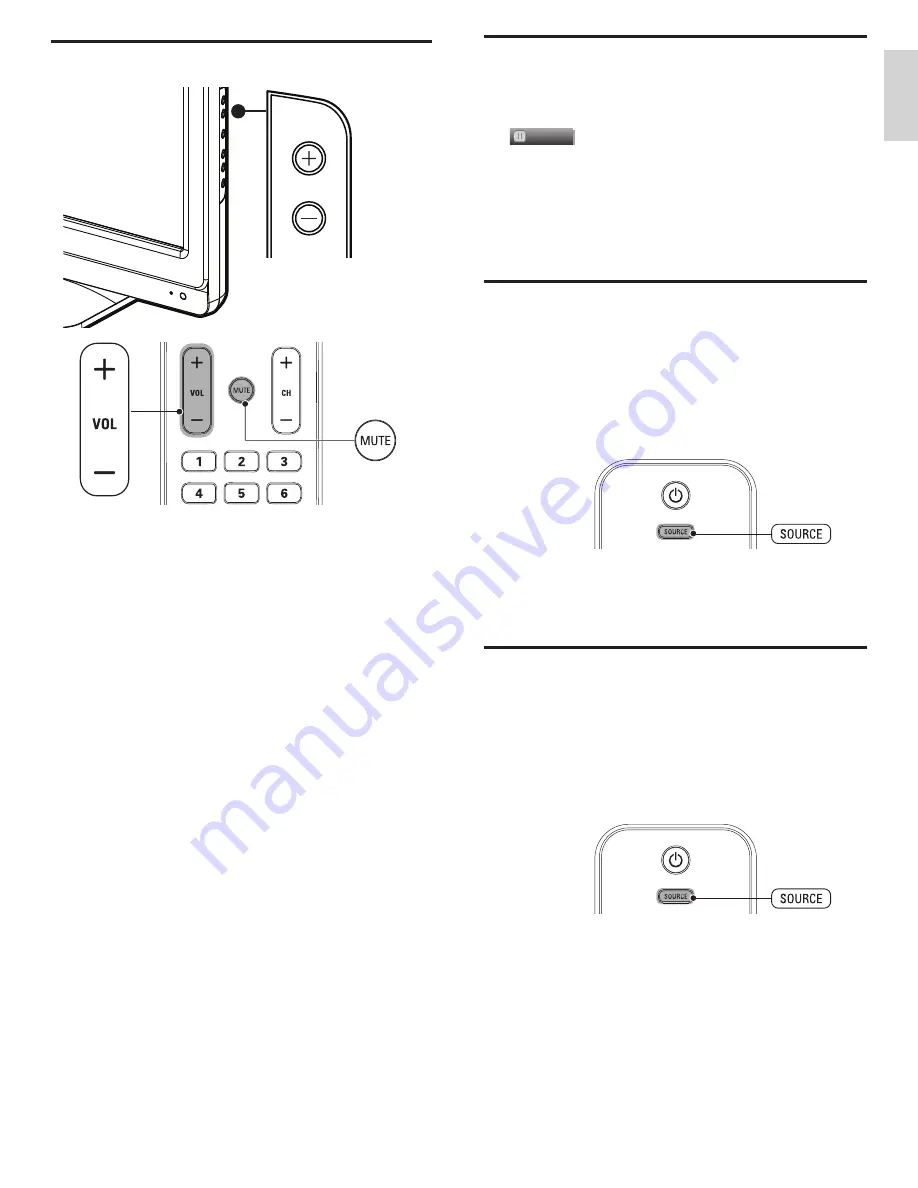
13
EN
English
Still mode
You can pause the image shown on the TV screen.
Press
FREEZE
to pause the image shown on the TV screen.
Freeze
• The sound output will not be paused.
• If no signal is detected or protected signal is received during still
mode, the image remains paused and the sound output will be
muted.
• The still function will be released after 5 minutes.
To cancel still mode, press any button except
.
(standby-On)
.
Watching channels from a set-top box
To watch channels from a set-top box
1
Switch on the set-top box.
»
The picture from your set-top box might appear automatically
on the TV screen.
2
Use the remote control of your set-top box to select channels.
If the picture does not appear
1
Press
SOURCE
repeatedly to select the set-top box and wait a
few seconds for the picture to appear.
2
Use the remote control of your set-top box to select channels.
Watching connected devices
To watch connected devices
1
Switch on the connected device.
»
The picture from your connected device might appear
automatically on the TV screen.
2
Use the remote control of the device to select channels.
If the picture does not appear
1
Press
SOURCE
repeatedly to select the connected device and wait
a few seconds for the picture to appear.
2
Use the remote control of the device to select channels.
Automatic Power Shut Off
If there is no input signal and no operation for 15 minutes, the unit will
turn off automatically.
Adjusting volume
VOLUME
To increase or decrease volume
• Press
VOL + /
−
on the remote control or press
/
−
on
the side of the TV.
To mute or unmute sound
• Press
MUTE
on the remote control to mute the sound.
• Press
MUTE
again or
VOL + /
−
to recover the original sound.





























