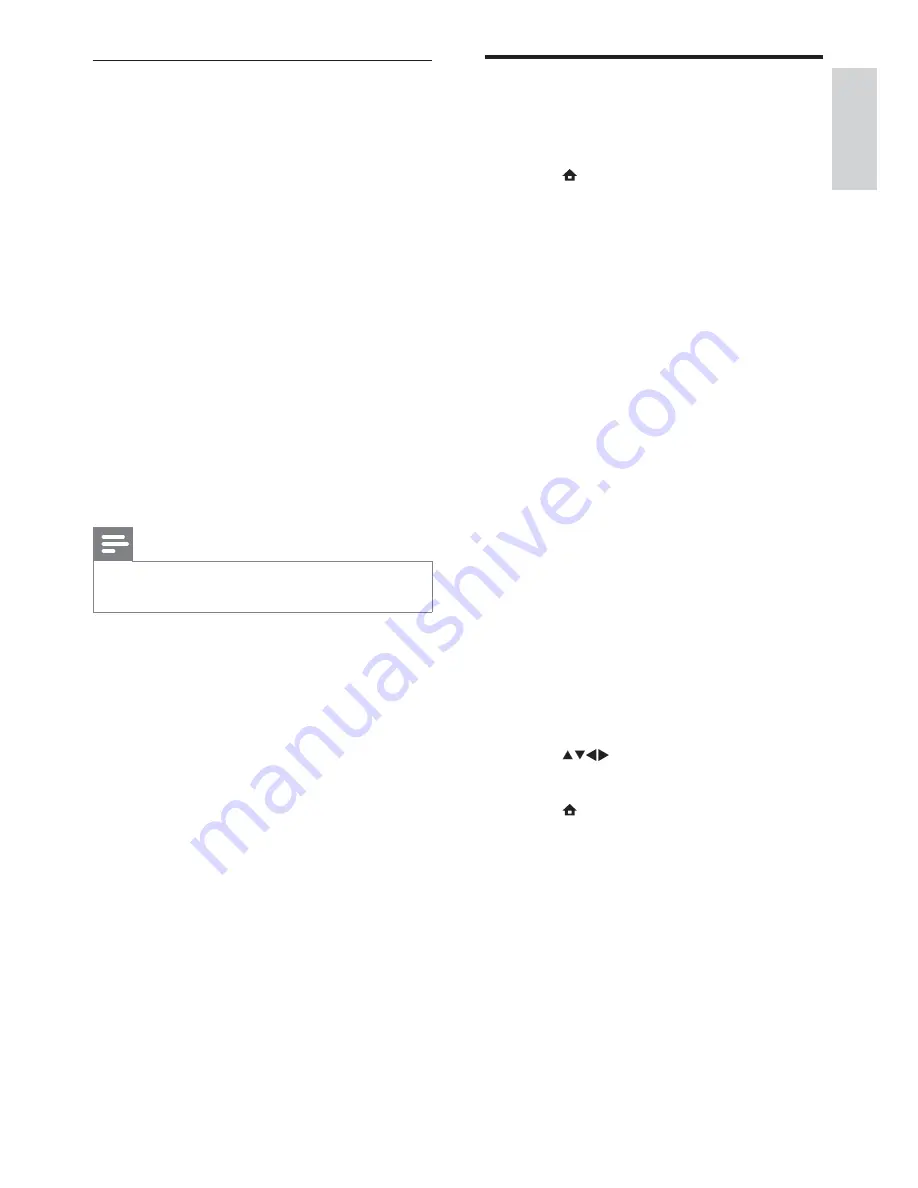
25
Change TV preferences
Use the preferences menu to customise your
TV settings.
1
Press
MENU
.
2
Select
[Setup]
>
[Installation]
>
[Preferences]
.
•
[Location]
: Optimises TV settings for
your location - home or shop.
•
[Volume bar]
: Displays the volume
bar when you adjust the volume.
•
[Channel info.]
: Displays information
about the TV channel every time you
switch channels. Select
[Full]
to view
channel information or
[Off]
to turn
off the channel information.
•
[Universal access]
: Enables or
disables the universal access menu.
•
[EasyLink]
: Enables one-touch play
and one-touch standby between
EasyLink-compliant devices.
•
[Pixel Plus Link]
: Overrides the
settings of connected devices and
uses the settings of the TV.
(Only available if EasyLink is switched
on.)
•
[Teletext 2.5]
: Enables or disables
Teletext 2.5. (For digital TV)
•
[E-sticker]
: For shop mode only. Sets
the location of the e-sticker.
3
Press
to select your preference.
4
Press
OK
.
5
Press
MENU
to exit.
Update using OAD
1
If using (DVB-T) digital broadcast, your
TV automatically receives software
updates. If you receive a message on
your screen asking you to update your
software:
Select
•
[Update now]
to update the
software immediately.
Select
•
[Remind me later]
to exit the
update screen at that time and be
reminded later.
Select
•
[Cancel]
to skip the update.
2
If you select
[Cancel]
, you can manually
access the OAD update by selecting
[Setup]
>
[Software update]
>
[Local
updates]
>
[OAD]
.
3
Select the available version of OAD and
press
OK
.
4
Follow the on-screen instructions to start
the update.
Note
The TV restarts after the software update is
•
complete.
English
EN
Summary of Contents for 19PFL3405H/05
Page 47: ...45 EN ...
Page 48: ...46 EN ...
Page 49: ... 2010 Koninklijke Philips Electronics N V All rights reserved ...






























