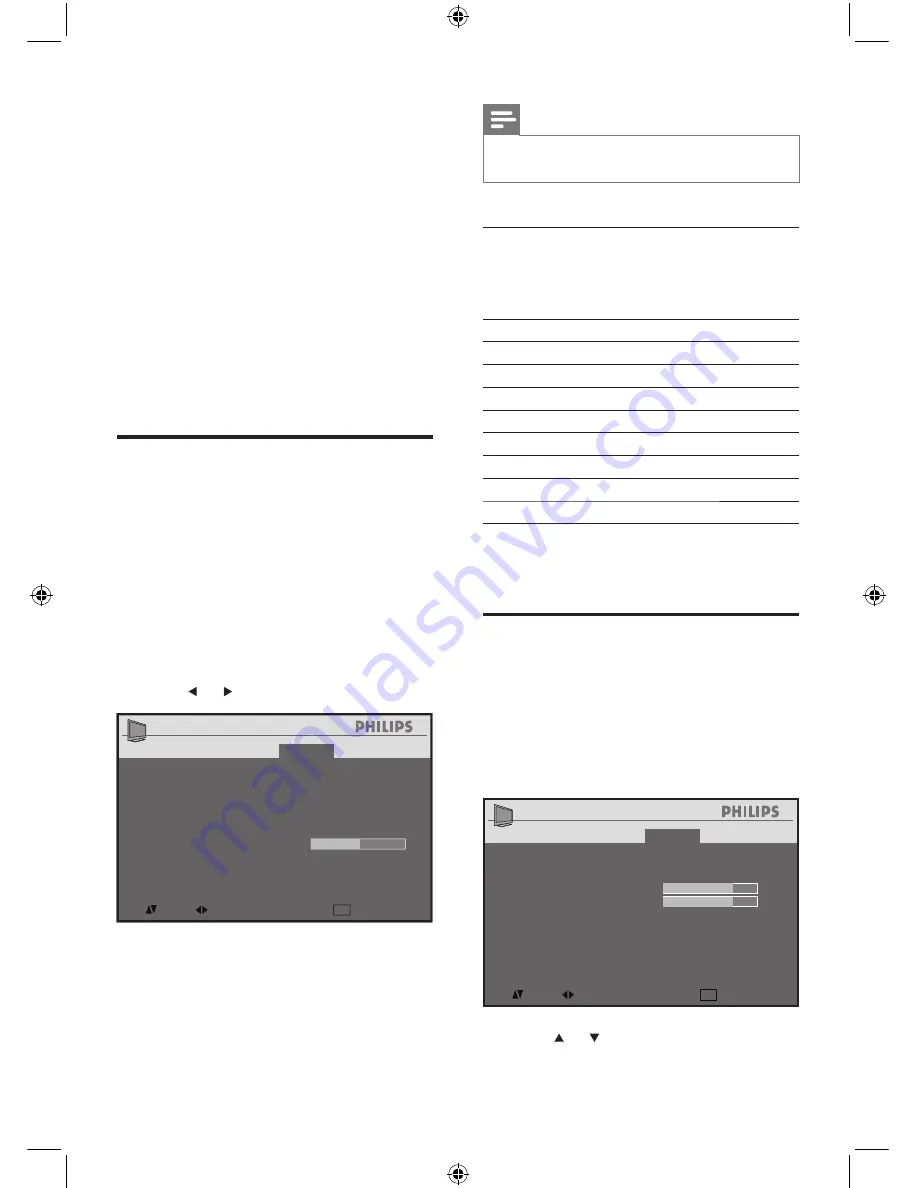
24
Note
Certain picture and sound features are not available in
HDMI
and
YCbCr
modes.
•
Supported screen resolutions
The following screen resolutions are supported
in
HDMI
and
YPbPr
modes:
Resolution
Refresh rate
480i
60Hz
480p
60Hz
576i
50Hz
576p
50Hz
720p
50Hz
720p
60Hz
1080i
50Hz
1080i
60Hz
If necessary, adjust the picture position to the
center of the screen with the cursor buttons.
Adjust display settings in HD
mode
Adjust your TV display settings in HD mode.
1
Press
MENU/BACK
and select
[Features]
>
[Geometry]
.
2
Press
OK
.
3
Press or to select an item.
Geometry
Horizontal Shift
Vertical Shift
+50
+50
Picture
Sound
Features
Install
: SEL
MENU
: ADJ
: EXIT
Geometry
Horizontal Shift
Vertical Shift
+50
+50
Picture
Sound
Features
Install
: SEL
MENU
: ADJ
: EXIT
8 Use your TV in
HDTV mode
Not all models can be configured in high
definition (HD) mode. For information about
your set, see the specification.
When you connect an HD device to your TV,
configure the display format of your TV. You
might also have to configure the display format
of your HD device. For information about
configuring your device, see the documentation
of the device.
Configure your TV in HD
mode
1
Connect your HD device to the TV. Refer
to the Quick Start.
2
Press
SOURCE
and select
HDMI
or
YPBPR
, then press
OK
.
3
Press
MENU/BACK
and select
[Features]
>
[Mode Selection]
.
4
Press
OK
.
5
Press or to select a mode.
6
Press
MENU/BACK
to return to the
previous menu, or press
STATUS/EXIT
to
exit.
Ch. Setup
Format
Timer
Closed Caption
Parental Control
Back Light
Co
Geometry
Mode Selection
5
Picture
Sound
Features
Install
Widescreen
>
>
>
Off
>
HDMI
: SEL
MENU
: ADJ
: EXIT
Ch. Setup
Format
Timer
Closed Caption
Parental Control
Back Light
Co
Geometry
Mode Selection
5
Picture
Sound
Features
Install
Widescreen
>
>
>
Off
>
HDMI
: SEL
MENU
: ADJ
: EXIT
EN























