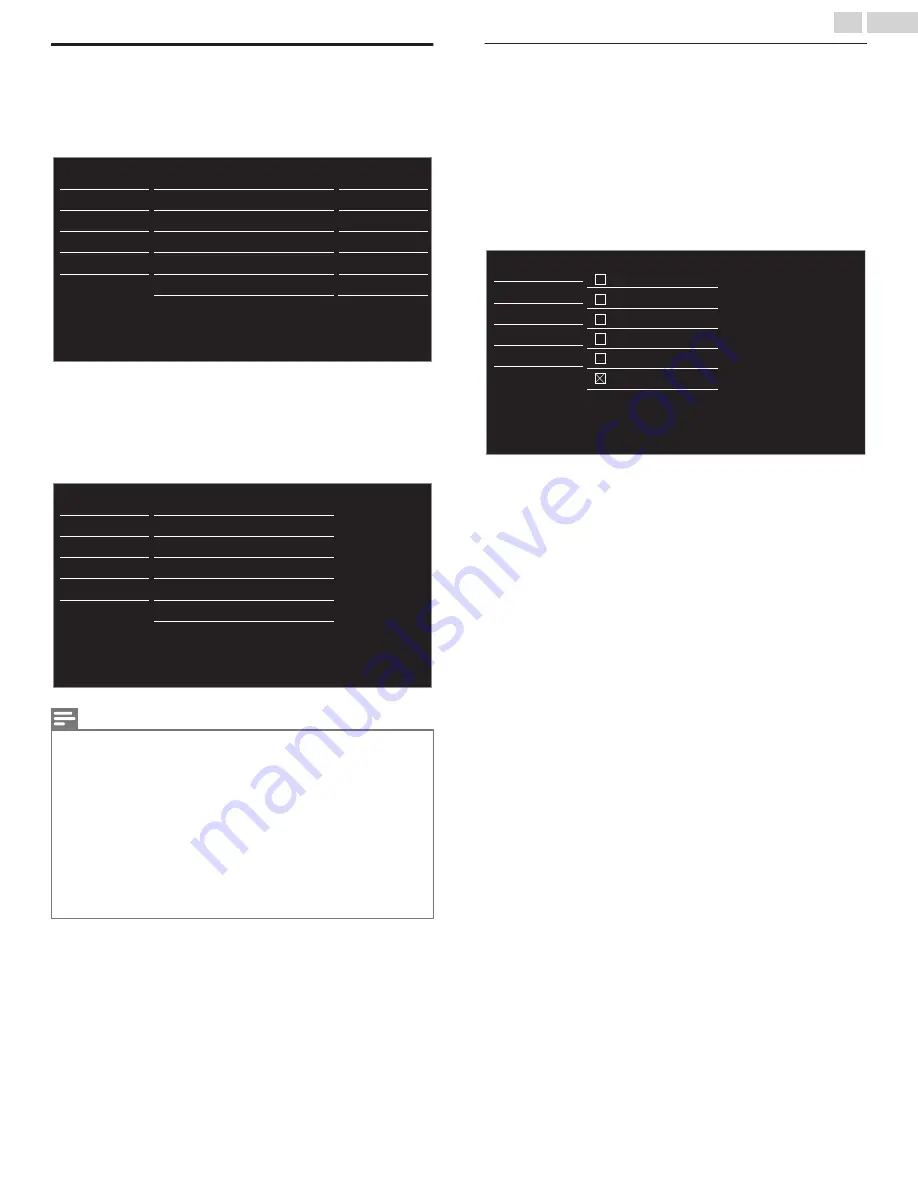
Child and Ratings Lock
You can prevent your children from watching certain Programs or certain
Channels by locking the TV Controls and by using Ratings.
1
Use
H
I
to Select
Child lock
, then press
OK
.
OFF
Home
Software upgrade
E-sticker
Location
PC settings
Child lock
Caption settings
USB
Language
Features
Setup
Sound
Picture
EasyLink
2
Use
the NUMBER keys
to enter the 4-digit numbers for your PIN
code.
●
When you have not set up your PIN code, enter
0, 0, 0, 0
.
●
When the PIN code is correct,
Child lock
menu is displayed.
See the following description for setting each item.
Change PIN
Region ratings lock
Canadian French rating
Canadian English rating
US TV ratings lock
US movie ratings lock
Channel lock
USB
Language
Features
Setup
Sound
Picture
Note(s)
●
When you select a rating and set it to
G
or
E
, the higher ratings will be Blocked
Automatically. The lower ratings will be available for viewing.
●
When you set the highest rating to
E
, All ratings turn to
E
Automatically.
●
To Block any inappropriate programs, set your limits in
US movie ratings lock
,
US TV
ratings lock
and
Region ratings lock
.
●
The Child Lock setting will be retained after a Power failure or after the Power is removed
for longer than 10 seconds (except the PIN code reverts to 0000).
●
Region ratings lock
will be available when the Unit receives a Digital broadcast using the
New rating system.
●
For the United States, the Unit may download the Region Ratings Lock Table, if required.
●
The Canadian rating systems on this Unit are based on CEA-766-A and CRTC policy.
Channel lock
Particular Channels or External Input modes can be invisible in this
function.
3
Use
H
I
to Select
Channel lock
, then press
OK
.
4
Use
H
I
to Select the Particular Channels or External Input, then
press
OK
Repeatedly to Switch between Block and View.
●
G
indicates that the Channel or Input Source is Locked (Block).
●
E
indicates that the Channel or Input Source is Not Locked
(View).
40.1
40.2
DTV
DTV
PC
Video
HDMI2
HDMI1
USB
Language
Features
Setup
Sound
Picture
27
.
English
Continued on next page.


























