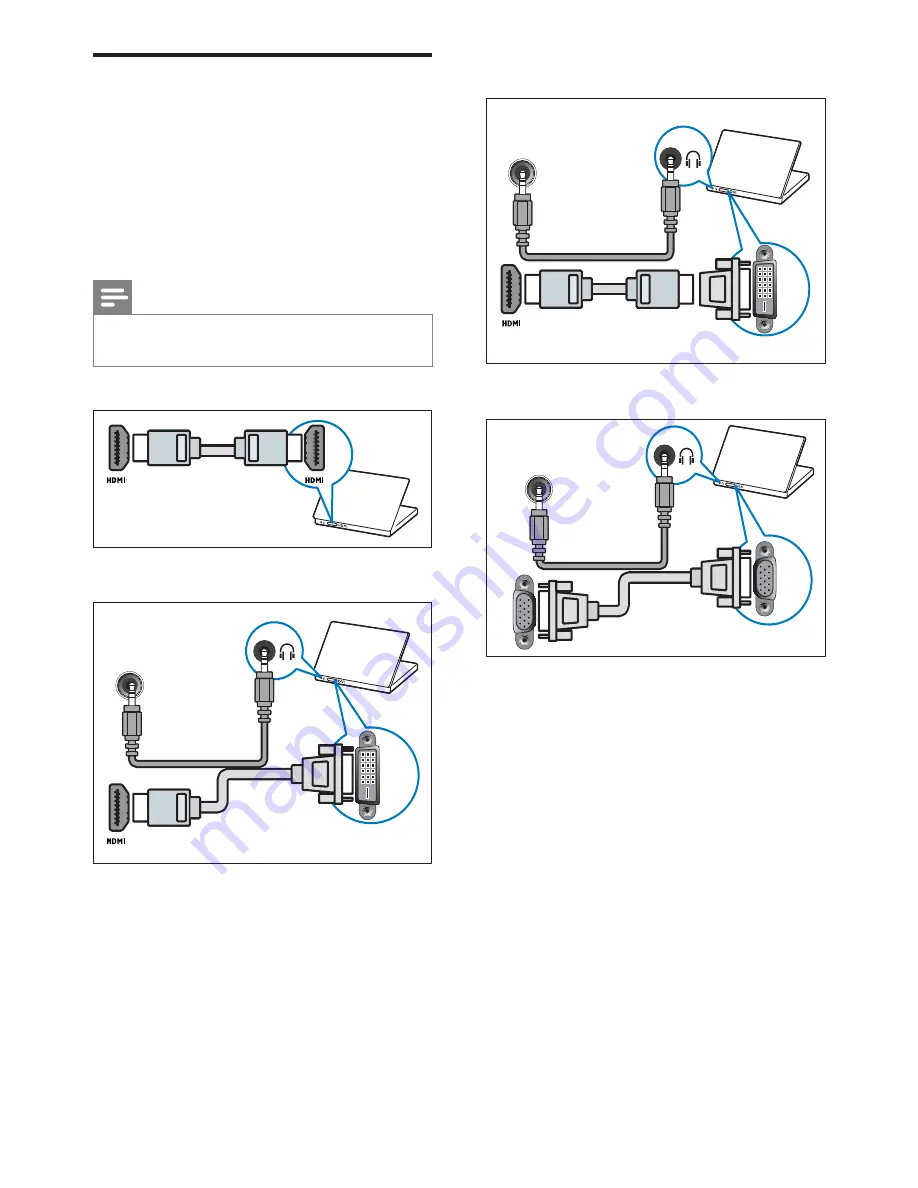
44
EN
#
HDMI cable and HDMI-DVI adaptor
#
VGA cable
DVI
PC AUDIO IN/ PC IN(AUDIO)
VGA
PC AUDIO IN/ PC IN(AUDIO)
VG
A
Connect a computer
Before you connect a computer to the TV
#
Set the screen refresh rate on your
computer to 60Hz.
#
Select a supported screen resolution on
your computer.
Connect a computer with one of the
following connectors:
Note
#
Connections via DVI or VGA require an
additional audio cable.
#
HDMI cable
#
DVI-HDMI cable
DVI
PC AUDIO IN/ PC IN(AUDIO)











































