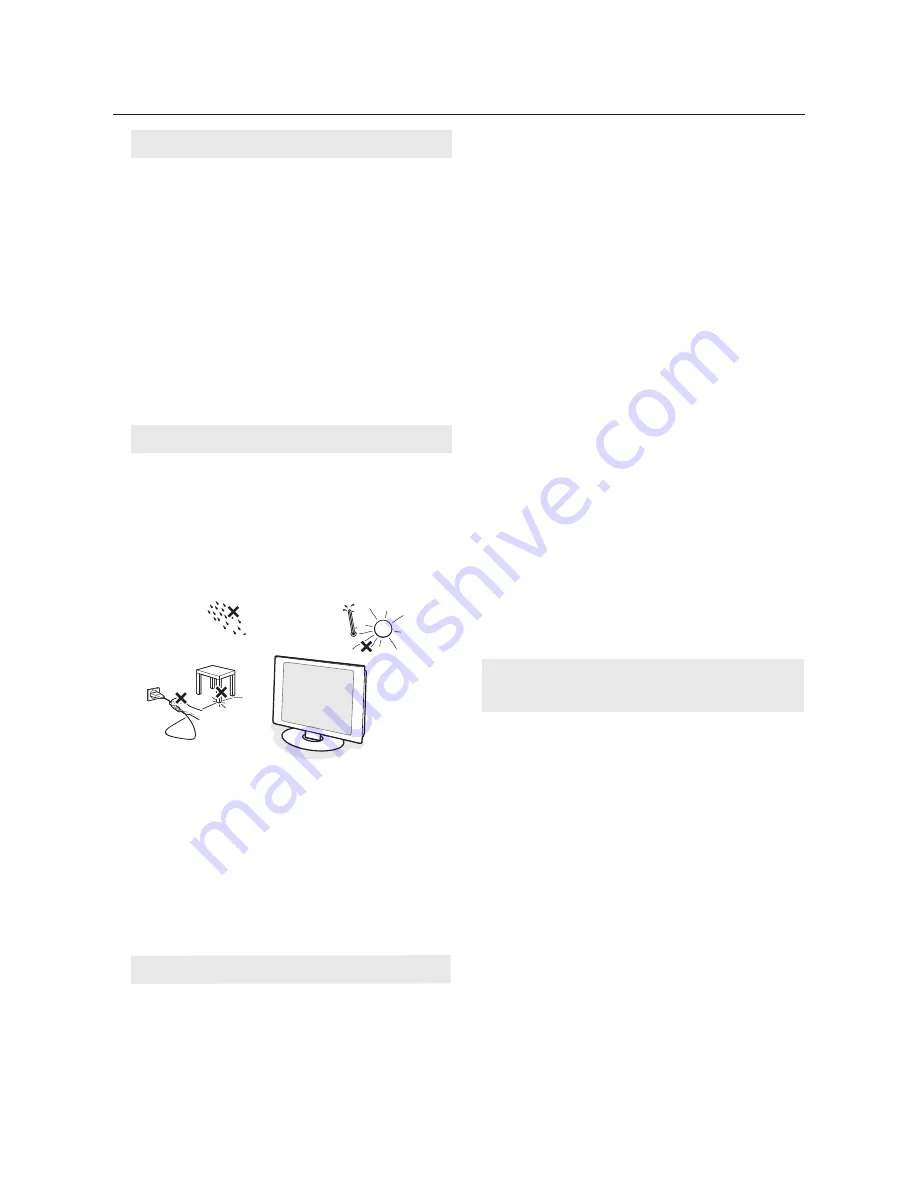
2
IMPORTANT SAFETY INSTRUCTIONS
Read before operating equipment
For ventilation, leave at least 4” to 6” free all around
the TV monitor. Do not place the TV monitor on a
carpet.
The equipment shall not be exposed to dripping or
splashing.
The equipment shall not be exposed to rain or moist-
ure and objects
fi
lled with liquids, such as vases, shall
be placed on the apparatus.
The apparatus must be connected to a mains socket
outlet with a protected earthed connection.
The appliance coupler is used as the disconnect device
of this apparatus, the disconnect device shall remain
readily operable.
Philips Royal Electronics manufactures and sells many pro-
ducts targeted at consumers, which, like any electronic
apparatus, in general have the ability to emit and receive
electromagnetic signals.
One of Philips’ leading Business Principles is to take all
necessary health and safety measures for our products, to
comply with all applicable legal requirements and to stay
well within the EMF standards applicable at the time of
producing the products.
Philips is committed to develop, produce and market
products that cause no adverse health effects.
Philips confirms that if its p
roducts are handled properly
for their intended use, they are safe to use according to
scienti
fi
c evidence available today.
Philips plays an active role in the development of international
EMF and safety standards, enabling Philips to anticipate further
developments in standardisation for early integration in its
products.
Important
•
•
•
•
•
General
Electric, Magnetic and Electromagnetic
Fields (“EMF”)
•
•
•
•
•
Do not install the TV monitor in a co
nfi
ned space such
as a book case or a similar unit.
To prevent any unsafe situations, no naked
fl
ame
sources, such as lighted candles, should be placed in the
vicinity.
Avoid heat, direct sunlight and exposure to rain or
water.
The equipment shall not be exposed to dripping or
splashing.
•
•
•
•
Do not insert the power plug in a wall socket or
hang the TV monitor to the wall before all conn-
ections are made.
Place or hang the TV monitor wherever you want,
but make sure that air can circulate freely through
the ventilation slots.
•
Do not touch the surface with bare hands or greasy cloth
(some cosmetics are detrimental to the screen).
Unplug the TV monitor before cleaning the screen.
When the surface becomes dusty, please wipe gently with
absorbent cotton or other soft materials like chamois soaks.
Do not use acetone, toluene and alcohol because they
cause chemical damage.
Do not use liquid cleaners or aerosol cleaners.Wipe off
saliva or water drops as soon as possible. Their long time
contact with the screen causes deformations and colour
fading.
•
Care of the screen
Do not touch, push or rub or strike the screen with
anything hard as this may scratch, mar or damage the
screen permanently.
•
•
•
•
•
•
IMPORTANT: Always activate a moving screen saver
program when you leave your monitor unattended. Always
activate a periodic screen refresh application if your LCD
monitor will display unchanging static content. Uninterru-
pted display of still or static images over an extended
period may cause “burn in”, also known as “after-imaging”
or “ghost imaging”, on your screen. "Burn-in", "after-ima-
ging", or "ghost imaging" is a well-known phenomenon in
LCD panel technology. In most cases, the “burned in” or
“after-imaging” or “ghost imaging” will disappear gradually
over a period of time after the power has been switched
off.
WARNING: Severe“ burn-in” or “after-image” or “ghost
image” symptoms will not disappear and cannot be repair-
ed. The damage mentioned above is not covered under
your warranty.
And please do not rub with dust clothes with chemical
treatment.
•



































