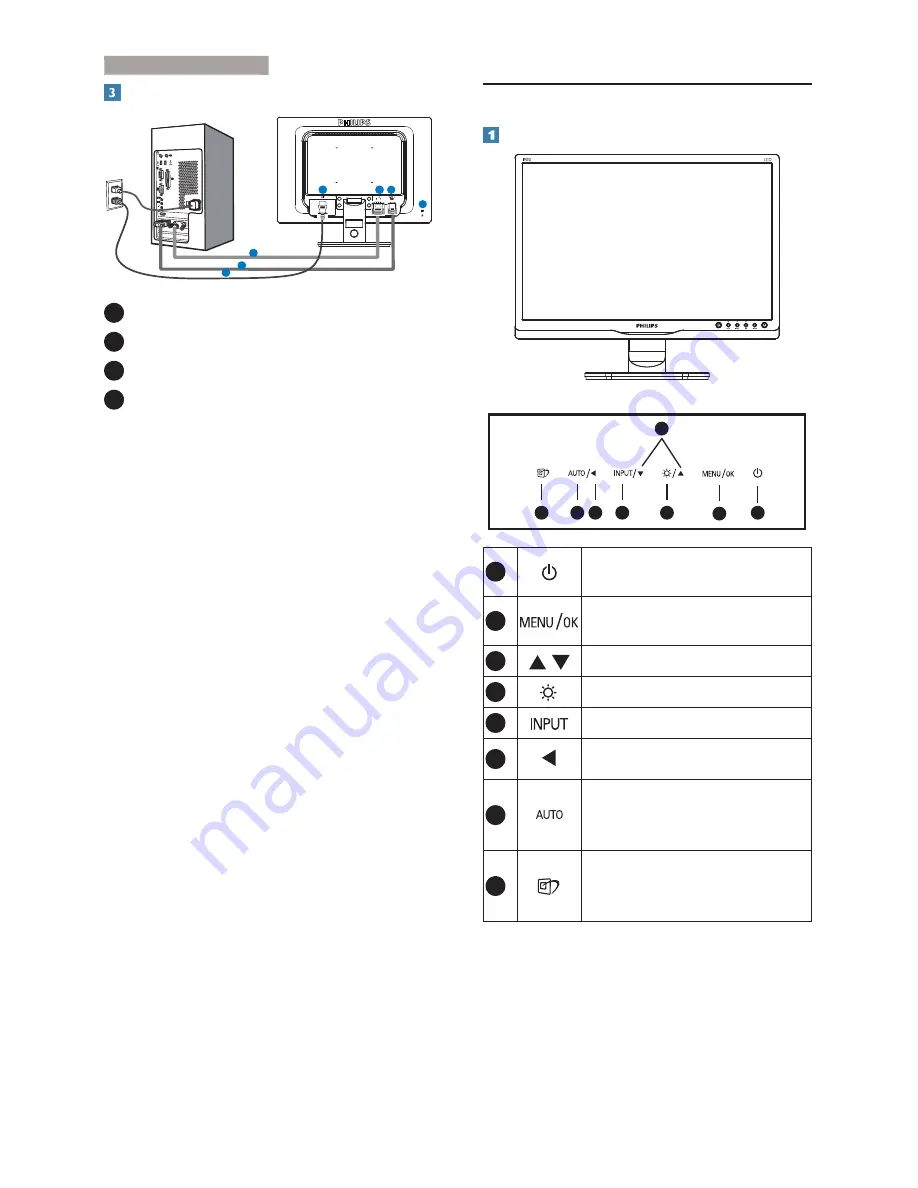
5
2. Setting up the monitor
Connecting to your PC
DVI
1
4
3
2
3
4
2
1
Kensington anti-theft lock
2
AC power input
3
DVI input
4
VGA input
Connect to PC
1. Connect the power cord to the back of
the monitor
fi
rmly.
2. Turn off your computer and unplug its
power cable.
3. Connect the monitor signal cable to the
video connector on the back of your
computer.
4. Plug the power cord of your computer and
your monitor into a nearby outlet.
5. Turn on your computer and monitor. If the
monitor displays an image, installation is
complete.
2.2 Operating the monitor
Description of the control buttons
OK
OK
8
7
2
6
5
4
3
1
1
Switch monitor’s power ON and
OFF
.
2
Access the OSD menu.
Con
fi
rm the OSD adjustment.
3
Adjust the OSD menu.
4
To adjust brightness of the display.
5
To change the signal input source.
6
Return to previous OSD level.
7
Automatically adjust the
horizontal position, vertical
position, phase and clock settings.
8
SmartImage hot key. There are 6
modes to select: Of
fi
ce, Photo,
Movie, Game, Economy, Off.






















