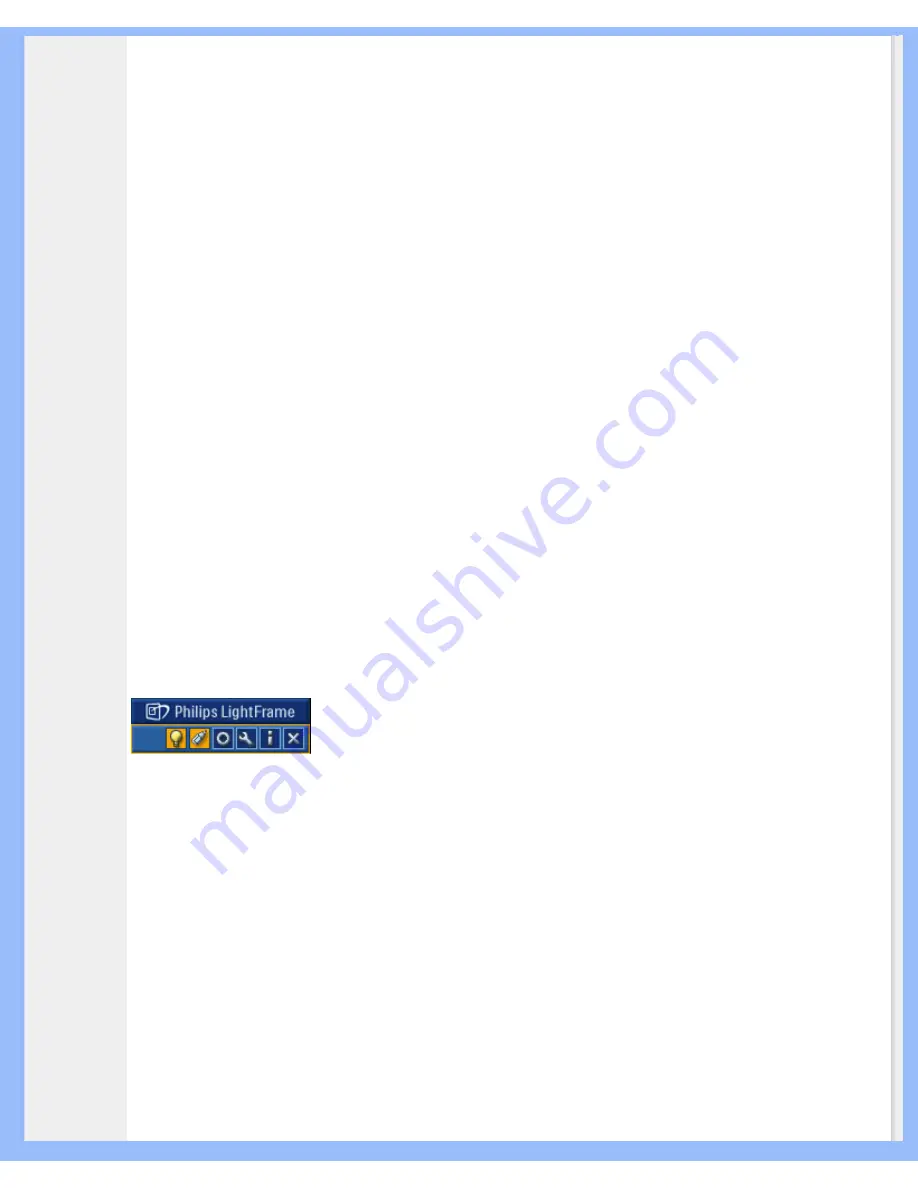
Product Information
LightFrame
TM
Digital Reality (LightFrame
TM
DR) for Windows
Introduction
Philips LightFrame
TM
DR feature enriches your photo and video experience with preset modes ideal for your favorite
applications: Internet, TV/video viewing, photos and gaming. The LightFrame
TM
DR engine optimizes brightness,
sharpness, contrast, color, JPG noise for photos and skin tone for videos.
Installation
First things first: Philips LightFrame
TM
DR only works with latest Philips LCD Monitor which is sepcially built to use this
software. That is LightFrame
TM
DR can only work on 170X5,190X5 or 170P6/190P6 or later version LCD monitor.
Earlier Philips monitors or other manufacturers' monitors will not work with this picture enhancement software. You
can identify compatible Philips monitors by the LightFrame logo on the front of the monitor.
LightFrame
TM
DR works with true Windows-based programs and DOS-based programs that operate in a Windows
environment. It does not work with DOS-based programs operating only in a DOS environment.
To control the LightFrame
TM
DR feature in your monitor, you'll want install the LightFrame
TM
DR application found on
this CD-ROM.
To install LightFrame
TM
DR, place the CD in your CD-ROM drive.
When the CD menu appears on your screen,
1) select preferred language
2) select model number (170P6 or 190P6)
3) click on
Install LightFrame
TM
Digital Reality
.
Follow the on-screen prompts to properly install the program. The software checks to see if you have a compatible
monitor. You must agree to the license terms in order to install the software.
After installation, the LightFrame
TM
DR shortcut icon automatically appears at your desktop, click it to load the control
bar on screen.
Use Tips
1. Cursor with a
yellow
light bulb versus a
blue
light bulb
Your mouse pointer takes the shape of a light bulb to indicate that LightFrame
TM
DR is ready to activate or deactivate
a target window that contains photos, videos or other content that can be enhanced. A yellow light bulb means that
you are moving over a window where LightFrame
TM
DR can be activated. Click on the window to activate
enhancement. A blue light bulb appears when moving over an activated window. Click on the window to de-activate
LightFrame
TM
DR.
Cursor examples
Here is a list of LightFrame
TM
DR cursors.
file:///D|/My%20Documents/dfu/A9/english/190p6/product/product.htm (3 of 13)2005-06-09 8:34:53 AM























