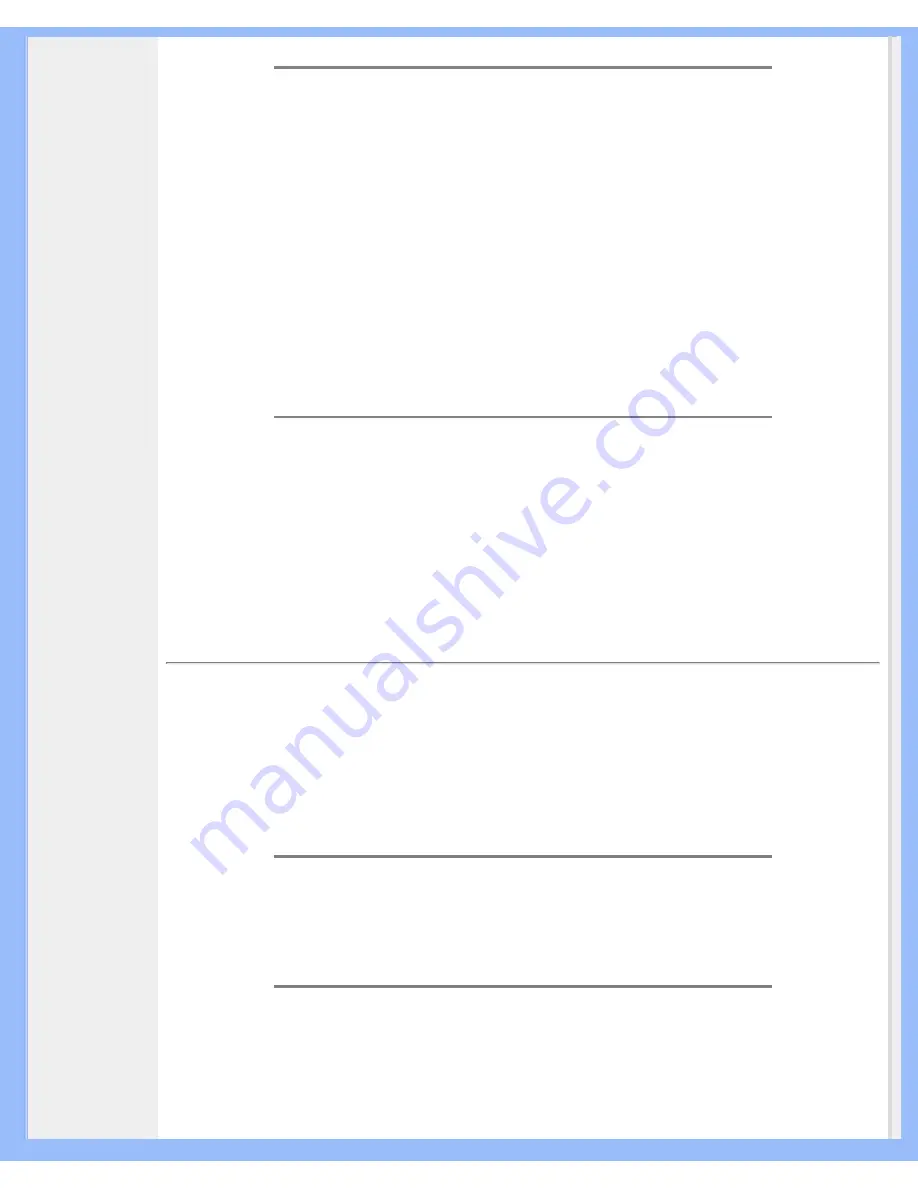
FAQs (Frequently Asked Questions)
and Clock for optimal performance.
Q:
When I install my monitor, how do I get the best performance from the monitor?
A:
1.
For best performance, make sure your display settings are set at
1280x1024@60Hz for 17". Note: You can check the current display settings by
pressing the OSD OK button once. The current display mode is shown in OSD
first page.
2.
To install the Flat Panel Adjust (FPadjust) program located on the monitor
setup CD-ROM, open the CD-ROM and double-click the FP_setup4.3.exe
icon. This will install FP Adjust automatically and place a shortcut on your
desktop.
3.
Run FPadjust by double clicking the shortcut. Follow the instructions step by
step to optimize image performance with your system's video controller.
Q:
How do LCDs compare to CRTs in terms of radiation?
A:
Because LCDs do not use an electron gun, they do not generate the same amount
of radiation at the screen surface.
RETURN TO TOP OF THE PAGE
Compatibility with other Peripherals
Q:
Can I connect my LCD monitor to any PC, workstation or Mac?
A:
Yes. All Philips LCD monitors are fully compatible with standard PCs, Macs and
workstations. You may need a cable adapter to connect the monitor to your Mac
system. Please contact your dealer/retailer for more information.
Q:
Are Philips LCD monitors Plug-and-Play?
A:
Yes, the monitors are Plug-and-Play compatible with Windows® 95, 98, 2000,
XP , and Vista.
Q:
My monitor has no picture when connect to DVI-I w/ analog signal on the PC via DVI-D
SUB cable after startup PC. What should I do?
A:
Try to change to DVI-I w/ digital via DVI cable and re-startup PC. DVI-I standard
basically combines both analog and digital in single connector. The monitor also
file:///D|/My%20Documents/dfu/170X7/english/170x7/safety/saf_faq.htm (4 of 8)2006-12-06 5:20:20 PM








































