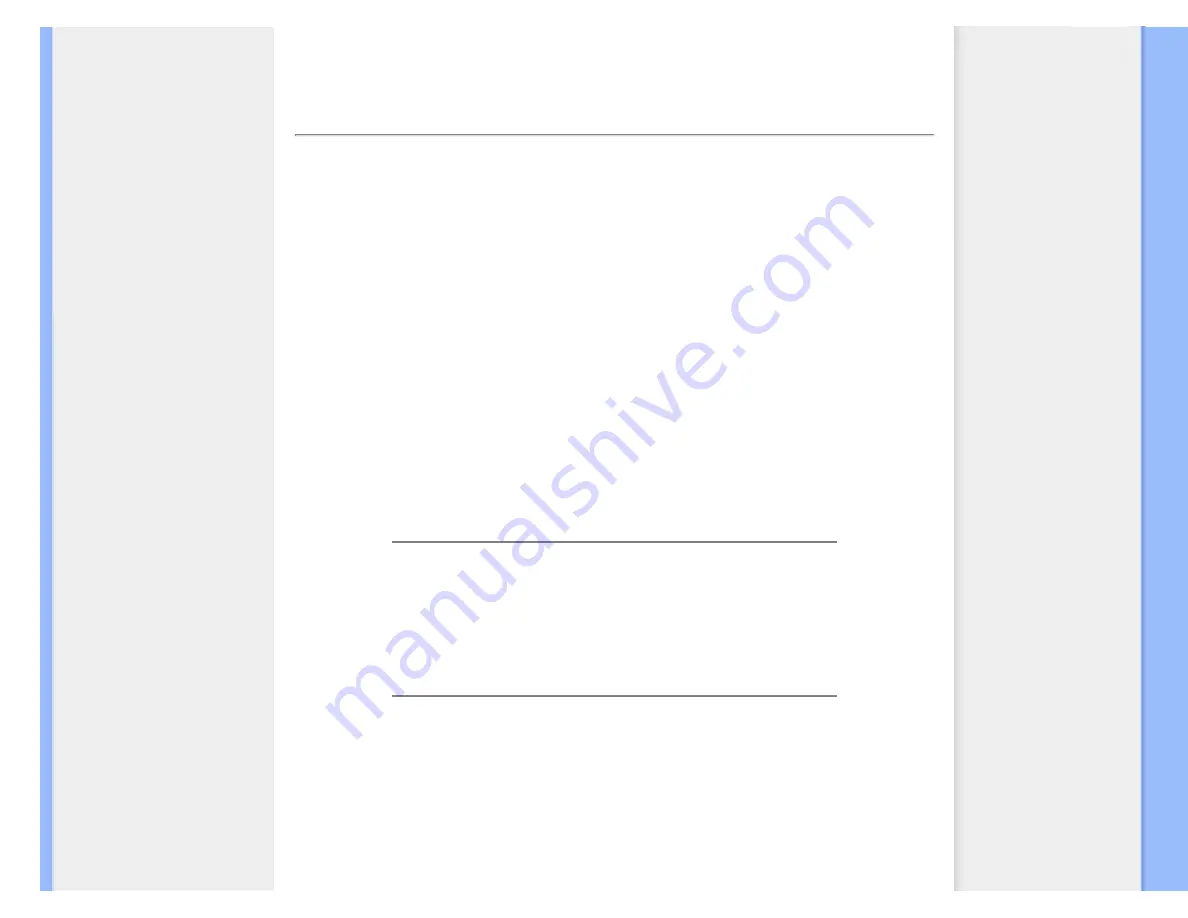
FAQs (Frequently Asked Questions)
FAQs (Frequently Asked Questions)
General FAQs
Q:
When I install my monitor what should I do if the screen shows 'Cannot display this video
mode'?
A:
Recommended video mode for Philips : 1366 x 768 @60Hz.
1.
Unplug all cables, then connect your PC to the monitor that you used
previously.
2.
In the Windows Start Menu, select Settings/Control Panel. In the Control Panel
Window, select the Display icon. Inside the Display Control Panel, select the
'Settings' tab. Under the setting tab, in box labeled 'desktop area', move the
slidebar to 1366 x 768 pixels .
3.
Open 'Advanced Properties' and set the Refresh Rate to 60Hz, then click OK.
4.
Restart your computer and repeat step 2 and 3 to verify that your PC is set at
1366 x 768@60Hz .
5.
Shut down your computer, disconnect your old monitor and reconnect your
Philips LCD monitor.
6.
Turn on your monitor and then turn on your PC.
Q:
What does 'refresh rate' mean in connection with an LCD monitor?
A:
The refresh rate is of much less relevance for LCD monitors. LCD monitors display
a stable, flicker-free image at 60Hz. There is no visible difference between 85Hz and
60Hz.
Q:
What are the .inf and .icm files on the CD-ROM? How do I install the drivers (.inf and .
icm)?
A:
These are the driver files for your monitor. Follow the instructions in your user
manual to install the drivers. Your computer may ask you for monitor drivers (.inf and .
icm files) or a driver disk when you first install your monitor. Follow the instructions to
insert the ( companion CD-ROM) included in this package. Monitor drivers (.inf and .
icm files) will be installed automatically.
file:///E|/manual SPEC/813/spec/cd/16/Q70G16C1813 1A 160EL1/CD/lcd/manual/ENGLISH/160EL1/safety/saf_faq.htm(第 1/6 页)2010-1-11 11:53:04



















