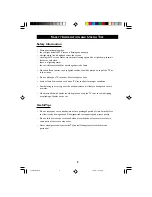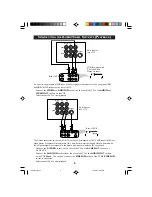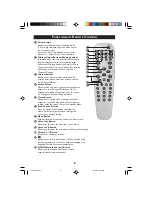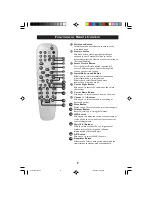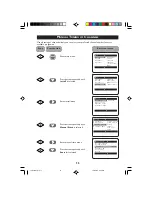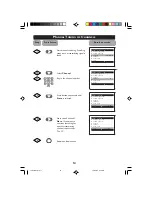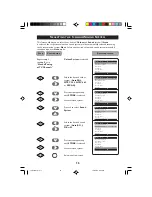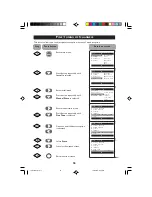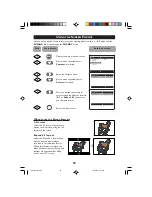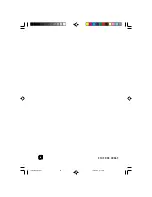15
S
ELECTING
THE
C
OLOUR
/S
OUND
S
YSTEM
This feature allows you to select your desired
Colour
and
Sound
system. If
Auto
is selected, the respective colour and sound system will be automatically selected according
to the transmission system.
Note
: Select your desired colour and sound system manually if
reception is poor at
Auto
mode.
Repeat s
tep 1
Colour System
is selected.
to
step 5
as in
“Manual Tuning
of TV Channels”
Select the desired colour
system (
Auto
,
PAL
,
NTSC 3.58
,
NTSC 4.43
or
SECAM
).
Press button repeatedly
until
STORE
is selected.
Store selected system.
Proceed to select
Sound
System
.
Select the desired sound
system (
Auto, BG, I,
DK
or
M.
Press button repeatedly
until
STORE
is selected.
Store selected system.
Exit menu from screen.
Manual Store
o
✔
Colour System
Auto
π
■
Sound System
■
Search
■
Channel
■
Fine Tune
■
Store
œ
Manual Store
o
✔
Colour System
PAL
π
■
Sound System
■
Search
■
Channel
■
Fine Tune
■
Store
œ
˝
˙
or
¸
˙
˝
Manual Store
o
■
Colour System
■
Sound System
■
Search
■
Channel
■
Fine Tune
✔
Store
Stored
œ
9
¸
˙
Manual Store
o
■
Colour System
✔
Sound System
Auto
π
■
Search
■
Channel
■
Fine Tune
■
Store
œ
Manual Store
o
■
Colour System
✔
Sound System
DK
π
■
Search
■
Channel
■
Fine Tune
■
Store
œ
or
¸
˙
Manual Store
o
■
Colour System
■
Sound System
■
Search
■
Channel
■
Fine Tune
✔
Store
Stored
œ
10
11
12
or
˚
Step
Press button
Result on screen
15PT2767/p11-17
10/23/03, 2:00 PM
15