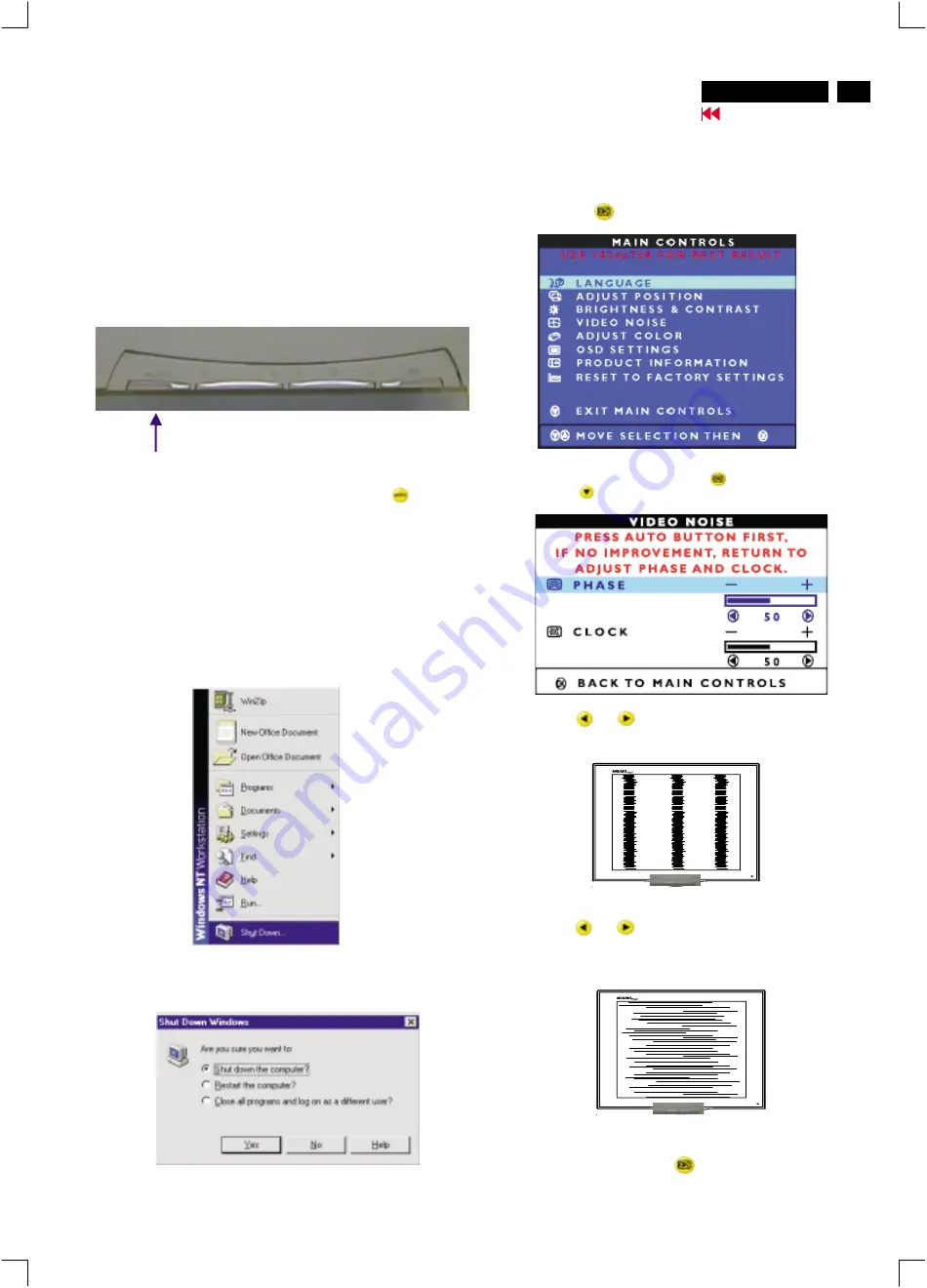
7
150P4 LCD
CLOCK & PHASE Adjustments
Step 5 : Select VIDEO NOISE by press
button.
Step 6 : Press
for bring up it s submenu.
The 150P4 has build-in a auto adjustment hotkey on the front panel, you
may obtained a optimal video display by simply press the
button and
save the settings. CLOCK, PHASE, Vertical position, and Horizontal
position are adjusted automatically.
Step 1 : Click on the Start button (Win95, Win98 or Win NT)
and choose " Shut Down...". as shown in Fig.1
Step 2 : The menu of " Shut Down Windows " is as shown in Fig. 2
Step 3 : Remaining Shut Down Window on the screen , follow
The CLOCK and PHASE adjustment instructions for the
optimal video display.
Fig.1
Fig. 2
CLOCK Phenomenon
PHASE phenomenon
Due to the different quality of video signal generated from graphics
cards. It is necessary to adjust CLOCK and PHASE functions for the
optimal video display of LCD monitor. Following steps will guide you to
make correct adjustment of CLOCK and PHASE.
However, CLOCK and PHASE functions are only available while analog
video signal is supplied. Operating unit under digital signal state, the
video clock information can be obtained from graphics cards directly.
Therefor, it is unnecessary to adjust these functions
Auto adjustment hotkey
Manual adjustment
If the quality of display still poor or flicker, you may also improve it by
manual adjust CLOCK and PHASE functions to eliminate the flicker.
Step 4 : Press the
button to bring up OSD menu.
Step 8 : Press
or
to adjust PHASE. The picture will be jitter as
following figure, adjust PHASE and check the picture, stop at the point
that without any vertical jitter bar remaining on the screen.
Step 7 : Press
or
to adjust CLOCK. The picture will be jitter as
following figure, adjust CLOCK to fine-ture the video until
optimal display is obtained.
Step 9 : Quit OSD menu by press
button to save the settings.
http://www.jdwxzlw.com/?fromuser=华盛维修
家电维修资料网,免费下载各种维修资料








































